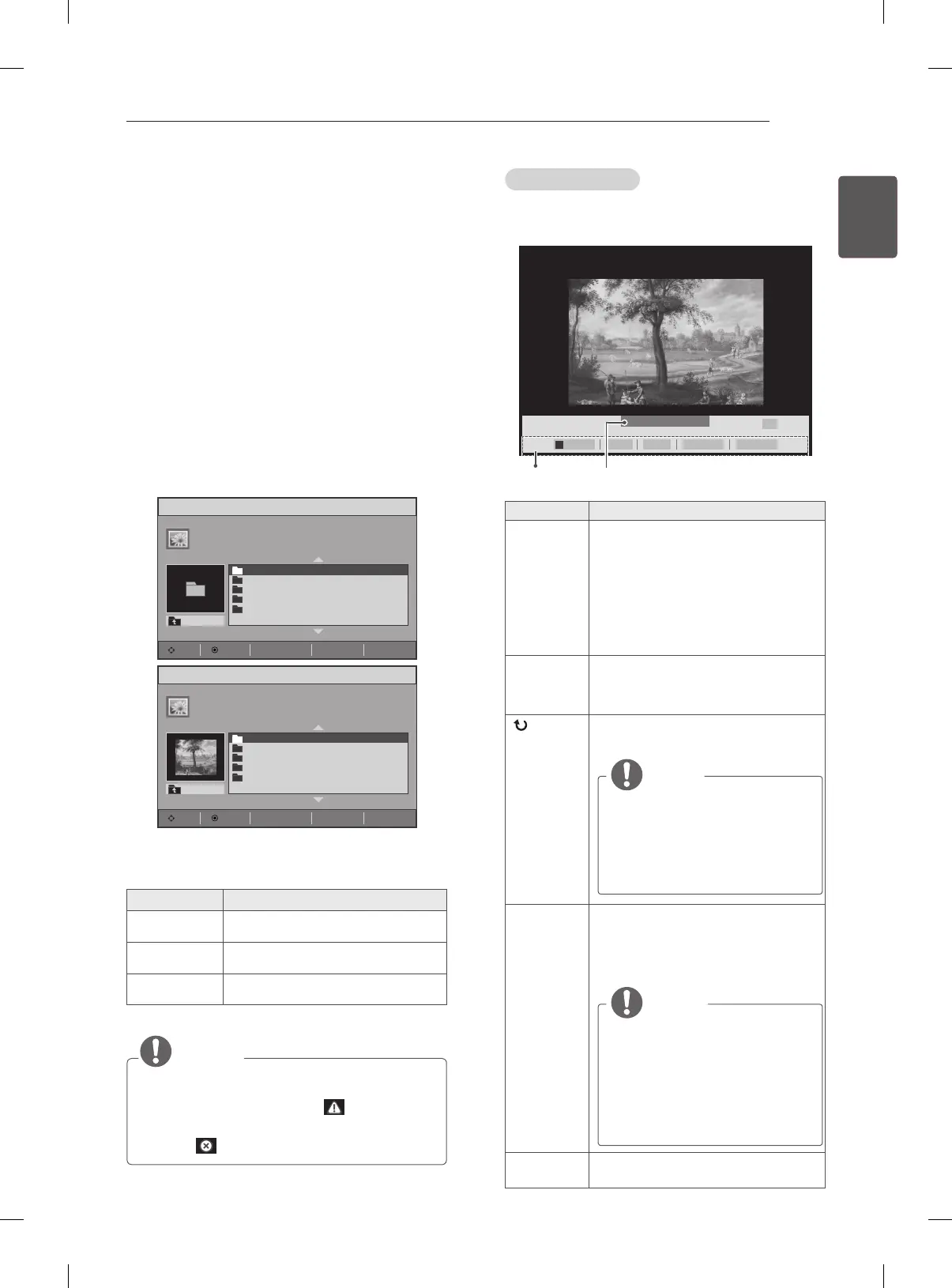37
ENGENGLISH
ENTERTAINMENT
Viewing photos
View image les saved in a USB storage device.
The displays on the screen may differ from the
model.
1 Press INPUT button to access the Input
menus.
2 Press the Navigation buttons to scroll to USB
and press OK.
3 Press the Navigation buttons to scroll to Photo
List and press OK.
4 Press the Navigation buttons to scroll to a
folder you want and press OK.
5 Press the Navigation buttons to scroll to a le
you want and press OK.
Photo List
Page 1/1
002
003
004
005
001
UP Folder
Move Option Page Change
ꔵ
ꘂ
Mark
ꕯ
Exit
Photo List
Page 1/1
002
003
004
005
001
UP Folder
Move Option Page Change
ꔵ
ꘂ
Mark
ꕯ
Exit
6 View photos.
Menu Description
View Marked Display the selected photo file.
Mark All Mark all photo files on the screen.
Unmark All Deselect all marked photo files.
NOTE
Non-supported files are displayed the
preview image by icon only .
Abnormal files are displayed in the form of
bitmap .
Using photo options
Use the following options while viewing photos.
►
06
ꔆ
◄ 001 / 005 ►
Option CloseBGMSlideshow
►
Options
Number of selected photos
꘤
Option Description
Slideshow Starts or stops a slideshow with
selected photos.
If there are no selected photos, all
photos saved in the current folder
display during a slideshow.
To set a slideshow speed, select
Option.
BGM Turns the background music on or
off. To set the background music
folder, select Option.
(Rotate)
Rotates photos clockwise (90°,
180°, 270°, 360°).
NOTE
The supported photo size is
limited. You cannot rotate a
photo if the resolution of the
rotated width is larger than
the supported resolution
size.
Option
Slide Speed: Selects a slideshow
speed (Fast, Medium, Slow).
BGM: Selects a music folder for
the background music.
NOTE
You cannot change the
music folder while the
background music is playing.
You can only select the MP3
folder saved on the device
that currently displays the
photo.
Close
The option bar at the bottom of the
screen disappears.
