
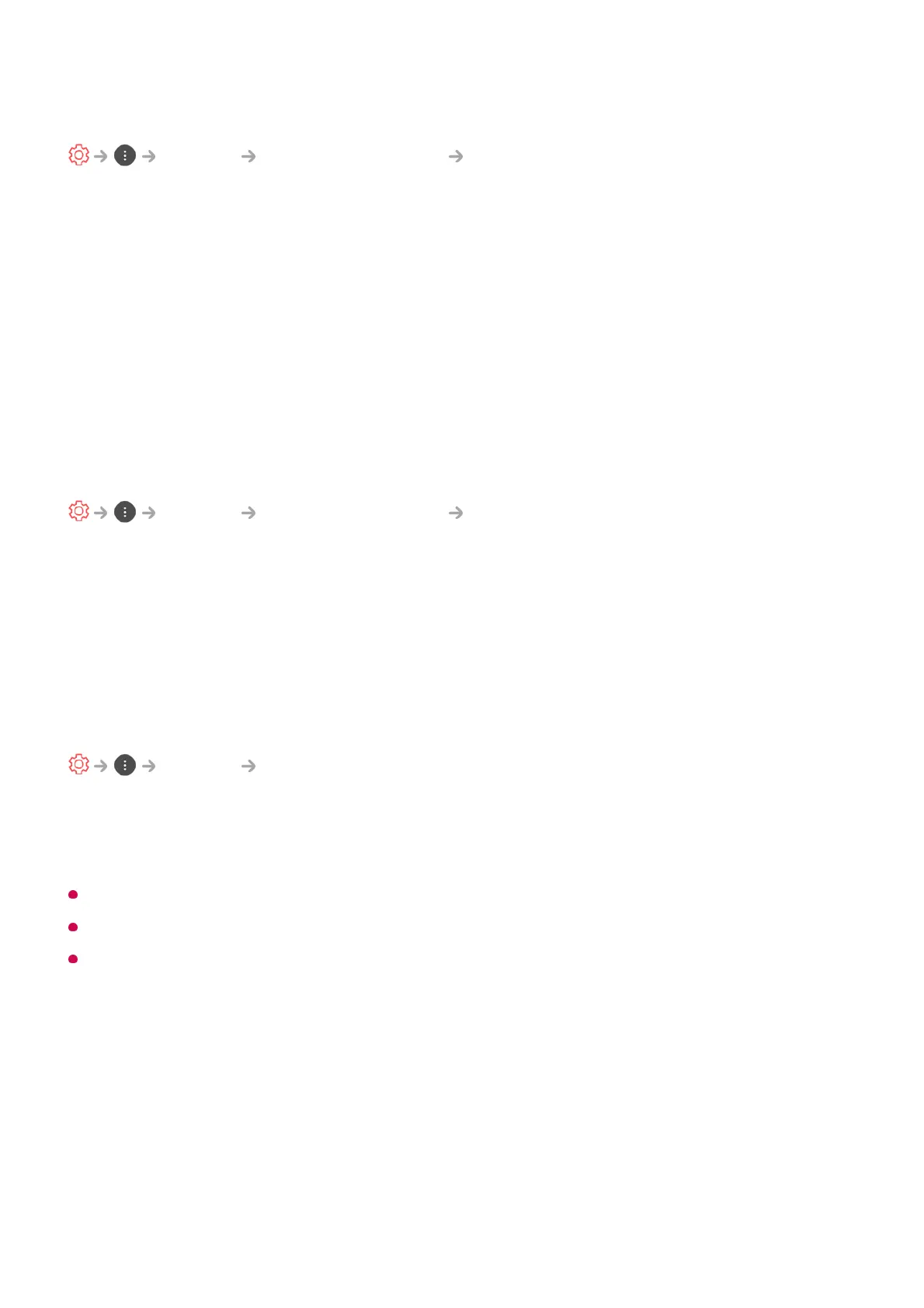 Loading...
Loading...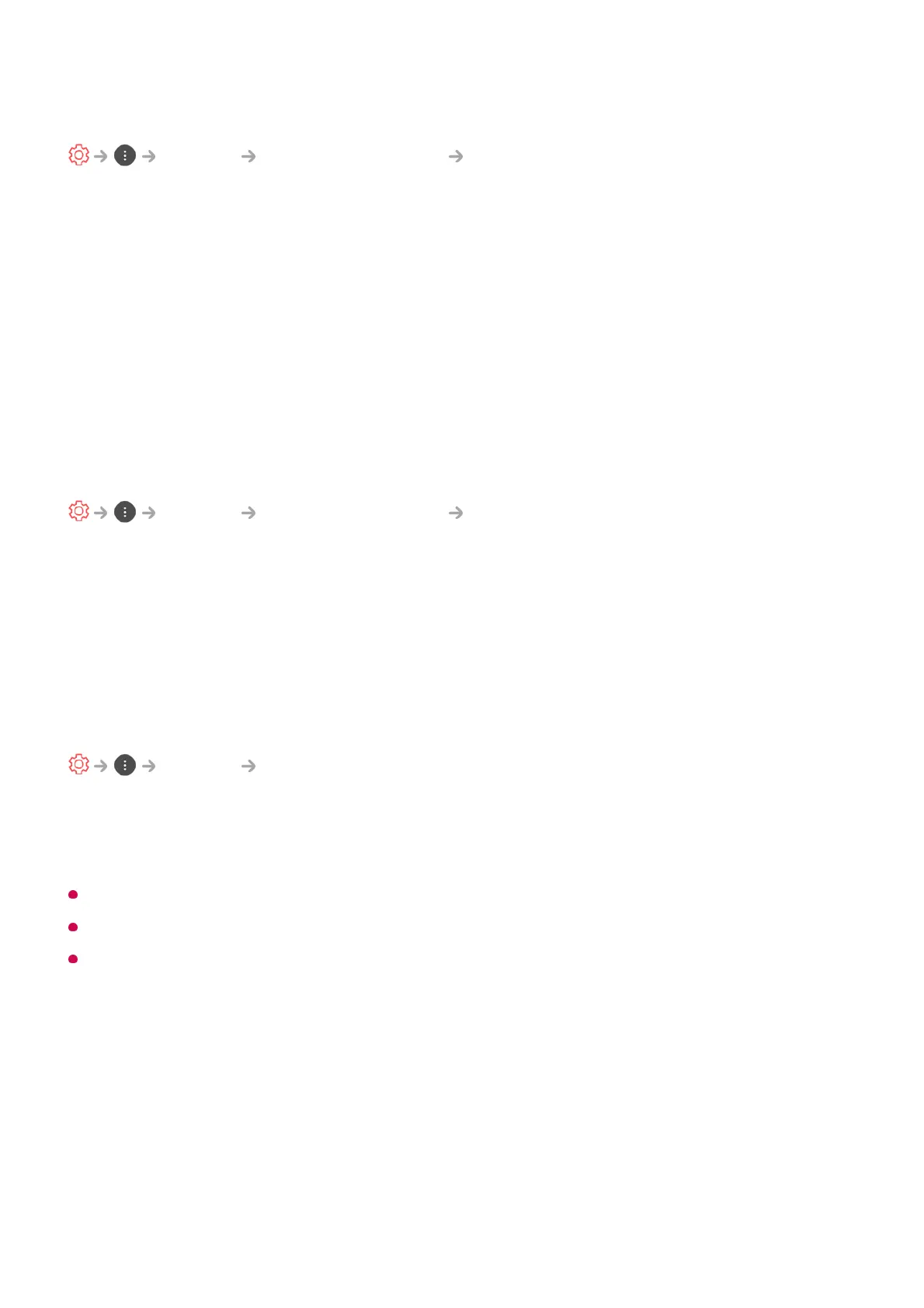
Do you have a question about the LG 43UM7000PLA and is the answer not in the manual?
| Color depth | 10 bit |
|---|---|
| Screen shape | Flat |
| Response time | - ms |
| Display diagonal | 43 \ |
| Display brightness | - cd/m² |
| Display technology | LED |
| Native aspect ratio | 16:9 |
| LED backlighting type | Direct-LED |
| Supported video modes | 1080p, 2160p |
| Display diagonal (metric) | 108 cm |
| Supported graphics resolutions | 1920 x 1080 (HD 1080), 3840 x 2160 |
| Motion interpolation technology | - |
| Music apps | Spotify |
| Video apps | Amazon Prime Video, Catch-up TV, Mediaset Play, Netflix, NOW TV, YouTube |
| Sports apps | DAZN |
| Operating system version | 4.5 |
| Operating system installed | Web OS |
| Hybrid Broadcast Broadband TV (HbbTV) version | 2.01 |
| 3D | No |
| App store | LG Content Store |
| Annual energy consumption | 97 kWh |
| Tuner type | Digital |
| Analog signal format system | Not supported |
| Digital signal format system | DVB-C, DVB-S2, DVB-T2 |
| RF connector type | F, IEC |
| Composite video in | 1 |
| HDMI ports quantity | 3 |
| DVI-D ports quantity | 0 |
| USB 2.0 ports quantity | 2 |
| Common interface Plus (CI+) version | 1.4 |
| Processor cores | 4 |
| Audio formats supported | AAC, AC3, AC4, DTS, EAC3, HE-AAC, MP2, MP3, PCM, WMA, apt-X |
| Video formats supported | H.265, HEVC |
| High Dynamic Range (HDR) technology | High Dynamic Range 10 (HDR10), High Dynamic Range 10 Pro (HDR10 Pro), Hybrid Log-Gamma (HLG) |
| Audio decoders | DTS, Dolby Digital |
| RMS rated power | 20 W |
| Product color | Black |
| Panel mounting interface | 200 x 200 mm |
| Package type | Box |
| Package depth | 152 mm |
| Package width | 1060 mm |
| Package height | 660 mm |
| Package weight | 10300 g |
| Energy efficiency scale | A++ to E |
| Power consumption (standby) | 0.5 W |
| Power consumption (typical) | 70 W |
| Depth (with stand) | 188 mm |
|---|---|
| Height (with stand) | 615 mm |
| Weight (with stand) | 8400 g |
| Depth (without stand) | 80.3 mm |
| Width (without stand) | 975 mm |
| Height (without stand) | 574 mm |
| Weight (without stand) | 8300 g |
Access and manage the TV's home screen and installed applications.
Organize, move, or delete apps on the TV's home screen.
Utilize various functions by pressing specific buttons on the remote control.
Assign and launch apps or inputs quickly using shortcut keys.
Browse current and upcoming TV programmes and schedules.
Access related content and information for the currently watched programme.
Browse, download, and use apps and content from LG's online store.
Stream dramas, movies, and other content on demand.
Select and control connected devices like mobile, IoT, and external inputs.
Connect your smart device to the TV using the LG ThinQ app.
Access websites and search information using the TV's built-in browser.
Adjust visual settings such as mode, contrast, brightness, and colour.
Configure audio settings including sound mode, balance, and output options.
Use built-in diagnostic tools to identify and solve TV problems.
Troubleshoot problems related to the TV screen display and image quality.
Resolve common problems with the TV's audio output and sound quality.
Download and install the latest software versions for optimal TV performance.
Lists supported resolutions and frequencies for PC connection via HDMI.