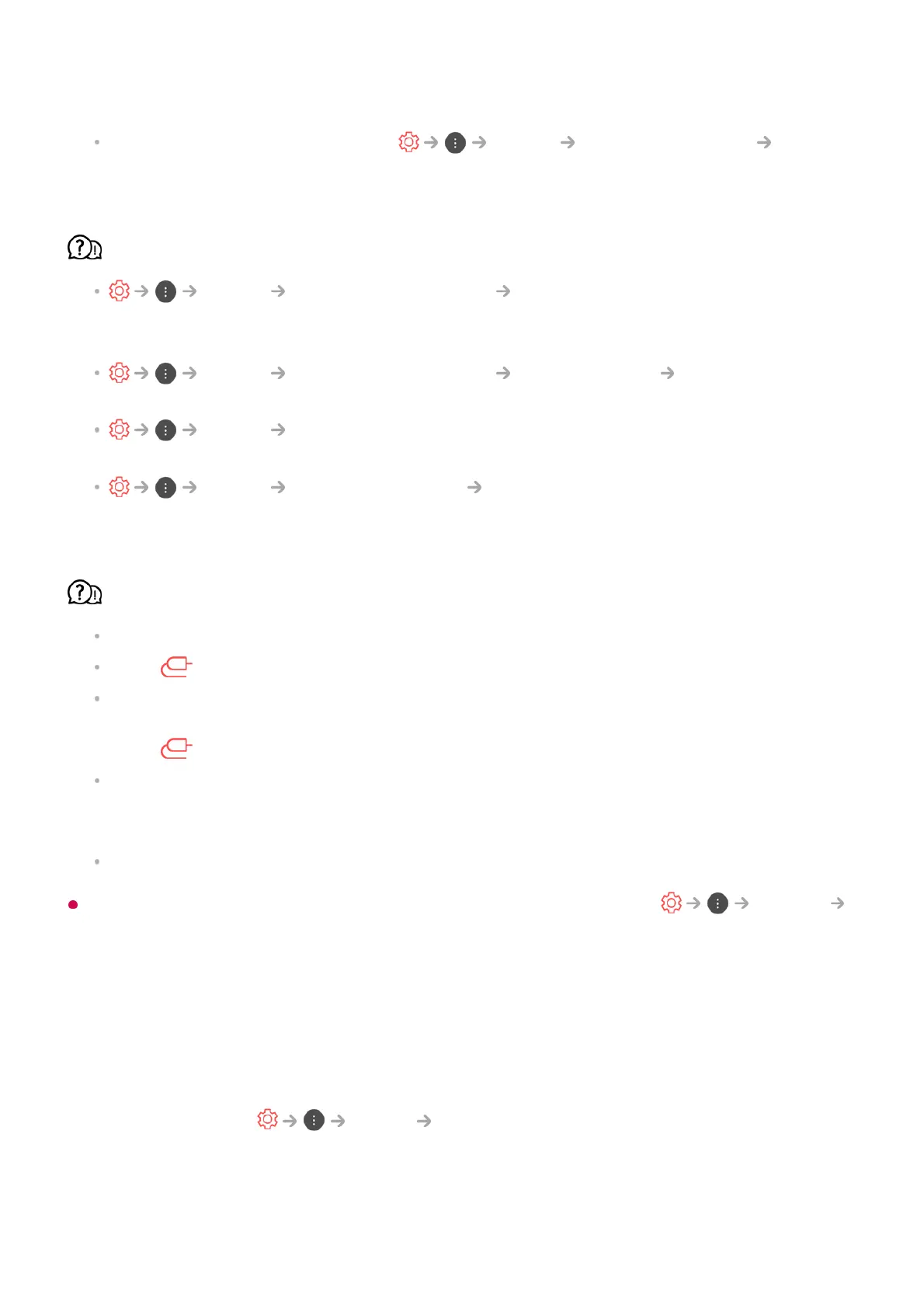cause display problems on the screen.
If using a UHD set-top box, adjust Picture Additional Settings HDMI
ULTRA HD Deep Colour.
The screen looks too dim or dark.
Picture Picture Mode Settings Picture Mode
Switch Picture Mode to your desired picture mode. (Standard, Vivid, etc.)
This applies to the current input mode only.
Picture Picture Mode Settings Picture Options Motion Eye Care
Switch Motion Eye Care to Off. This applies to the current input mode only.
Picture Energy Saving
Switch Energy Saving to either Off or Minimum.
Picture Additional Settings Eye Comfort Mode
Switch Eye Comfort Mode to Off.
The screen is in black and white or displaying strange colours.
Check the input mode or cable connection.
Go to to choose the connected input.
You may get a black and white screen if you have connected to the COMPONENT IN but
selected the AV.
Go to and choose Component.
When you are connecting to the AV IN or COMPONENT IN, check to ensure each cable
is matched with the corresponding colour connection. For component cables, make sure
the video (red) cable and audio (red) cable are connected properly.
AV IN / COMPONENT IN ports are available in certain models only.
Information on customer service for product problems is available in General
About This TV on the TV.
Sound Issues
If you experience any of the problems below while using the product, please check the
following: There may be no problem with the product.
First of all, perform a Sound Sound Test for check any abnormalities in the
TV.
If you are using a set-top box, turn it off, and then turn it back on.
Make sure that the set-top box is correctly connected to your TV.
