
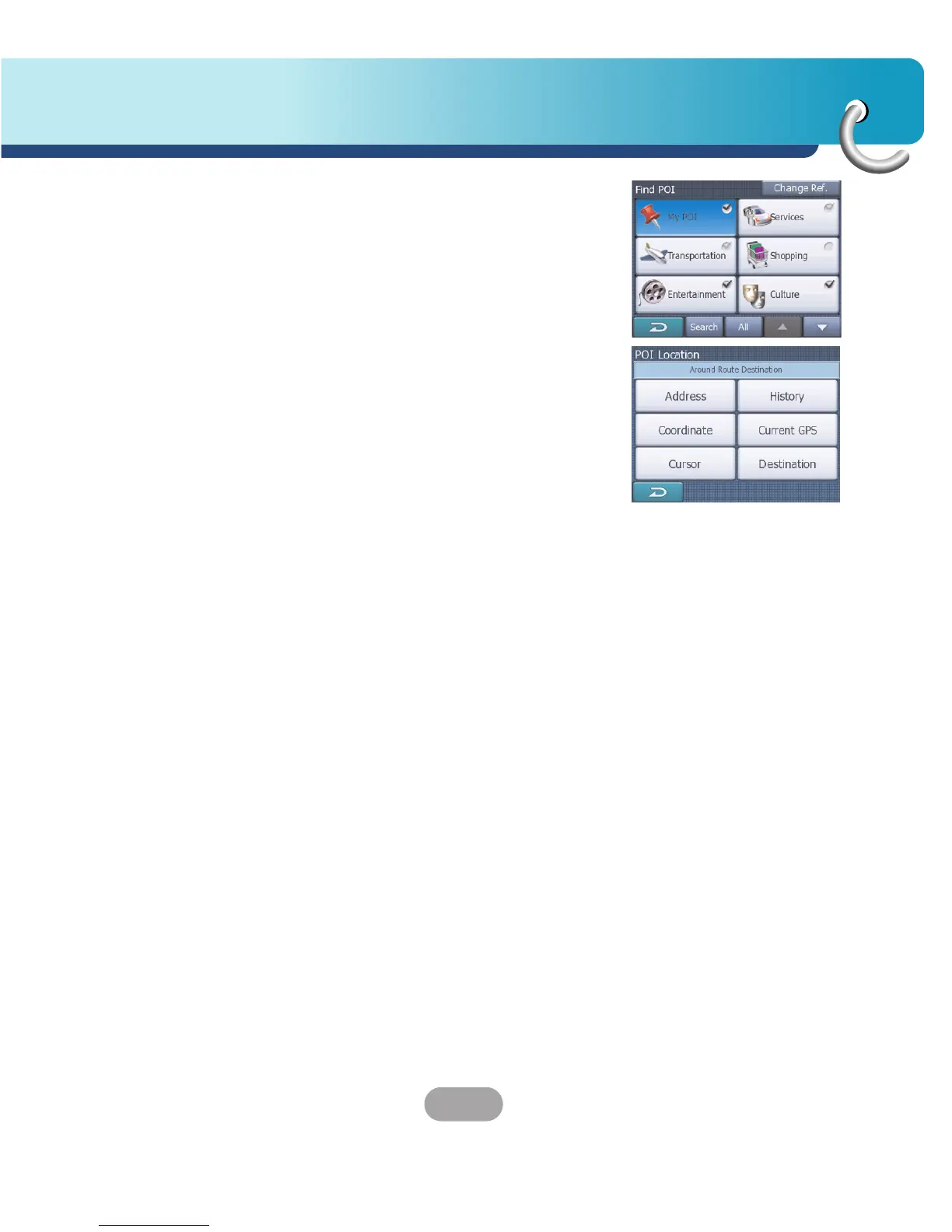 Loading...
Loading...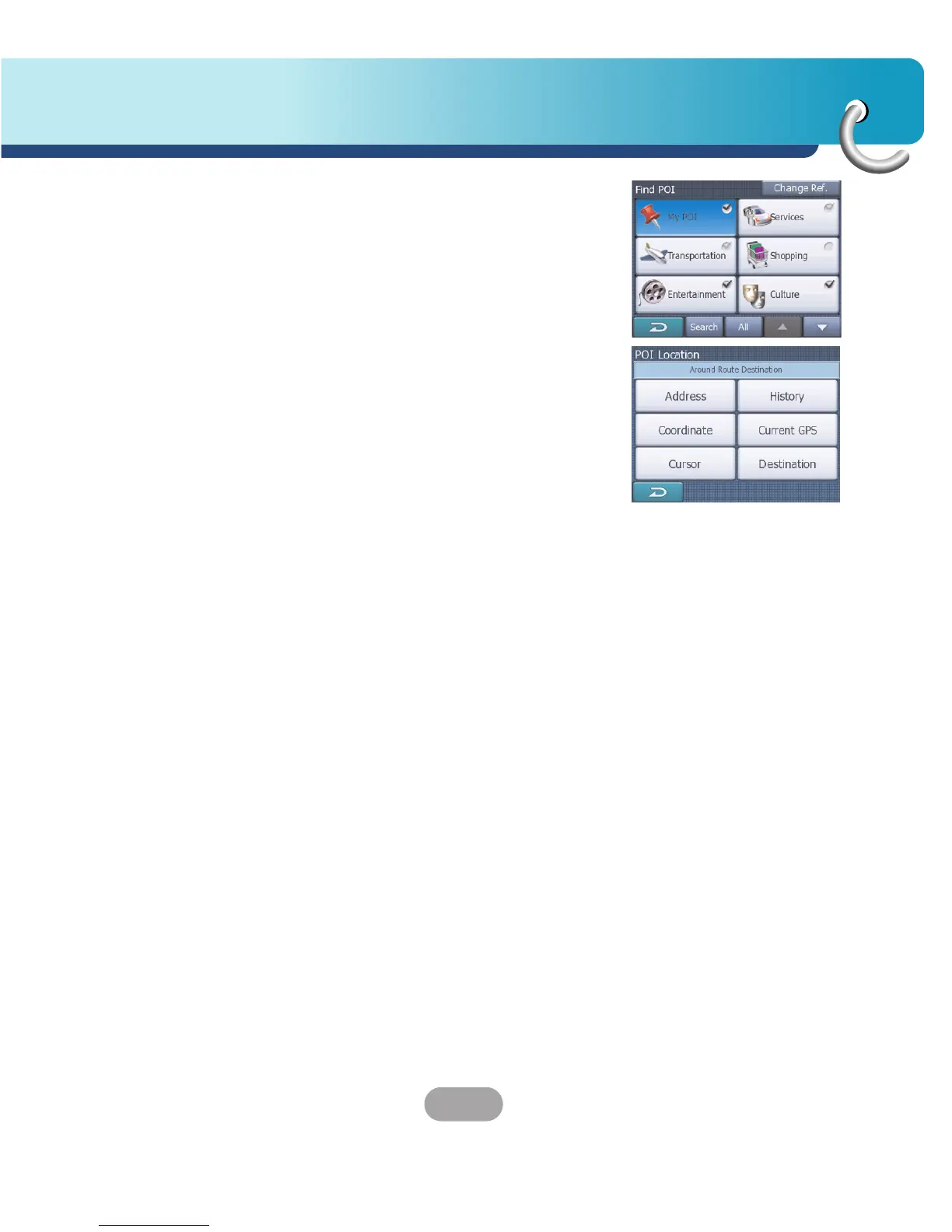
Do you have a question about the LG 550 Series and is the answer not in the manual?
Step-by-step guide for securely attaching the navigation device mount to a windshield.
Steps to install the software required for synchronizing data between PC and the navigation device.
Instructions for connecting the device to a PC using a USB cable for data transfer.
Guide on powering on the device and initial startup procedures.
Detailed explanation of the map display interface, including navigation information and controls.
Explains the context menu that appears when the cursor is selected on the map.
Options for managing and modifying route settings and parameters.
Access to various settings to customize the navigator's functions.
Module for searching locations by address, street, intersection, or city name.
How to choose the geographical area for a location search.
Method for inputting city or postcode when a settlement isn't listed.
Specifying a street name or the center of a settlement for navigation.
How to search for specific streets within a chosen settlement.
Entering a house number or using the street midpoint for precise location selection.
Entering destination using latitude and longitude coordinates.
Searching for Points of Interest (POIs) categorized for easy location.
Displays a summary of the route's itinerary, turn-by-turn instructions, and route overview.
Setting visibility and parameters for built-in and user-created Points of Interest.
Modifying the sequence and details of points within a planned route.
Defining route calculation preferences, vehicle type, and road type exclusions.
Troubleshooting steps for issues related to the GPS receiver failing to acquire a location signal.