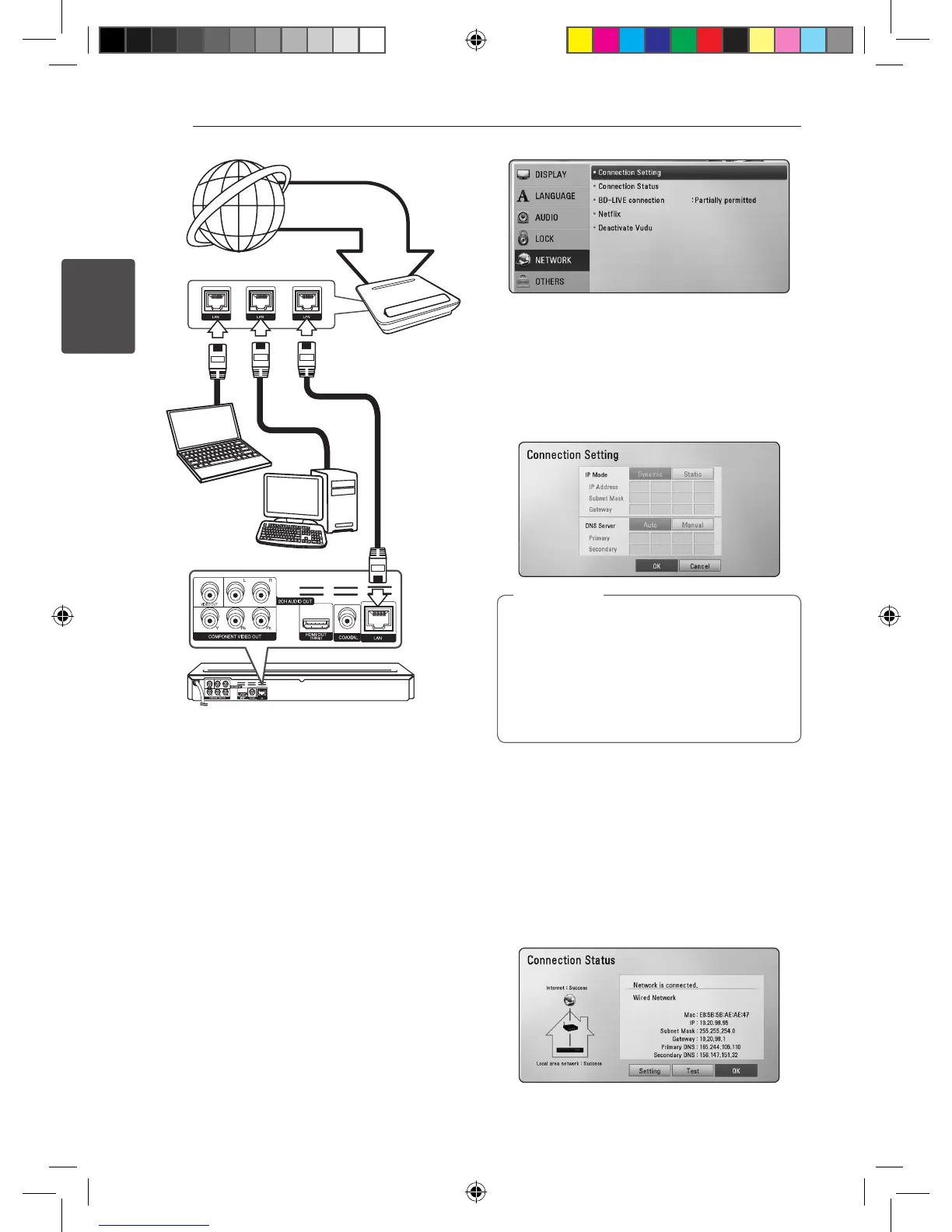Connecting20
Connecting
2
Rear of the unit
Router
Broadband
service
PC
Wired Network Setup
If there is a DHCP server on the local area network
(LAN) via wired connection, this player will
automatically be allocated an IP address. After
making the physical connection, a small number of
home networks may require the player’s network
setting to be adjusted. Adjust the [NETWORK]
setting as follow.
Preparation
Before setting the wired network, you need to
connect the broadband internet to your home
network.
1. Select [Connection Setting] option in the
[Setup] menu then press ENTER (
b
).
2. Select [Yes] and press ENTER (
b
) to continue.
The new connection settings reset the current
network settings.
3. Use
w/s/a/d
to select the IP mode
between [Dynamic] and [Static].
Normally, select [Dynamic] to allocate an IP
address automatically.
If there is no DHCP server on the network and
you want to set the IP address manually, select
[Static] then set [IP Address], [Subnet Mask],
[Gateway] and [DNS Server] using
w/s/
a/d
and numerical buttons. If you make a
mistake while entering a number, press CLEAR
to clear the highlighted part.
,
Note
4. Select [OK] and press ENTER (
b
) to apply
network settings.
5. The player will ask you to test the network
connection. Select [OK] and press ENTER (
b
) to
complete the network connection.
6. If you select [Test] and press ENTER (
b
) at
step 5 above, the network connection status is
displayed on the screen.
You can also test it on the [Connection Status]
in the [Setup] menu.
BD651-N_US_NO_DIVX black.indd 20 2011-01-21 �� 5:04:57
