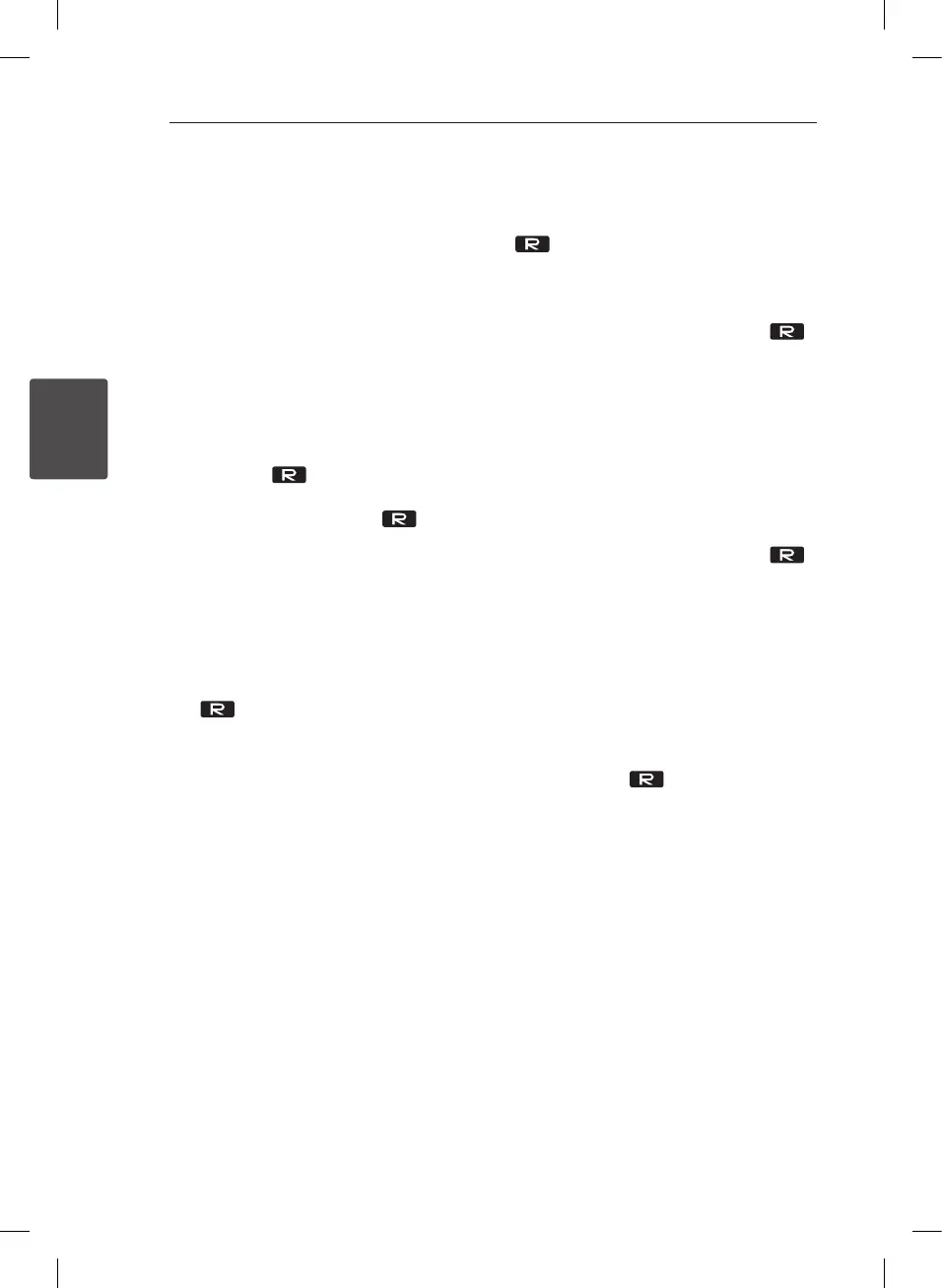Operating22
Operating
3
Recording to USB
You can record various sound sources to USB.
1. Connect the USB device to the unit.
2. Select a function by pressing FUNCTION on the
remote control or FUNC. on the unit.
One track/file recording - You can record to USB
after playing a track/file you want.
All tracks/files recording - You can record to USB
after stop.
Program list recording - After showing the
programmed list, you can record it to USB.
(Refer to the page 17)
3. Start the recording by pressing USB REC on the
remote control or USB REC. on the unit.
- If you connect both USB1 and USB2, press
USB REC on the remote control or
USB REC. on the unit when USB1 or USB2
which you want to record blinks in the display
window.
4. To stop recording, press
Z
ENTER on the
remote control or
I
on the unit.
Pausing recording
During recording, press USB REC on the remote
control or USB REC. on the unit to pause
recording. Press it again to restart recording.
(Only Radio/AUX)
To select recording bit rate
and speed
1. Press USB REC on the remote control or
USB REC. on the unit for longer than 3
seconds.
2. Use
C
/
V
on the remote control or
Y/
U
on the unit to select the bit rate.
3. Press USB REC on the remote control or
USB REC. on the unit again to select the
recording speed.
4. Press
C
/
V
on the remote control or
Y/U
on the unit to select a desired
recording speed : (AUDIO CD only)
X1 SPEED
- You can listen to music while recording it.
X2 SPEED
- You can just record the music file.
5. Press USB REC on the remote control or
USB REC. on the unit to finish the setting.
Dubbing USB to USB
You can do dubbing various sound sources in USB1
to USB2 on USB function.
1. Connect a USB device including desired sound
files to USB1.
2. Connect another USB device to USB2.
3. Start the recording by pressing USB REC on the
remote control or USB REC. on the unit.
4. To stop recording, press
Z
ENTER on the
remote control or
I
on the unit.
