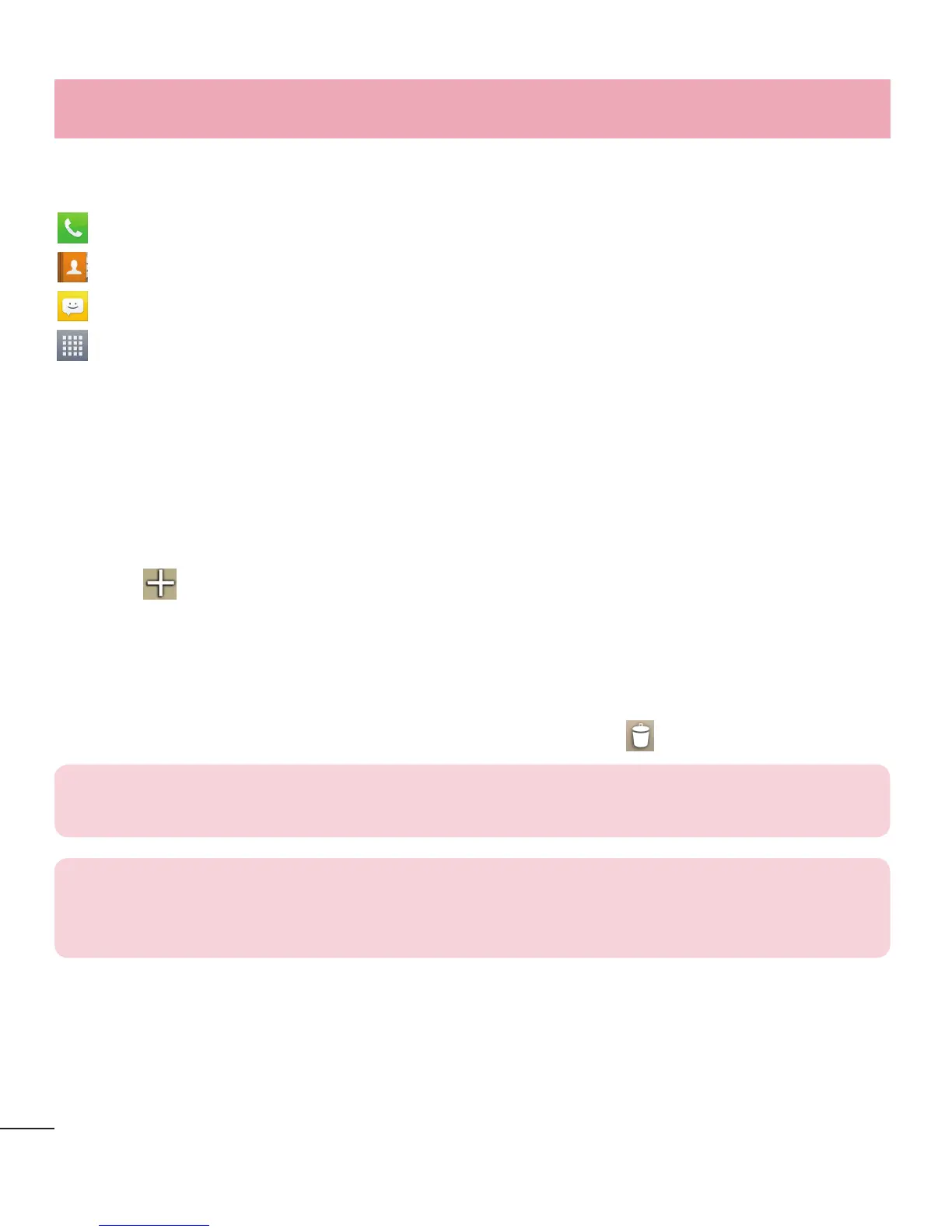22
On your Home screen, you can view menu icons at the bottom of the screen. Menu icons provide easy and one-
touch access to the functions you use the most.
Touch the Phone icon to bring up the touch screen dialpad to make a call.
Touch the Contacts icon to open your contacts.
Touch the Messaging icon to access the messaging menu. This is where you can create a new message.
Touch the Apps icon at the bottom of the screen. This displays all of your installed applications. To open
any application, simply touch the icon in the applications list.
Customizing the Home screen
You can customize your Home screen by adding apps, downloads, widgets or wallpapers. For more convenience
using your phone, add your favorite apps and widgets to the Home screen.
To add items on your Home screen:
1 Touch and hold the empty part of the Home screen.
Or touch at the top of the right side.
2 In the Add Mode menu, select the item you wish to add. You will then see this added item on the Home
screen.
3 Drag it to the desired location and lift your finger.
To remove an item from the Home screen:
•
Home screen > touch and hold the icon you want to remove > drag it to
TIP! To add an application icon to the Home screen from the Apps menu, touch and hold the
application you want to add.
TIP! Using folders
You can combine several app icons in a folder. Drop one app icon over another one on a Home
screen, and the two icons will be combined.
Your Home screen
