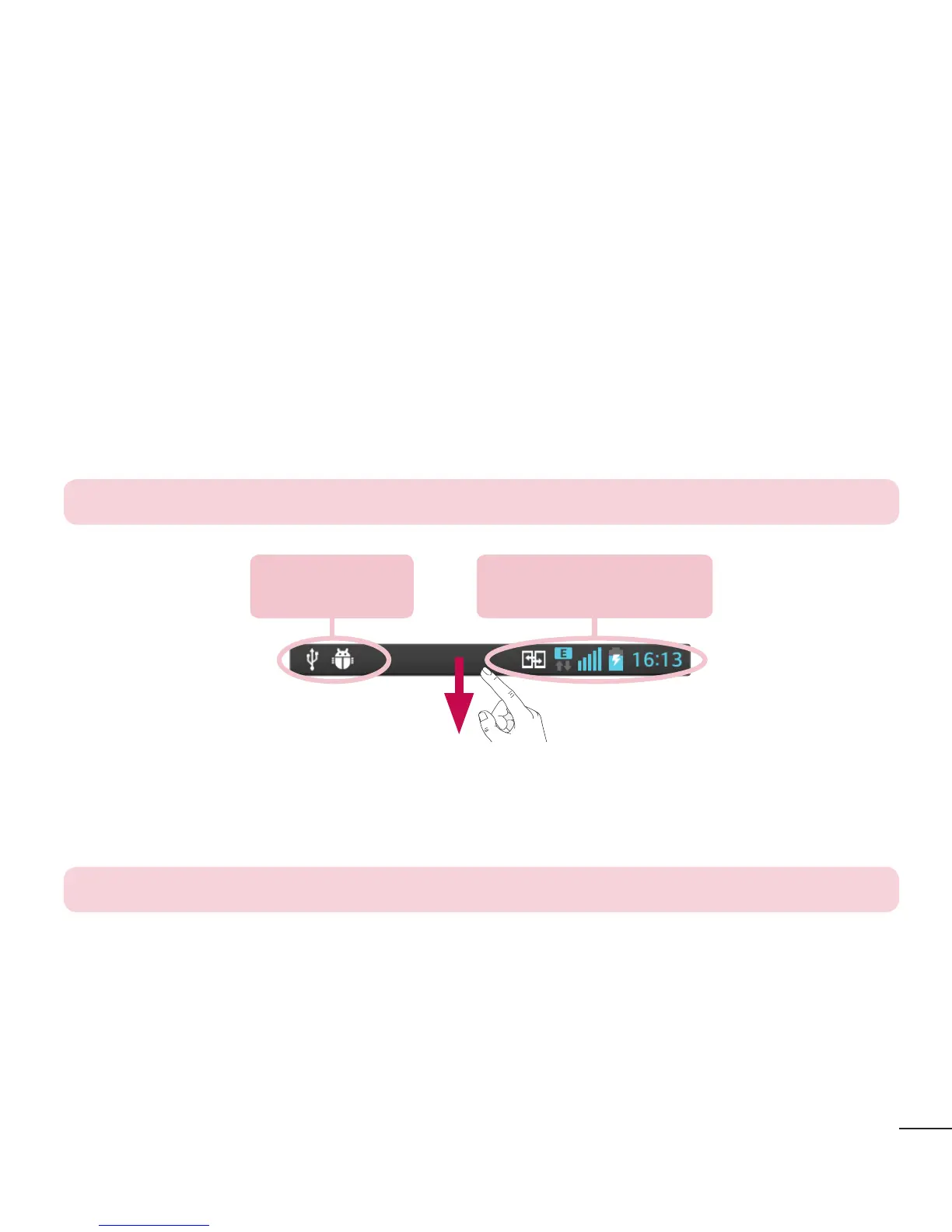23
Returning to recently-used applications
1 Press and hold the Home key. The screen displays a pop-up containing the icons of applications you used
recently.
2 Touch an icon to open the application. Or touch the Back key to return to your previous screen.
Notifications
Notifications alert you to the arrival of new messages, calendar events, and alarms, as well as to ongoing events,
such as video downloads.
From the notifications panel, you can view your phone's current status and pending notifications.
When a notification arrives, its icon appears at the top of the screen. Icons for pending notifications appear on
the left, and system icons showing things like Wi-Fi or bat tery strength on the right.
NOTE: The available options may vary depending on the region or service provider.
Pending
notifications
Bluetooth, Wi-Fi &
battery status
Swipe down for notifications & settings
Swipe down from the status bar to open the notifications panel. To close the notifications panel, swipe up the bar
that is at the bottom of the screen.
NOTE: The available options may vary depending on the region or service provider.
