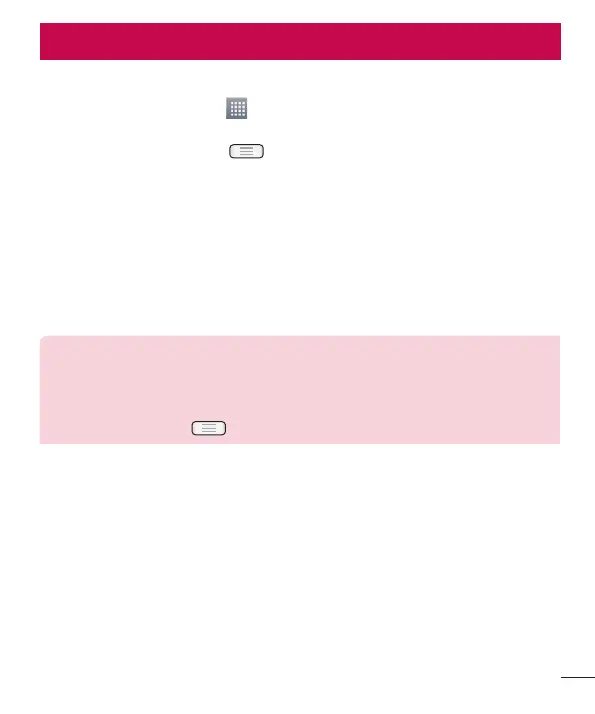75
Settings
Accessing the Settings menu
1 On the Home screen, touch > Apps tab > Settings.
or
On the Home screen, touch > System settings.
2 Select a setting category and select an option.
WIRELESS & NETWORKS
Here, you can manage Wi-Fi and Bluetooth. You can also set up mobile networks and
switch to airplane mode.
< Wi-Fi >
Wi-Fi – Turns on Wi-Fi to connect to available Wi-Fi networks.
TIP! How to obtain the MAC address
To set up a connection in some wireless networks with MAC filters, you may
need to enter the MAC address of your LG-E612 in the router.
You can find the MAC address in the following user interface: touch Apps tab
> Settings > Wi-Fi >
> Advanced > MAC address.
< Bluetooth >
Turn the Bluetooth wireless feature on or off to use Bluetooth.
< Mobile data >
Displays the data usage and set mobile data usage limit.
< Call >
Configure phone call settings such as call forwarding and other special features offered
by your carrier.
Fixed dialing numbers – Turn on and compile a list of numbers that can be called
from your phone. You’ll need your PIN2, which is available from your operator. Only
numbers within the fixed dial list can be called from your phone.