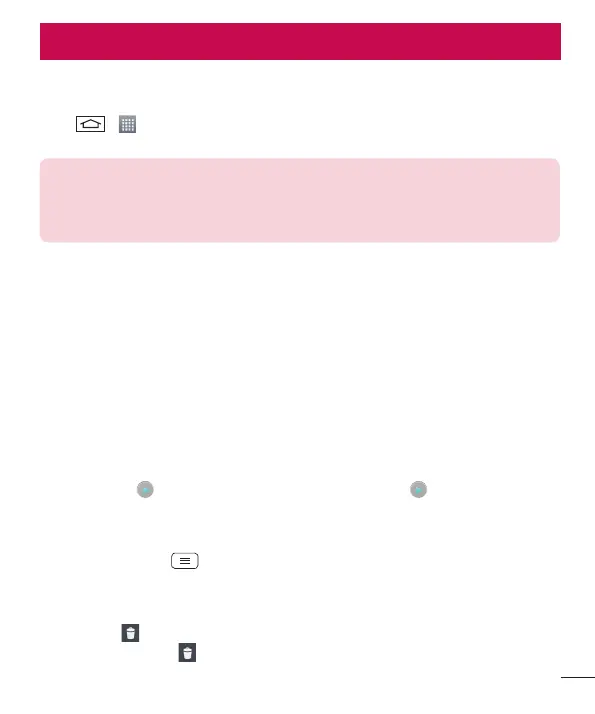65
Gallery
Open the Gallery application to view albums of your pictures and videos.
1 Tap > > Apps tab > Gallery.
You can manage and share all your image and video files with Gallery.
NOTE:
t Some file formats are not supported, depending on the software installed on the
device.
t Some files may not play properly, depending on how they are encoded.
Viewing pictures
Launching Gallery displays your available folders. When another application, such as Email, saves a picture, the
download folder is automatically created to contain the picture. Likewise, capturing a screenshot automatically
creates the Screenshots folder. Select a folder to open it.
Pictures are displayed by creation date in a folder. Select a picture to view it full screen. Scroll left or right to view
the next or previous image.
Zooming in and out
6TFPOFPGUIFGPMMPXJOHNFUIPETUP[PPNJOPOBOJNBHF
t Double-tap anywhere to zoom in.
t Spread two fingers apart on any place to zoom in. Pinch to zoom out, or double-tap to return.
Playing videos
Video files show the icon in the preview. Select a video to watch it and tap . The Videos application will
launch.
Editing photos
When viewing an photo, tap > Edit.
Deleting photos/videos
6TFPOFPGUIFGPMMPXJOHNFUIPET
t In a folder, tap and select photos/videos by ticking, and then tap on Delete.
t When viewing a photo, tap .
Multimedia
