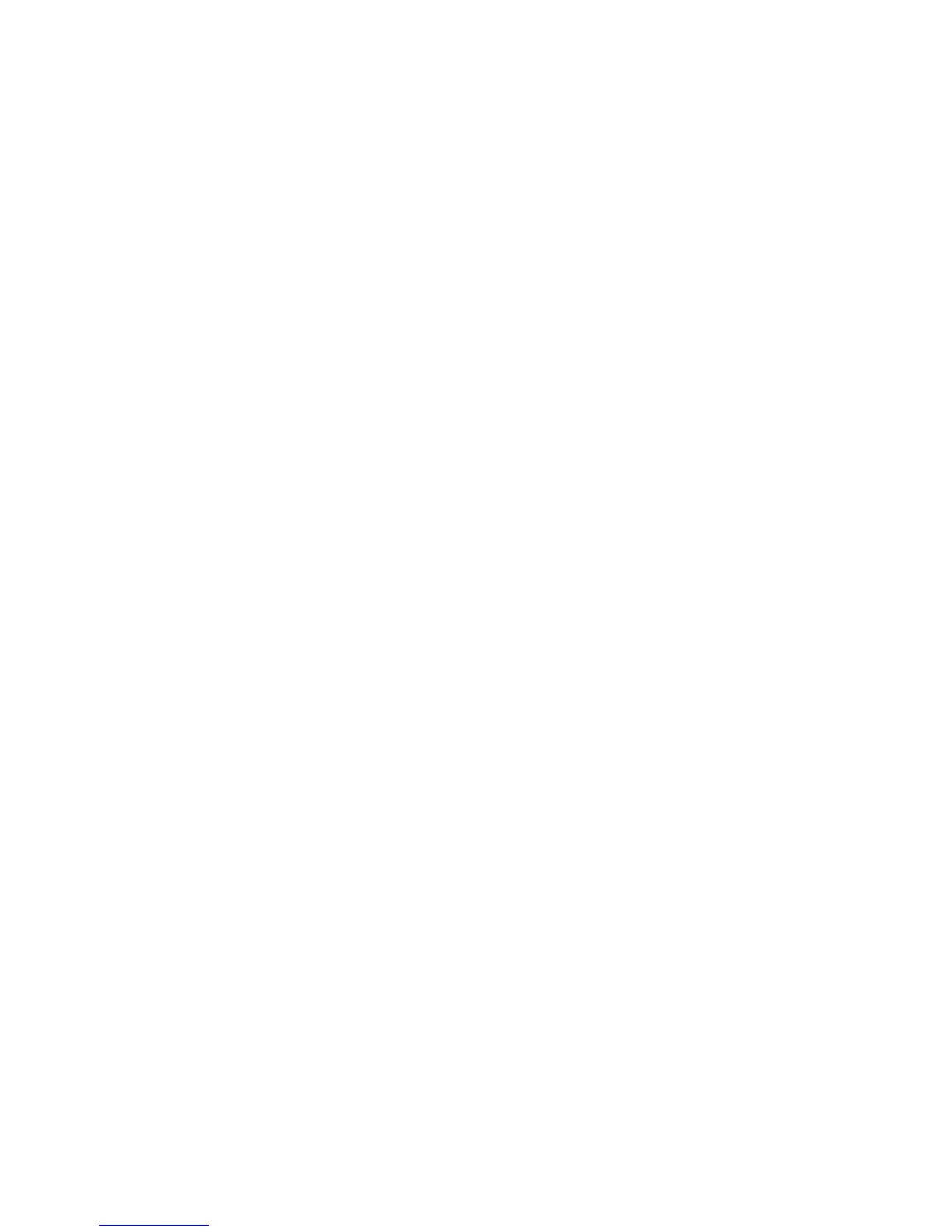28
Your Homescreen
Touch-screen tips
Here are some tips on how to
navigate around your phone.
Touch- To choose a menu/option or
open an application, touch it.
Touchandhold- To open an
options menu or grab an object you
want to move, touch and hold it.
Drag- To scroll through a list or
move slowly, drag across the touch
screen.
Flick- To scroll through a list or
move quickly, flick across the touch
screen (drag quickly and release).
Flip- Pause or mute in incoming
call, Music/video player or alarm
menus.
Tilting&Panning-Zoom in/out
and navigate through lists.
Tapping-Control music and move
the cursor on a text page by tapping
one of the four sides of the phone.
NOTE:
• To select an item, touch the centre
of the icon.
• Do not press too hard; the touch
screen is sensitive enough to pick
up a light, firm touch.
• Use the tip of your finger to touch
the option you want. Be careful not
to touch any other keys.
Lock your phone
When you are not using the
OptimusBlack, press the Power
key to lock your phone. This helps
to prevent accidental touching of the
keys and saves battery power.
If you do not use the phone for a
while, the homescreen or other
screen you are viewing is replaced
by the lock screen to conserve the
battery.
NOTE: If there are any programs
running when you set the pattern,
they may continue running in lock
mode. It is recommended that you
exit all programs before entering
