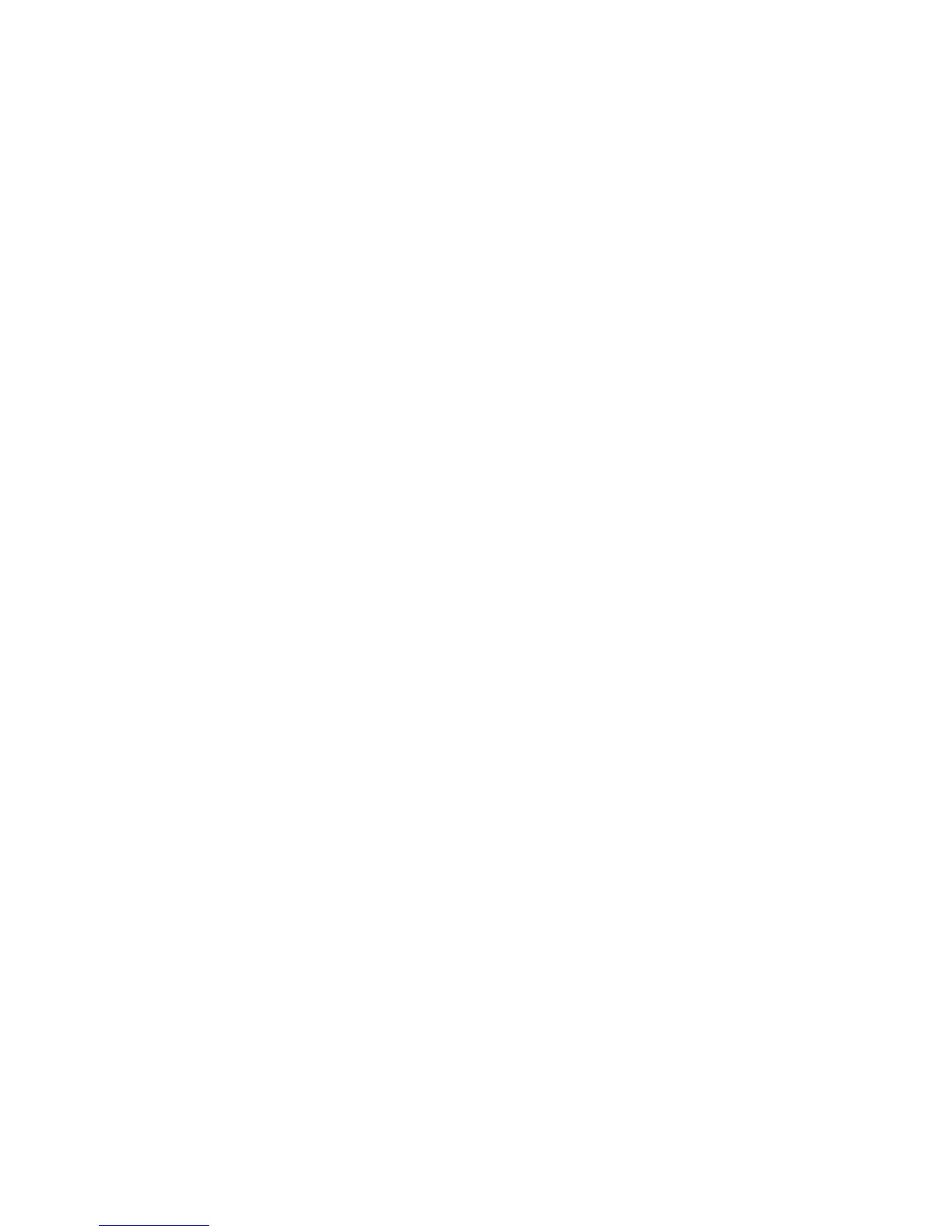83
3
SmartShare is automatically
launched with the selected files.
4
Touch the top right button to
select the device from renderer
lists.
5
Touch the play button to let your
renderer device play the files.
NOTE: Follow the same steps to
use the Music player to share music
files.
NOTICE: Check that your device is
connected with your home network
using Wi-Fi connection to use this
application.
NOTICE: Some DLNA enabled
device (e.g. TV) support only the
DMP feature of DLNA and will not
appear in the renderer device list.
NOTICE: Your device might not be
able to play some contents.
Wi-Fi Direct
Wi-Fi Direct enables other devices
with Wi-Fi Direct to connect, transfer
files and stream media. WiFi direct
also allows Wi-Fi enabled devices to
connect and stream media from the
OptimusBlackshare information
via DLNA, but not transfer files.
Wi-Fi Direct cannot be enabled while
using other Wi-Fi functions.
Wi-Fi Direct automatically scans
nearby Wi-Fi Direct devices. The
searched devices will be listed in the
order of arrival in SmartShare.
1
On the homescreen, touch the
Application tab and select
Settings.
2
Touch Wireless&networks and
select Wi-FiDirectSettings.
3
Ensure Wi-FiDirect is selected.
4
Select a device to connect in the
scanned device list.
