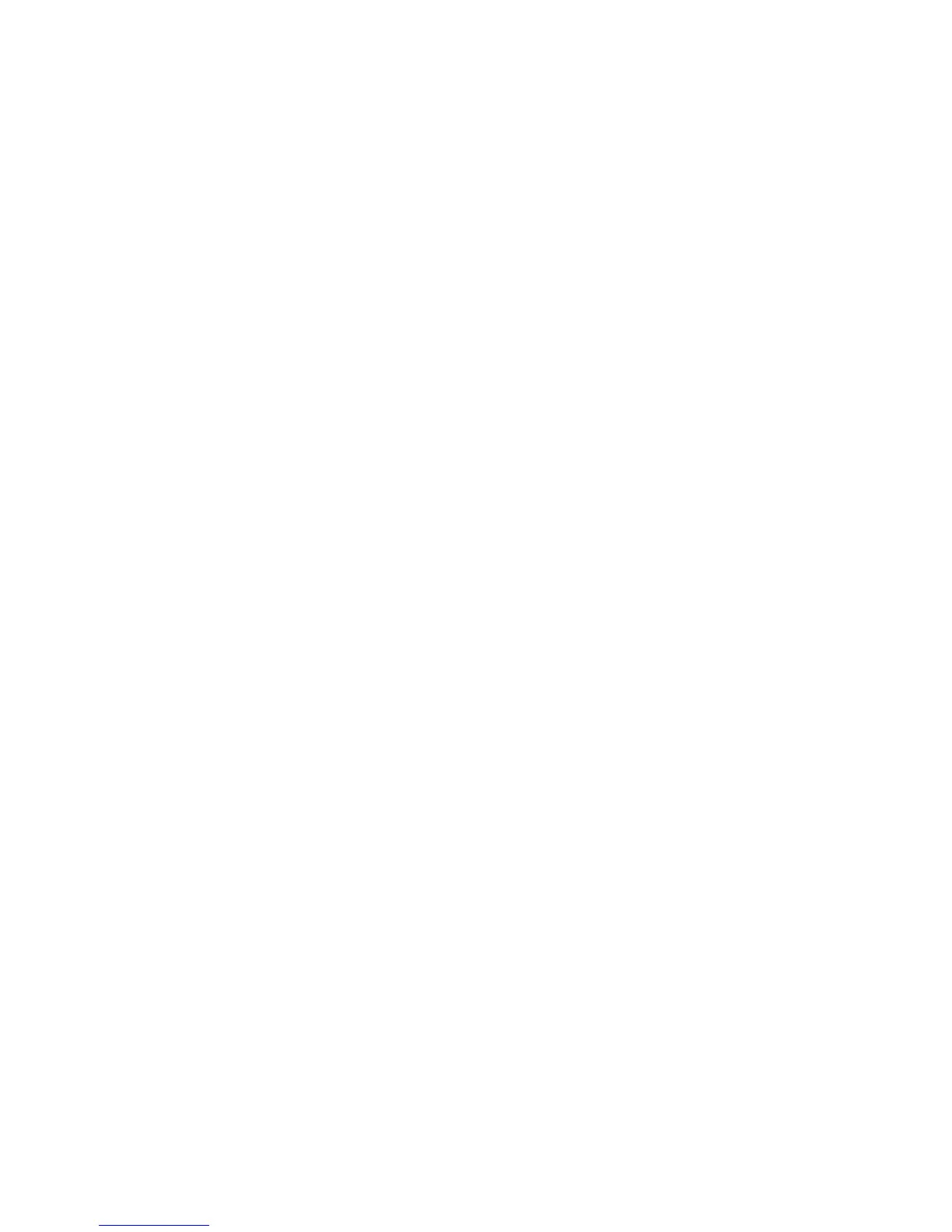82
3
Touch SmartShare to checkmark
and turn the function on.
Touch Alwaysallowrequests
if you would like to automatically
accept sharing requests from
other devices.
4
Under the Sharing contents
section, touch to checkmark the
types of content you would like to
share.
Choose from Pictures,Videos,
and Music.
5
SmartShare is now activated and
ready to share contents.
Tosharecontentsfromremote
contentlibrarytootherdevices
Let your renderer device (e.g. TV)
play multimedia contents from your
remote content library (e.g. PC).
NOTE: Make sure that the DLNA
functionality of your devices is
properly configured (e.g. TV and PC)
1
Touch the top right button to
select the device from renderer
lists.
2
Touch the top left button and
select the device of the remote
content library.
3
Touch SmartShare to checkmark
and turn the function on.
4
You can browse the content
library.
5
Touch and hold a content
thumbnail and flick them to the
top area with your finger or touch
the play button.
Tosharecontentsfromyour
phonetoyourrendererdevice
(e.g.TV)
NOTE: Make sure that your renderer
device is properly configured.
1
While browsing your pictures
or videos using the Gallery
application, touch and hold to
select files.
Then you will be able to select
multiple files to be shared.
2
Touch Share on the menu and
select the SmartShare.
Settings
