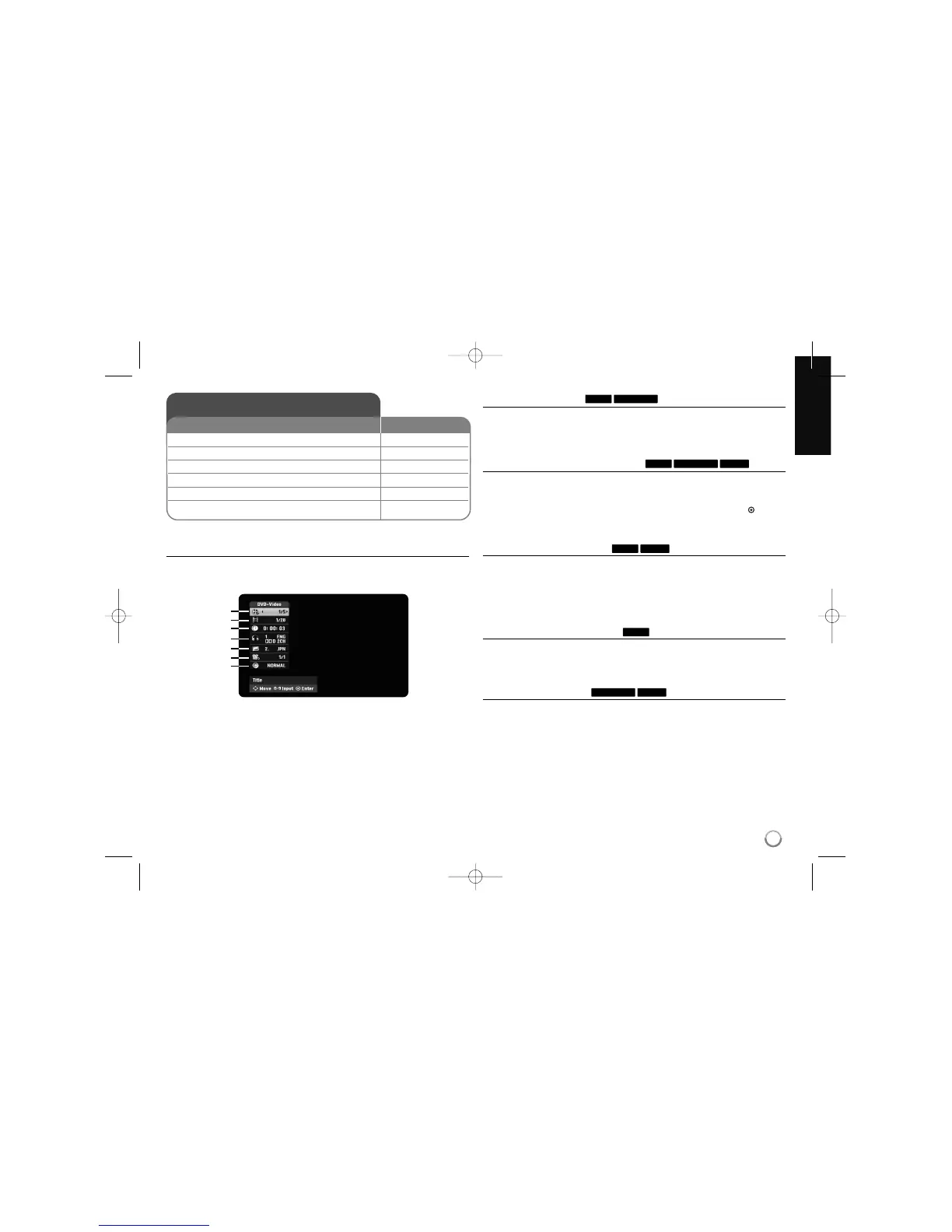23
Displaying disc Information - more you can do
Adjusting playback menu item
You can select an item by pressing v V and change or select the setting by
pressing bB.
a Current title/track/file / Total number of titles/tracks/files
b Current chapter / total number of chapters
c Elapsed playing time
d Selected audio language or audio channel
e Selected subtitle
f Selected angle / Total number of angles
g Selected sound mode
Moving to another title
When a disc has more than one title, you can move to another title.
Press INFO (i) twice during playback then use v / V to select the title icon.
Then, press the appropriate numbered button (0-9) or b / B to select a title
number.
Starting playback from selected time
Press INFO (i) twice during playback. The time search box shows the elapsed
playing time. Select the time search box and then input the required start time
in hours, minutes, and seconds from left to right. For example, to find a scene
at 2 hours, 10 minutes, and 20 seconds, enter “21020” and press OK( ).
If you enter the wrong numbers, press b
/
B to move the under bar (_) to the
wrong number, then enter the correct numbers.
Selecting a subtitle language
During playback, press INFO (i) twice to display the playback menu. Use v V to
select the subtitle option then use bB to select desired subtitle language.
OR
During playback, press SUBTITLE then press bBrepeatedly to select a
desired subtitle language.
Watching from a different angle
If the disc contains scenes recorded at different camera angles, you can change
to a different camera angle during playback.
During playback, press INFO (i) twice to display the playback menu. Use v V to
select the angle option, then use bB to select desired angle.
Selecting a sound mode
This HDD/DVD recorder can produce a 3D Surround effect, which simulates
multi-channel audio playback from two conventional stereo speakers, instead of
the five or more speakers normally required to listen to multi-channel audio from
a home theatre system.
During playback, press INFO (i) twice to display the playback menu. Use v V to
select the sound option then use bB to select desired sound mode
(3D SUR. or NORMAL).
DivXDVD ALL
DVD
DivXDVD
DivXDVD ALLHDD
DVD ALLHDD
Displaying disc information
1 Play the disc loaded on the unit: PLAY
2 Displays current status of playback: INFO (i)
3 Displays the playback menu: INFO (i)
4 Select an item:
vv VV
5 Adjust the playback menu settings:
bb BB
6 Exit the disc playback menu: INFO (i)
ON REMOTE
a
b
c
d
e
f
g
