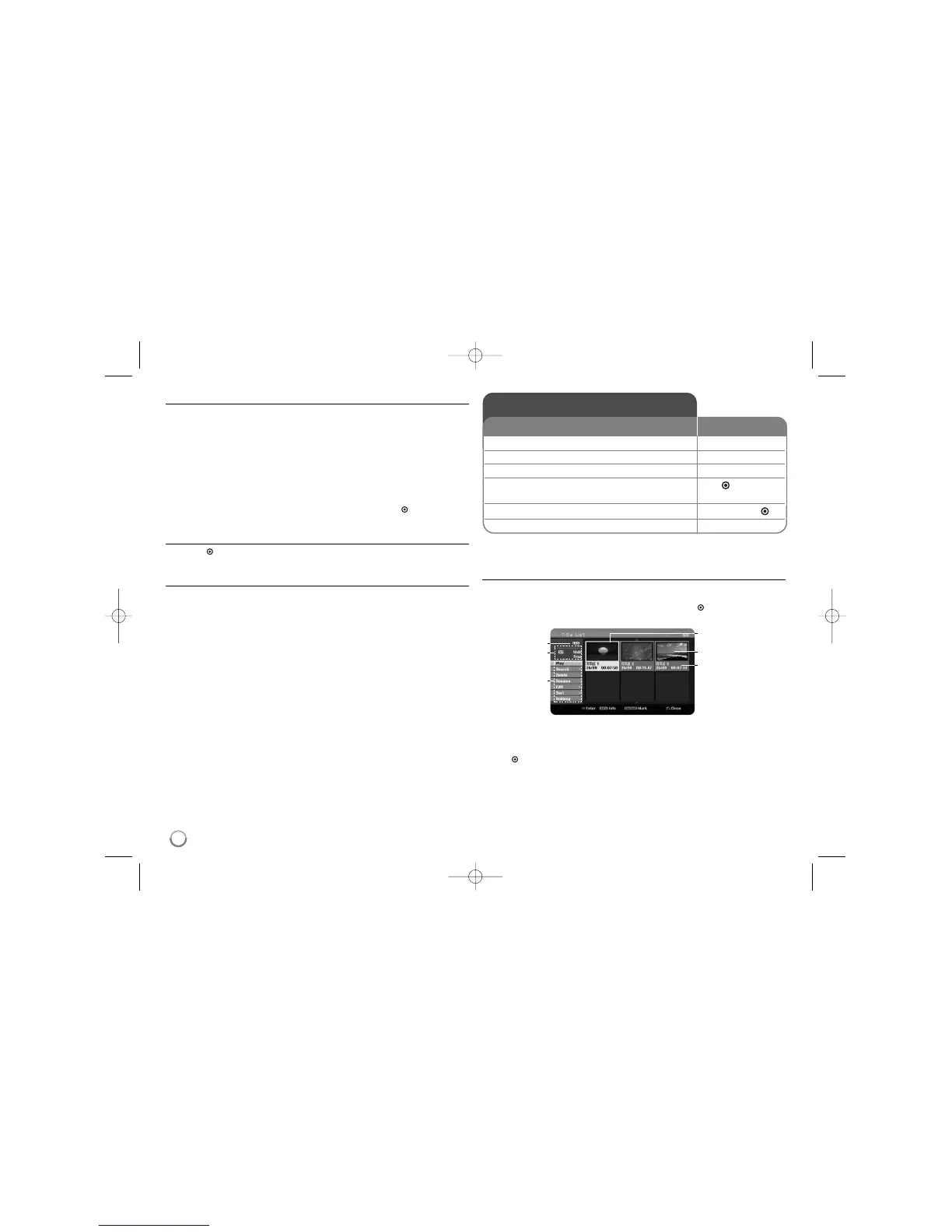34
Using time shift function
This feature allow you to pause or rewind live TV, so you do not miss a thing if
you were interrupted.
Press TIMESHIFT then press PAUSE/STEP while watching live broadcast
before answering the phone. The timeshift function will record the broadcast of
later viewing. Before using this function, make sure that the unit is in HDD
mode.
If no button is pressed for 6 hours, the timeshift will stop automatically. You can
use trick play functions (slow, scan, etc.) during timeshift. Refer to playback
operation on page 26-27.
Stop timeshift by pressing STOP and confirm by pressing OK( ). You will
returned to watch a broadcast in real time.
Jump to start or end during timeshift
Press OK( ) to show progress bar during timeshift. Press
bb
to jump to the
beginning and
BB
to jump to the end of the timeshift.
Clip recording
If you want to record a timeshifted program as a title, press REC at the starting
point and ending point you want to record. The timeshift progress bar indicates
a clip that you select with red bar. You can make more clips by repeating this
instruction. The clips will be recorded when you exit the timeshift function.
Editing a title - more you can do
About title list menu
Press MENU/LIST to display the Title List menu. Playback should be stopped
when you do this. You can also access it using HOME menu, select [MOVIE]
option then select [HDD] or [DISC] option and press OK( ). If you are editing a
VR mode disc, press MENU/LIST to switch between Original and Playlist menu.
a Current media
b Indicates the record mode, free space, and elapsed time progress.
c Menu options: To display menu option, select a title or chapter then press
OK( ). The options displayed differ depending on the disc type.
d Currently selected title.
e Thumbnail
f Shows the title name, recorded date, and recording length.
a
b
c
d
e
f
Editing a title
1 Selects a recording media: HDD or DVD
2 Displays a [Title List] menu: MENU/LIST
3 Selects a title you want to edit:
vv VV bb BB
4 Displays an editing menu: OK ( )
The options are differ depending on the media type.
5 Selects a menu option:
vv VV bb BB
, OK ( )
6 Exit the [Title List] menu: BACK
ON REMOTE
Using the Title list menu,you can edit video contents.
