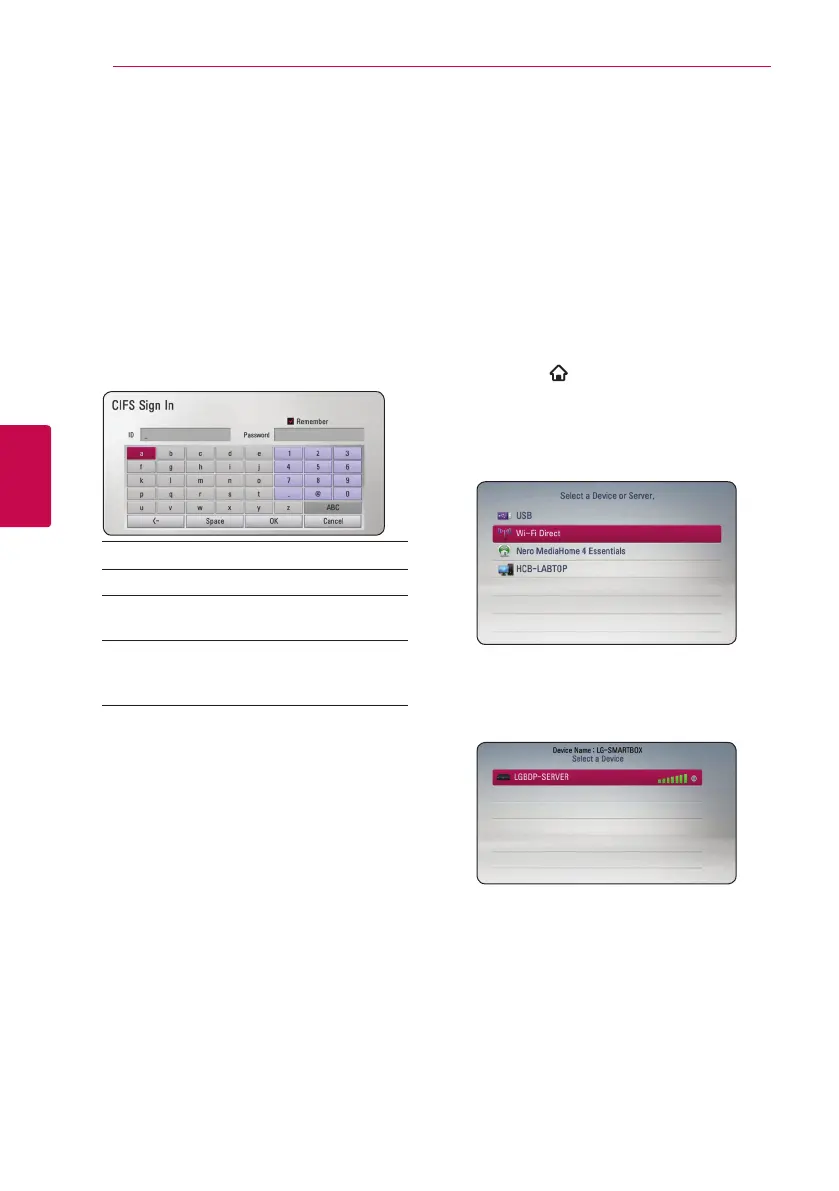Operating28
Operating
4
Entering a network user ID and the
password
Depending on your PC’s environment, you may
need to enter a network user ID and the password
for accessing a shared folder.
1. The keyboard menu appears automatically if the
network user ID and the password are required.
2. Use
W/S/A/D
to select a character then
press ENTER (
b
) to conrm your selection on
the virtual keyboard.
To enter a letter with an accent mark, press
m
(INFO/MENU) to display the extended character
set.
[Cancel] – Clear all entered characters.
[Space] – Inserts a space at the cursor position.
[<–] – Deletes the previous character at the
cursor position.
[ABC / abc / #+-=&] – Change the keyboard
menu settings to capital letters, small letters or
symbols.
3. When you nish entering the network user ID
and password, select [OK] using
W/S/A/D
and press ENTER (
b
) to access the folder.
The network user ID and password will be
remembered after accessing the folder for your
convenience. If you do not want the network user
ID and password to be remembered, press red (R)
colored button to un-tick the [Remember] check
box before accessing the folder.
Wi-Fi Direct™ connection
Connecting to a Wi-Fi Direct™
certified device
This player can play movie, music and photo les
located in a Wi-Fi Direct™ certied device. The Wi-Fi
Direct™ technology make the player to be directely
connected to a Wi-Fi Direct™ certied device
without connecting to a network device such as an
access point.
1. Set the [Wi-Fi Direct] option on the [Setup]
menu to [On] (page 25).
2. Press HOME (
).
3. Select [Movie], [Photo] or [Music] using
A/D
,
and press ENTER (
b
).
4. Select [Wi-Fi Direct] option using
W/S
, and
press ENTER (
b
).
5. Select a Wi-Fi Direct™ device on the list using
W/S
, and press ENTER (
b
).
Wi-Fi Direct™ connection will be automatically
proceeded.
If the Wi-Fi Direct™ device supports the PIN
Code configuration method based on WPS(Wi-
Fi Protected Setup), select a device on the list
and press yellow (Y) coloured button. Note the
PIN number on the screen. And then, enter the
PIN number on a setting menu of the device to
connect.
If you want to rescan equipped Wi-Fi Direct™
device, press the green (G) coloured button.
