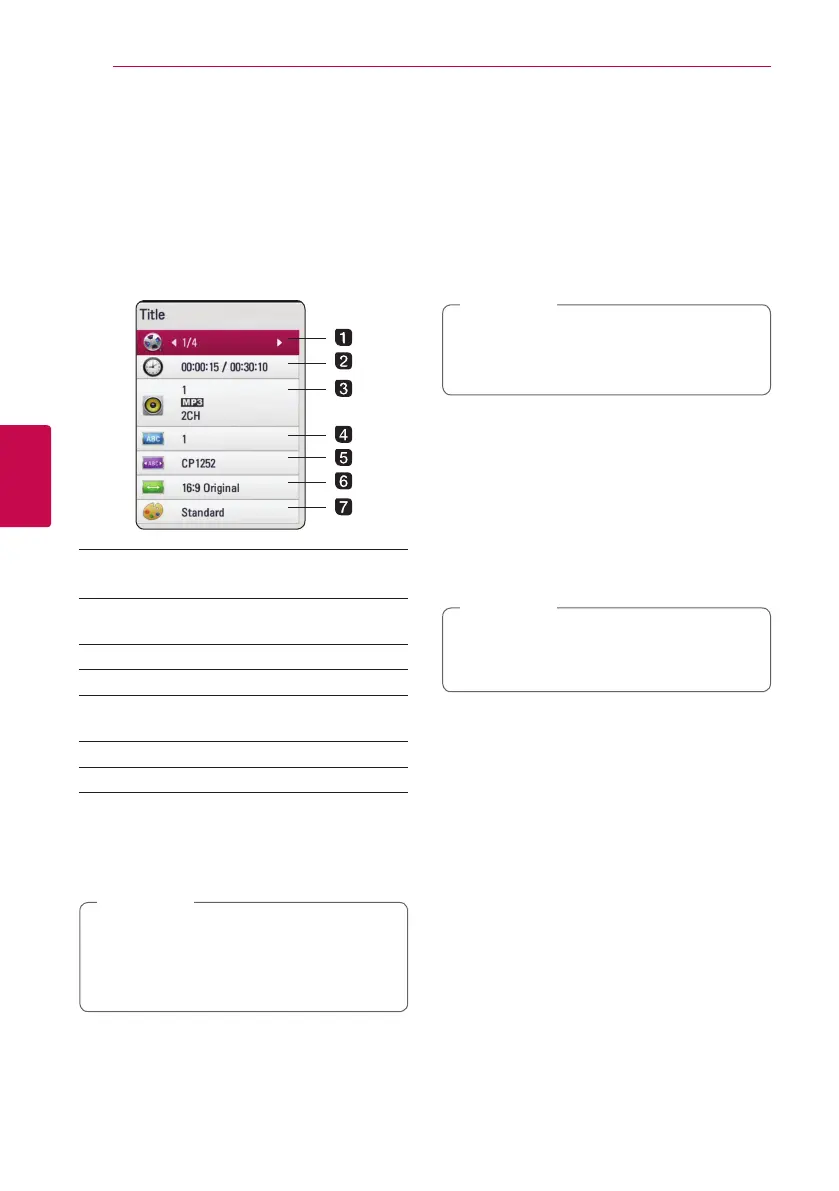Operating34
Operating
4
On-Screen display
You can display and adjust various information and
settings about the content.
Displaying content information
1. While playback, press
m
(INFO/MENU) to show
various playback information.
a Title – current title number/total number of
titles
b Time – elapsed playing time/total playback
time
c Audio – selected audio language or channel
d Subtitle – selected subtitle.
e Code Page – selected subtitle code page
(page 32).
f TV Aspect Ratio – selected TV aspect Ratio.
g Picture Mode – selected picture mode.
2. Select an option using
W/S
.
3. Use
A/D
to adjust the selected option value.
4. Press BACK(
1
) to exit the On-Screen display.
y
If no button is pressed for a few seconds,
the on-screen display disappears.
y
Available items may dier depending on
titles.
,
Note
Playing from selected time
1. Press
m
(INFO/MENU) during playback. The
time search box shows the elapsed playing
time.
2. Select the [Time] option using
W/S
.
3. Press
A/D
to skip the playback 60 seconds
forward or backward.
4. Starts playback from selected time.
y
This function may not work on some titles.
y
This function may not work depending on
the le type and ability of the DLNA server.
,
Note
Listening to a different audio
track
1. During playback, press
m
(INFO/MENU) to
display the On-Screen display.
2. Use
W/S
to select the [Audio] option.
3. Use
A/D
to select desired audio language,
audio track or audio channel.
Immediately after you have switched sound,
there may be a temporary discrepancy
between the display and actual sound.
,
Note
Selecting a subtitle language
1. During playback, press
m
(INFO/MENU) to
display the On-Screen display.
2. Use
W/S
to select the [Subtitle] option.
3. Use
A/D
to select desired subtitle language.
4. Press BACK(
1
) to exit the On-Scree
