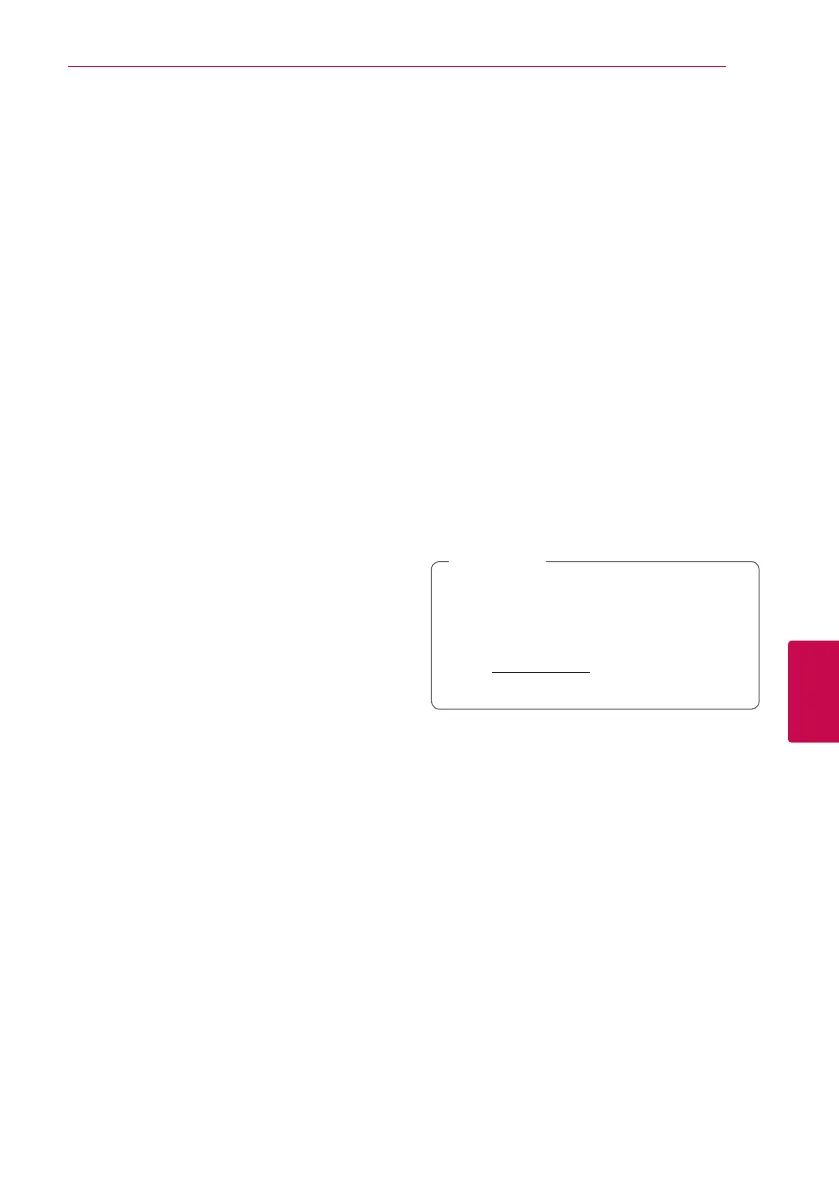Appendix 41
Appendix
6
MAC OS X
1. Start up your computer, and insert the supplied
CD-ROM disc into your computer’s CD-ROM
drive.
2. Browse the CD-ROM drive and open the
“MediaHome_4_Essentials_MAC” folder.
3. Double-click the “Nero MediaHome.dmg” image
le. The Nero MediaHome window is opened.
4. In the Nero MediaHome window, drag the Nero
MediaHome icon either to the Applications
folder within the window or to any other
desired location.
5. You can now start the application by double-
clicking the Nero MediaHome icon in the
location you dragged it to.
Sharing files and folders
On your computer, you must share the folder
contained video, audio and/or photo content to
play them on this player.
This parts explains the procedure for selecting the
shared folders on your computer.
1. Double-click the “Nero MediaHome 4 Essentials”
icon.
2. Click [Network] icon on the left and dene your
network name in the [Network name] eld. The
Network name you enter will be recognized by
your player.
3. Click [Shares] icon on the left.
4. Click [Local Folders] tab on the [Shares] screen.
5. Click [Add] icon to open the [Browse Folder]
window.
6. Select the folder containing the les you want
to share. The selected folder is added to the list
of shared folders.
7. Click [Start Server] icon to start the server.
y
If the shared folders or les are not displayed
on the unit, click the folder on the [Local
Folders] tab and click [Rescan Folder] at the
[More] button.
y
Visit www.nero.com for more information
and software tools
,
Note
