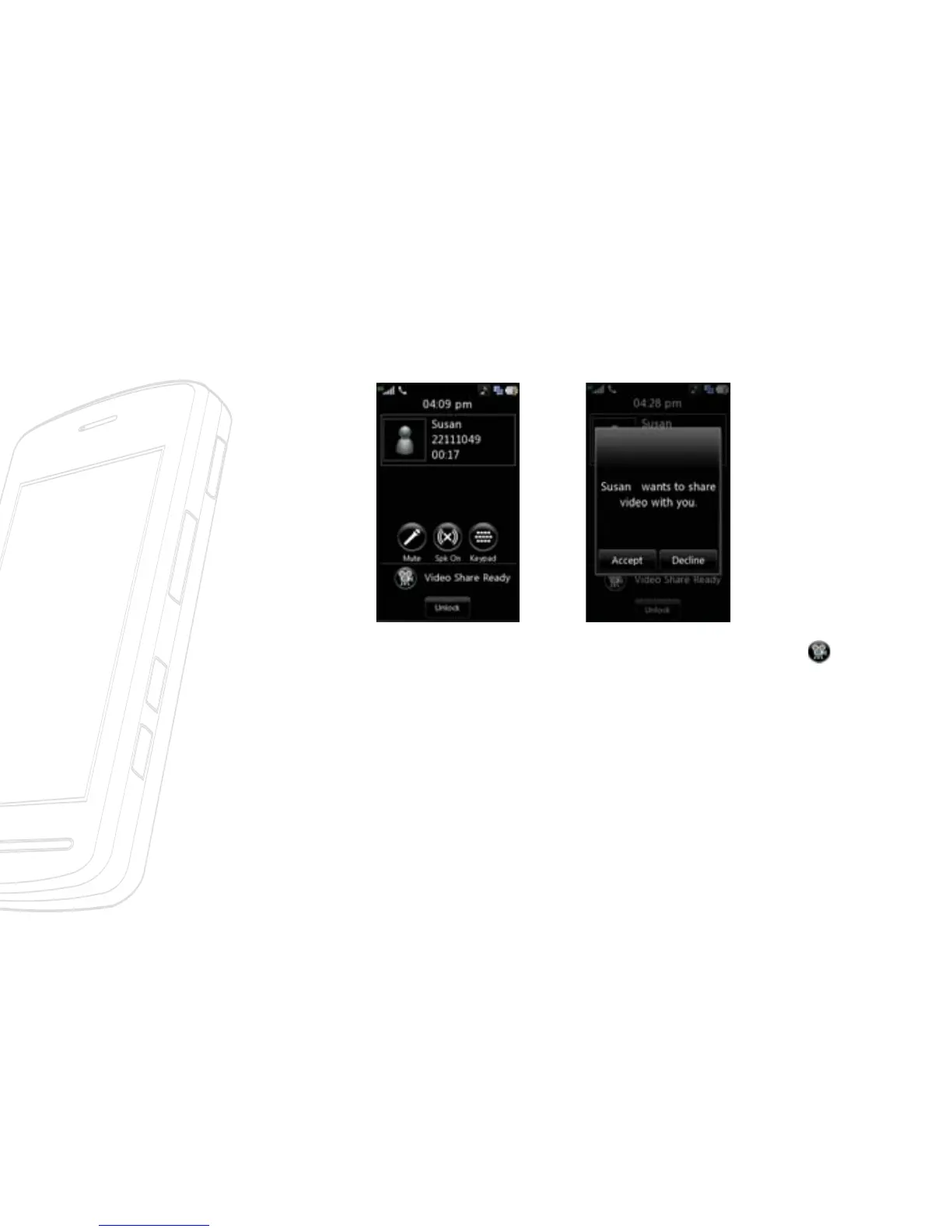2. Once the connection has been established, after a few seconds the ‘Video
Share Ready’ prompt will be displayed on the screen provided the other
party is also Video Share enabled and in a 3G coverage area. Then, you are
ready to begin sharing your video with the other party (or have video
shared with you). If you set Initial Notification to On from the Video
Share(default is set OFF), a notification pop-up window will be displayed.
Tap [Accept] and you will be connected directly to live Video Share.
3. To send video to the other party, simply tap Video Share Ready icon
on the screen or the camera button on the side.
An other way to share video is to select ‘Options’ > ‘Video Share’ and choose
sharing type.
- Live: You can share a real-time video stream with the other party while having
a conversation.
- Recorded: You can share a pre-recorded video clip with the other party while
having a conversation. (Note that you can share video files recorded in Video
Share mode or in Video Share Call.)
n Note
The Speakerphone will be automatically activated when a Video Share session
begins, unless a hands-free device (Bluetooth or stereo headset) is connected.
4. If the other party accepts your request, a video share session begins.
(It can take a few seconds for the other party to accept your invitation and
start the Video Share Call.)
28 >>
In-Call Menu
