
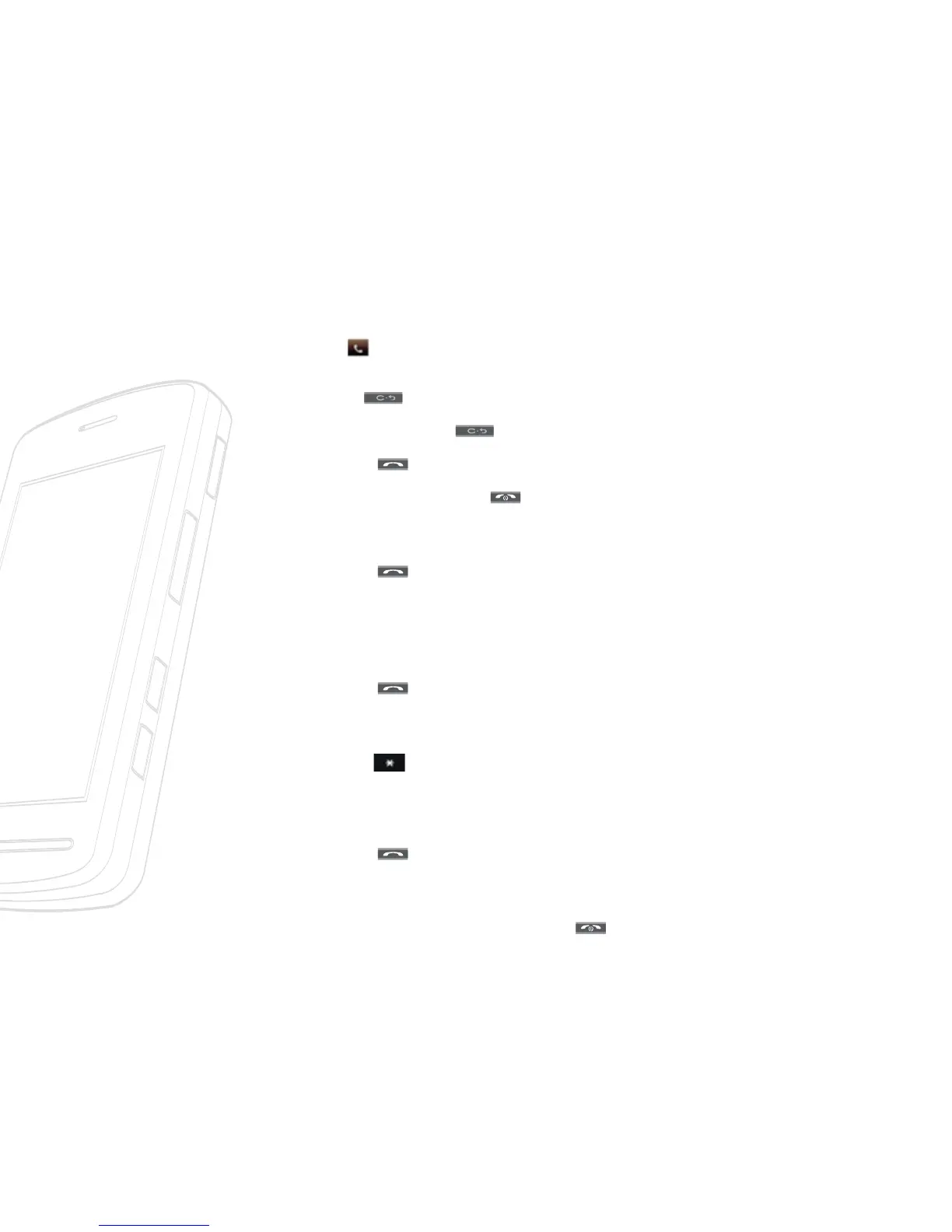 Loading...
Loading...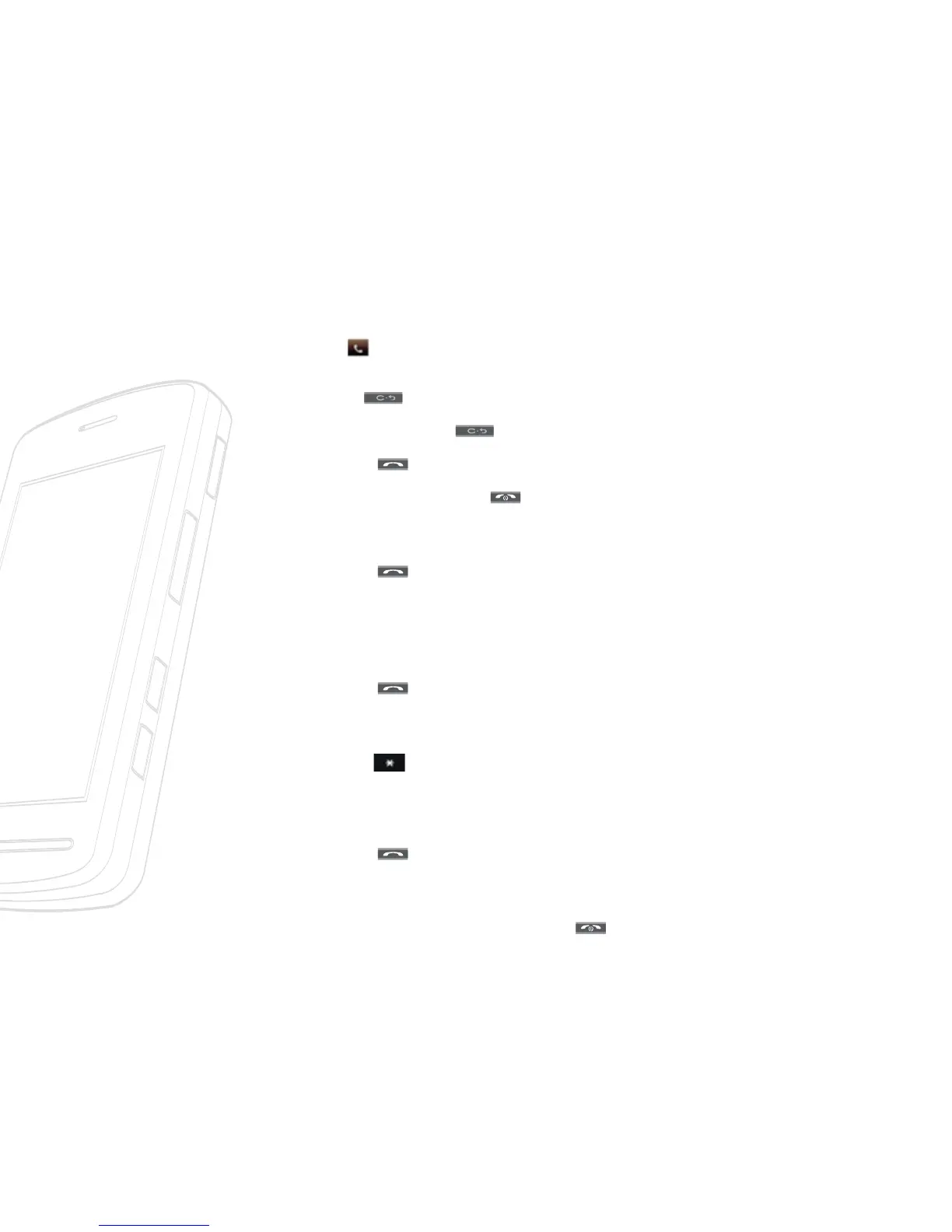
Do you have a question about the LG Vu CU920 and is the answer not in the manual?
| Brand | LG |
|---|---|
| Model | Vu CU920 |
| Category | Cell Phone |
| Language | English |
Details what LG's limited warranty covers for the phone and accessories.
Lists conditions and issues not covered by the limited warranty.
Explains LG's commitment to repair, replace, or refund for non-conforming units.
Provides instructions on contacting LG for warranty service and authorized centers.
Identifies and labels the physical components of the phone.
Details the components located on the rear of the phone, including ports and slots.
Guides on inserting the SmartChip into the phone for cellular network access.
Instructions on how to properly charge the phone's battery using the provided charger.
Steps to power the phone on and off using the end/power key.
Describes the meaning of various indicators and icons displayed on the phone's screen.
Overview of the Call menu, including dialing, contacts, and messaging options.
Overview of multimedia features like TV, video, and media net.
Overview of personal features like alarms, tools, and settings.
Overview of device settings for call, sound, display, and connectivity.
Step-by-step guide on how to make a phone call using the dial pad.
Instructions on how to answer an incoming call and end an ongoing call.
Explains different methods for text input, including Qwerty and T9 modes.
Guide to making and answering video calls with other compatible phones.
Explains how to set up and manage multi-party conference calls.
Guide to managing contacts, including adding new entries and favorites.
Introduction to sending and receiving messages, including text and multimedia.
Accessing and managing the phone's voicemail service.
Using Instant Messaging features with supported services like AIM or Windows Live.
Information about AT&T Mobile TV with FLO service for watching live content.
Instructions for accessing and using the phone's camera mode.
Information on downloading and playing Java games on the phone.
Setting up and managing multiple alarms with custom times, repeat modes, and tones.
Using voice recognition to perform phone functions like calling or checking messages.
Managing Bluetooth connections for wireless device pairing.
Restoring the phone's settings to factory defaults.
Crucial safety guidelines for operating the phone, avoiding electric shock and heat.
Essential tips for safe phone use while driving.