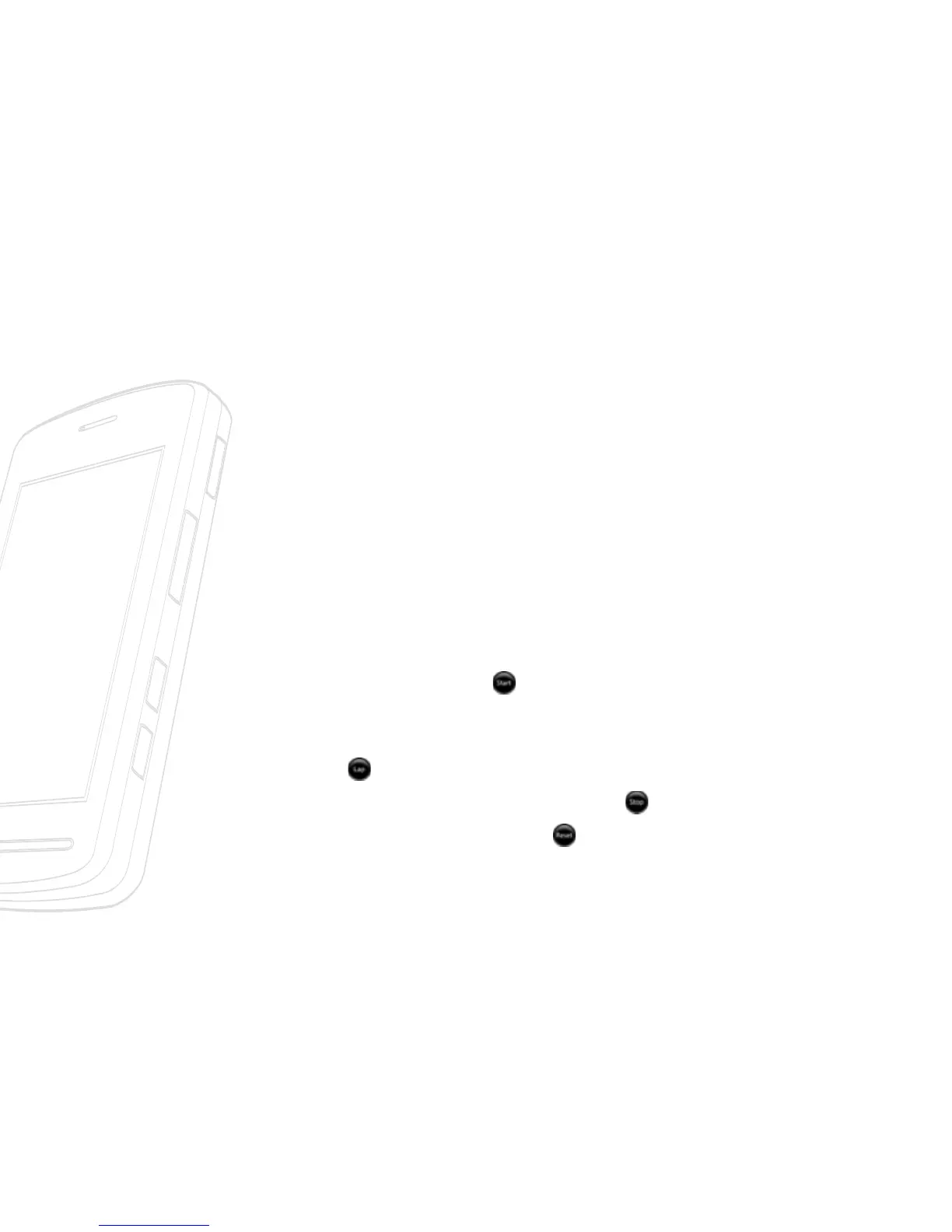<< 89
My Stuff Menu
3. Tap the center [Save] key to save the Task item.
The following [Options] are available in the Task list.
] Status: Allows you to change the status of the selected task as In Progress
or Completed.
] Priority: Allows you to selecting [Low/Normal/High] according to the
importance.
] Delete: Deletes the selected task.
] Send Via: Enables the selected task to be sent via Message and Bluetooth.
] Edit: Allows you to edit a saved task.
] View Calendar: The calendar pop-up window is displayed.
] Delete Tasks: Deletes All Completed, All Past Tasks or All Tasks.
Stopwatch
This menu allows you to record the elapsed time of an event. The duration of
an individual lap time (up to 20 times) and the total time can be displayed.
] New Time
1. To start timing, tap the key. The running time is displayed as
HH.MM.SS.hh (hours, minutes, seconds, hundredths of a second).
2. During the timing, you can record an individual lap time by tapping the
key . Up to 20 lap times can be recorded.
3. You can stop or restart timing by tapping key.
4. To reset the stopwatch, tap the key.
] Saved Times: You can see the saved recorded times which are in the lap
time list of the New Time option.
Unit Converter
This function converts any measurement into a unit you want. There are 6
types of units that can be converted: Area, Length, Weight, Temperature,
Volume, and Velocity.