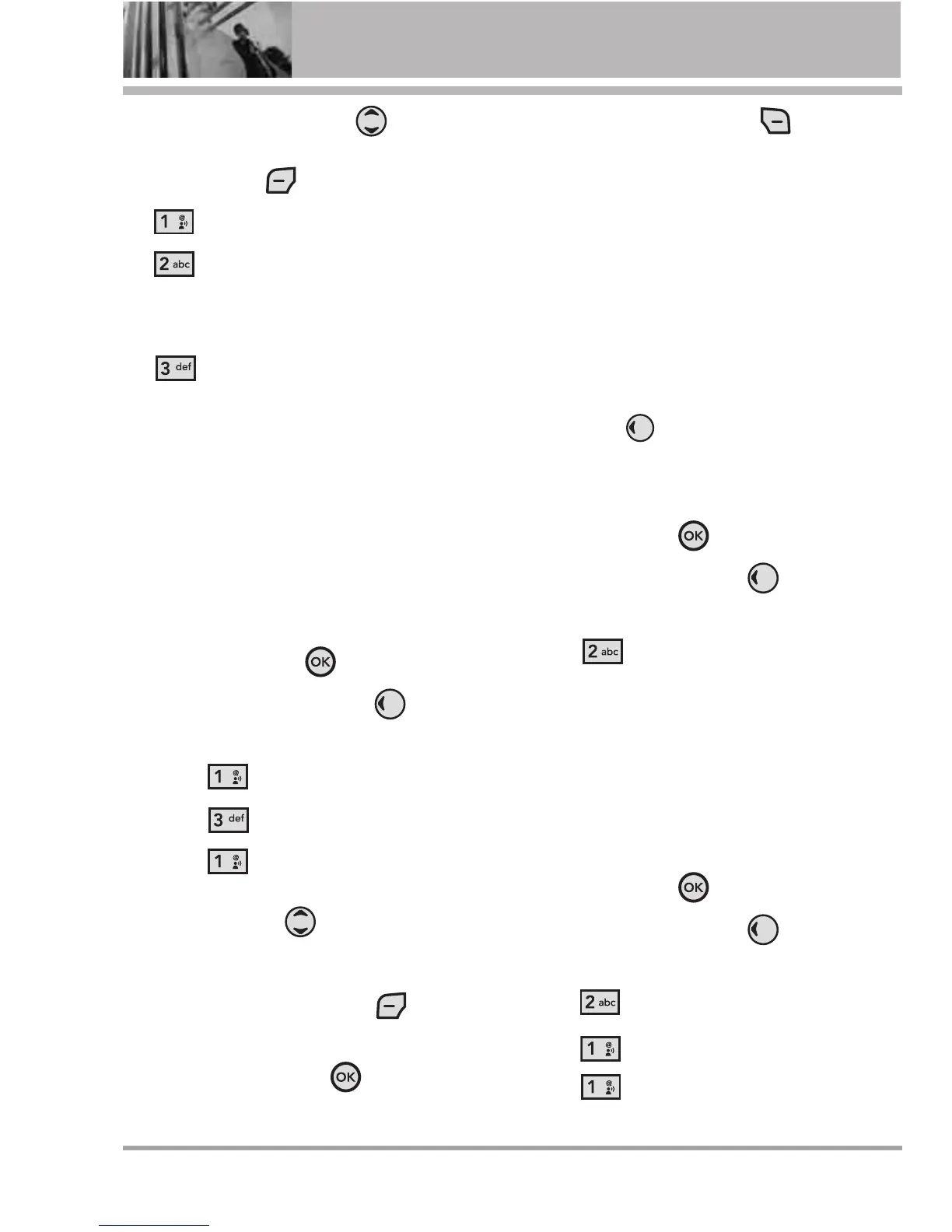26 VX5400
GET IT NOW
5. Use the Navigation Key to
highlight a ringtone and press the
Left Soft Key
[Set As]
.
●
Ringtone
●
Contact ID
: Scroll and
select the Contact to be identified
by the ringtone you selected.
●
Alert Sounds
: Press the
corresponding number key to set
the ringtone for one of the following:
All Messages/ TXT Message/
Picture Message/ Voicemail
1.3 My Sounds
Allows you to select a desired sound
or record a new sound.
1. Press the OK Key
[MENU]
.
2. Press the Navigation Key
twice to scroll to
GET IT NOW
.
3. Press
[Tunes & Tones]
.
4. Press
[My Sounds]
.
5. Press
Record New
or scroll
and select a sound using the
Navigation Key .
Options from here:
●
Press the Left Soft Key
[Erase]
.
●
Press the OK Key
[PLAY]
.
●
Press the Right Soft Key
[Options]
to scroll to:
Send/ To PIX Place/ Rename/
Lock/ Erase All/ File Info
2. Pictures
View and take your digital pictures
right from your wireless phone.
SHORT CUT
Pressing the Navigation Key
to the Left is a hot key
to PICTURES.
Access and Options
1. Press the OK Key
[MENU]
.
2. Press the Navigation Key
twice to scroll to
GET IT NOW
.
3. Press
Pictures
.
4. Select a submenu.
2.1 Get New Pictures
Allows you to connect to Get It Now
and download a variety of images for
My Pictures.
1. Press the OK Key
[MENU]
.
2. Press the Navigation Key
twice to scroll to
GET IT NOW
.
3. Press
[Pictures]
.
4. Press
[Get New Pictures]
.
5. Press
[Get New App]
.