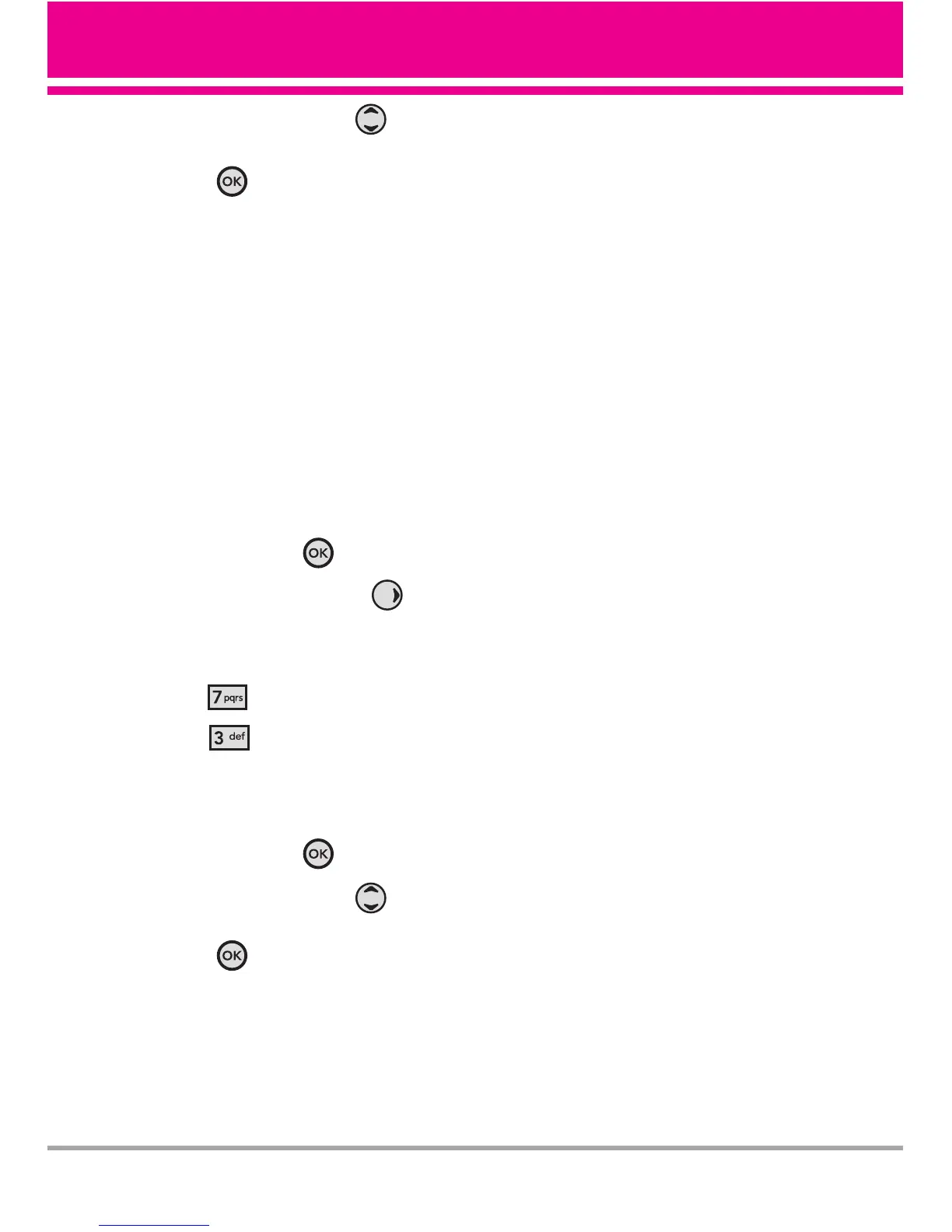VX5400 65
5. Use the Navigation Key to
scroll to a setting, then press the
OK Key .
Off/ Every 10 Seconds/ Every 30
Seconds/ Every 60 Seconds
7.3 TTY Mode
Allows you to attach a TTY device
enabling you to communicate with
parties also using a TTY device. A phone
with TTY support is able to translate
typed characters to voice. Voice can
also be translated into characters and
then displayed on the TTY.
1. Press the OK Key
[MENU]
.
2. Press the Navigation Key
twice to scroll to
SETTINGS &
TOOLS
.
3. Press
[Call Settings]
.
4. Press
[TTY Mode]
.
An explanation message is
displayed.
5. Press the OK Key to continue.
6. Use the Navigation Key to
scroll to a setting, then press the
OK Key .
TTY Full/ TTY + Talk/ TTY + Hear/
TTY Off
TTY Full:
- Users who cannot talk and hear
send and receive a text message
through TTY equipment.
TTY + Talk:
- Users who can talk but cannot
hear receive a text message and
send voice through TTY
equipment.
TTY + Hear:
- Users who can hear but cannot
talk send a text message and
receive voice through TTY
equipment.
TTY Off:
- Normal users send and receive
without TTY equipment.
Connecting TTY Equipment and a
Terminal
1. Connect a TTY cable to TTY
connection on the terminal (TTY
connection location is the same as
a headset jack).
2. Enter the phone menu and set up
the desired TTY mode.
3. After setting a TTY mode, check
the LCD screen of the phone for
the TTY icon.
