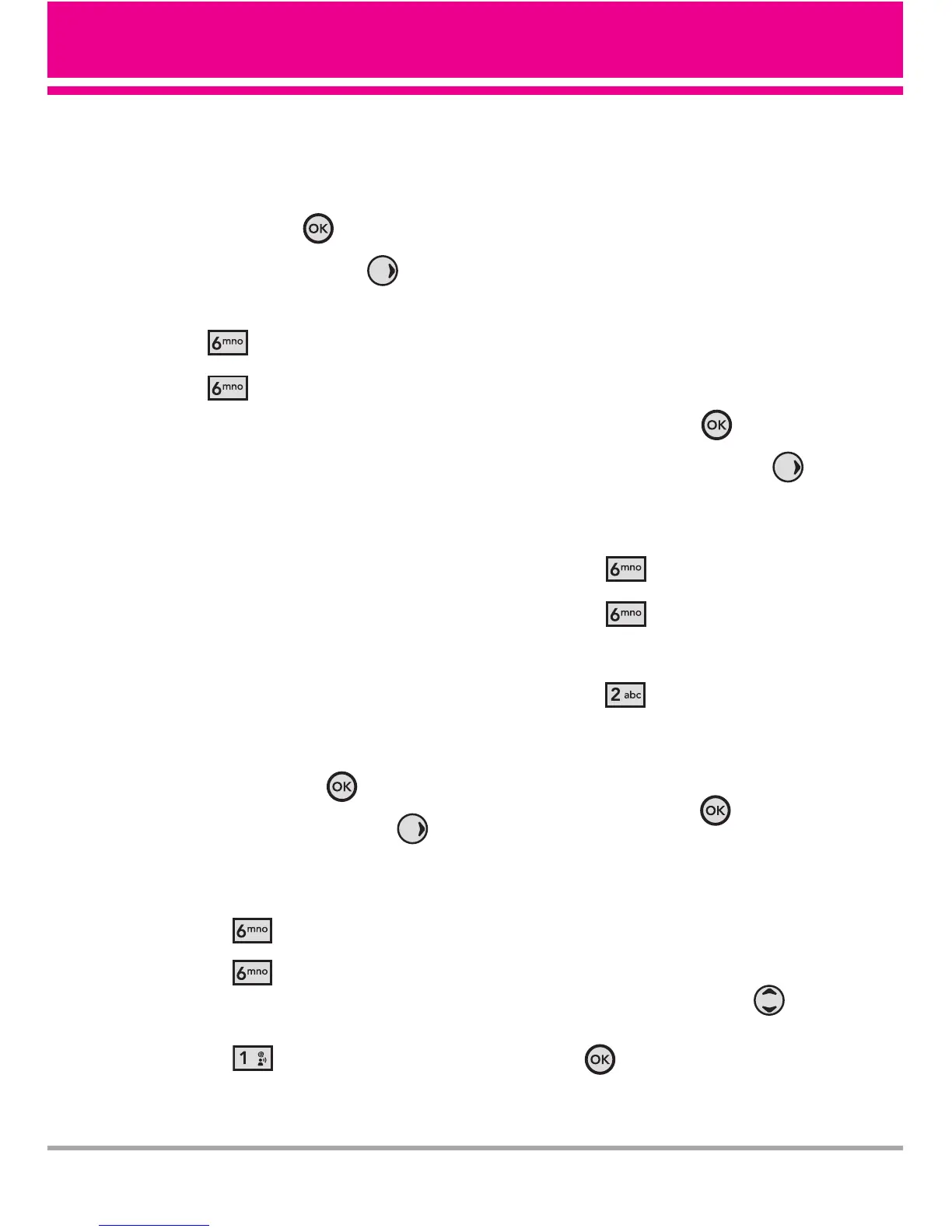VX5400 61
6.6 Security
The Security menu allows you to
secure the phone electronically.
1. Press the OK Key
[MENU]
.
2. Press the Navigation Key twice
to scroll to
SETTINGS & TOOLS
.
3. Press
[Phone Settings]
.
4. Press
[Security]
.
5. Enter the four-digit lock code.
The lock code is the last 4 digits of
your mobile phone number if it is
set.
The lock code is the last 4 digits of
your MEID if your mobile phone
number is not set.
6.6.1 Edit Codes
Allows you to enter a new four-
digit lock code.
1. Press the OK Key
[MENU]
.
2. Press the Navigation Key
twice to scroll to
SETTINGS &
TOOLS
.
3. Press
[Phone Settings]
.
4. Press
[Security]
.
5. Enter the four-digit lock code.
6. Press
Edit Codes
.
7. For confirmation, it will ask you
to enter the new lock code
again.
NO TE
The lock codes are divided into two:
Phone Only/ Calls & Services.
6.6.2 Restrictions
Allows you to set separate
restrictions for Location Setting,
Calls and Messages.
1. Press the OK Key
[MENU]
.
2. Press the Navigation Key
twice to scroll to
SETTINGS &
TOOLS
.
3. Press
[Phone Settings]
.
4. Press
[Security]
.
5. Enter the four-digit lock code.
6. Press
Restrictions
.
7. Enter the four-digit PIN code.
8. Select a Restrictions menu then
press the OK Key .
Location Setting/ Calls
(Incoming Calls/ Outgoing
Calls)/ Messages (Incoming
Messages/ Outgoing
Messages)
9. Use the Navigation Key to
set restriction then press the OK
Key .
