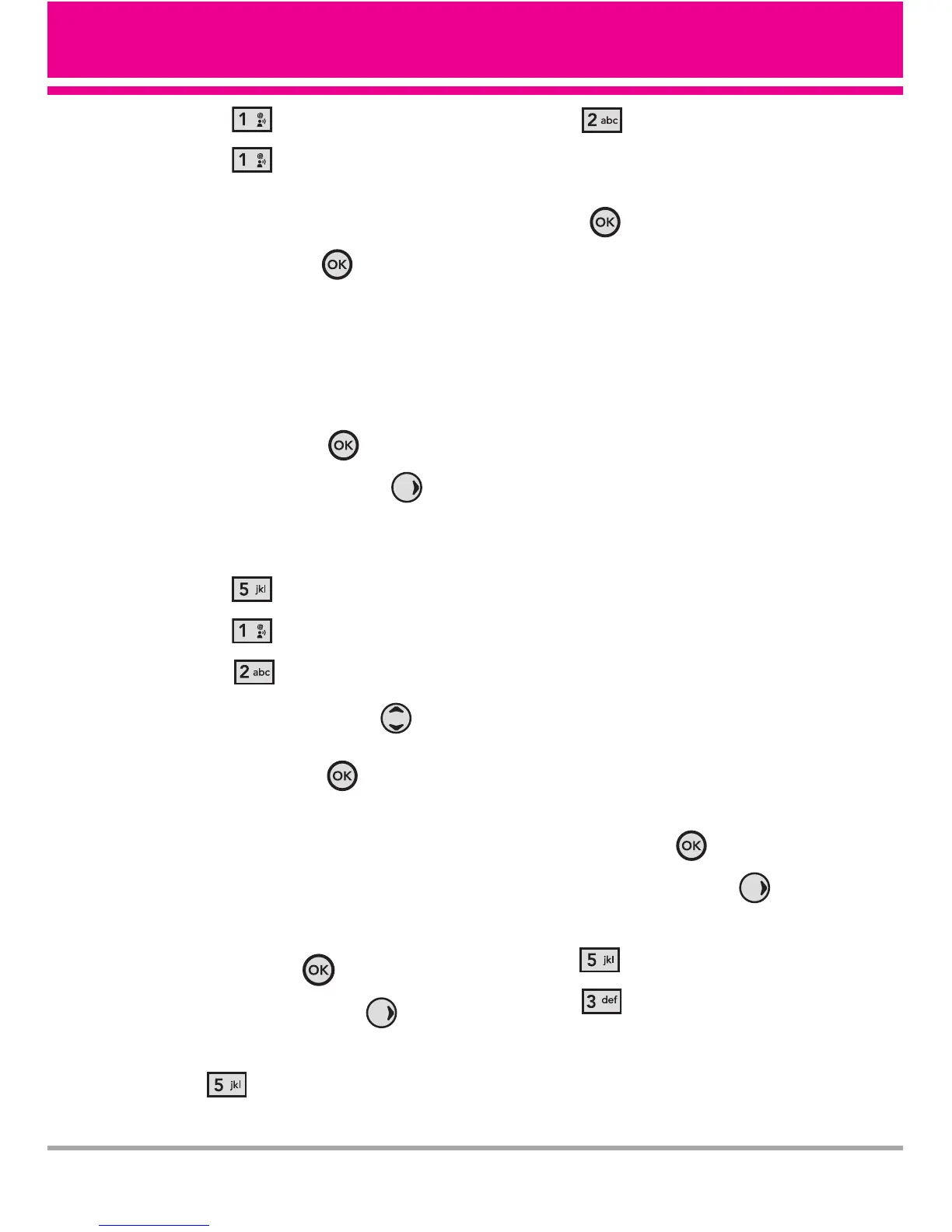VX5400 57
4. Press
[Banner]
.
5. Press
[Personal
Banner]
.
6. Create your own banner text then
press the OK Key
[SAVE]
.
5.1.2 ERI Banner
If you use ERI Service, ERI Text is
shown on the sub banner.
1. Press the OK Key
[MENU]
.
2. Press the Navigation Key
twice to scroll to
SETTINGS &
TOOLS
.
3. Press
[Display Settings]
.
4. Press
[Banner]
.
5. Press
[ERI Banner]
.
6. Use the Navigation Key to
scroll to a setting (
On/ Off
), then
press the OK Key .
5.2 Backlight
Allows you to set the duration for
illuminating the backlight. Screen and
Keypad are set separately.
1. Press the OK Key
[MENU]
.
2. Press the Navigation Key twice
to scroll to
SETTINGS & TOOLS
.
3. Press
[Display Settings]
.
4. Press
[Backlight]
.
5. Choose a Backlight submenu
(
Display/ Keypad
) and press the
OK Key .
1. Display
●
Main Backlight
: 7 Seconds/ 15
Seconds/ 30 Seconds/ Always
On/ Always Off
●
Front Backlight
: 7 Seconds/ 15
Seconds/ 30 Seconds
2. Keypad
: 7 Seconds/ 15 Seconds/
30 Seconds/ Always On/ Always
Off
TIP
While the main backlight of your phone
is set to Always On option, the power
save mode is not activated. Also, the
option may shorten the battery life.
5.3 Wallpaper
Allows you to choose the kind of
background to be displayed on the
phone.
1. Press the OK Key
[MENU]
.
2. Press the Navigation Key twice
to scroll to
SETTINGS & TOOLS
.
3. Press
[Display Settings]
.
4. Press
[Wallpaper]
.
5. Select
Main Wallpaper/ Front
Wallpaper
.
