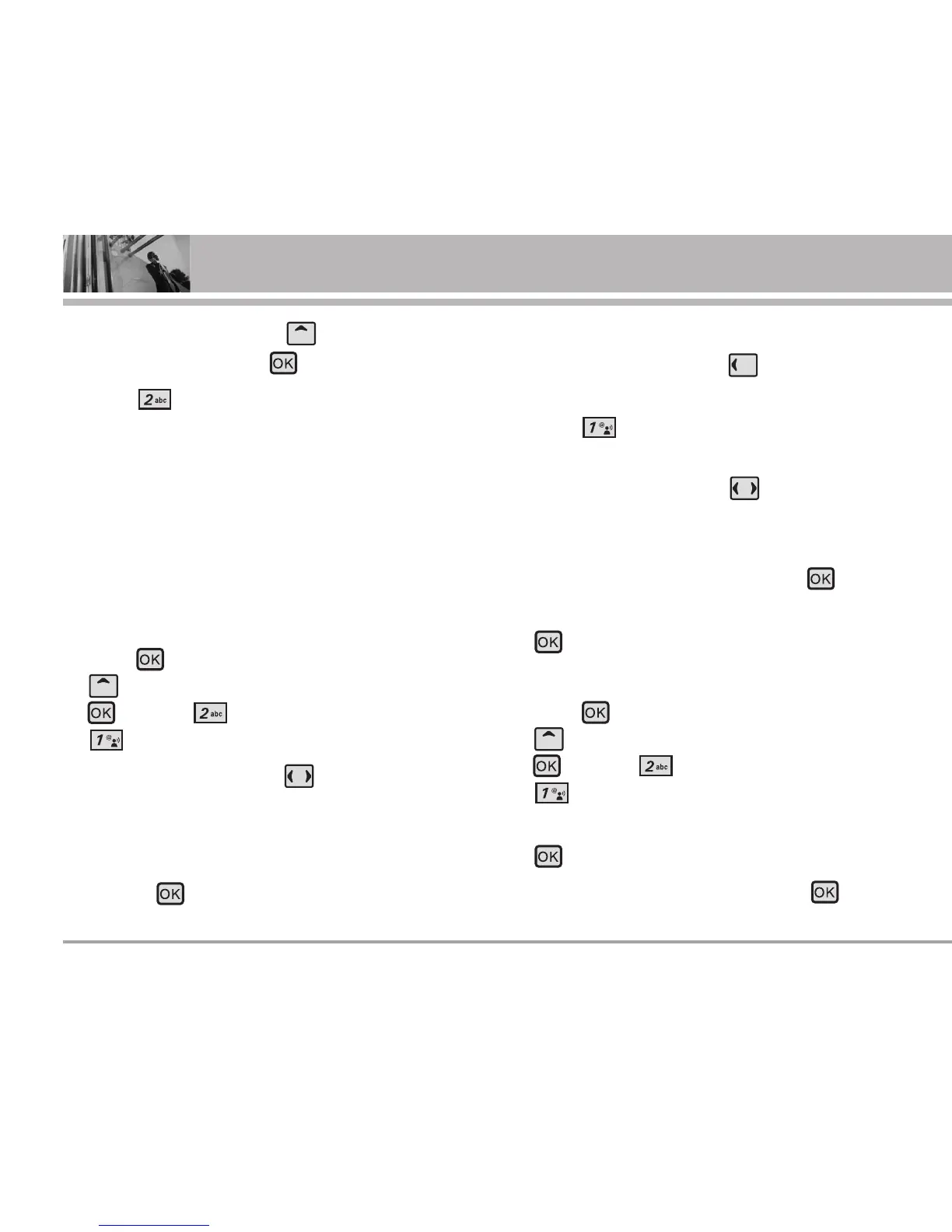34 VX8700
GET IT NOW
2. Press the Navigation Key upward to select
GET IT NOW and press .
3. Press Picture & Video.
4. Select a submenu.
2.1 V CAST Videos
V CAST brings the world to your mobile phone with
full-motion video and sound. Catch up with what’s
happening with video clips from news, sports,
entertainment, or weather (must be in VCAST
coverage area. Additional fees may apply).
1. Press [MENU] -> press the Navigation Key
upward to select GET IT NOW and press
-> press [Picture & Video] -> press
[V CAST Videos].
2. Press the Navigation Key to view video clip
categories including news, sports,
entertainment, and weather.
3. Select the video clip you want to view by
pressing .
Browsing, Selecting, and Playing Video Clips
1. Press the Navigation Key to the Left for
Picture & Video.
2. Press V CAST Videos to open Video Clips
Catalog.
3. Press the Navigation Key to view Video Clip
categories including News, Entertainment,
Sports, and Weather.
4. Select content provider, then press .
5. If applicable, select sub-category, then press
.
To view a Streaming Video
1. Press [MENU] -> press the Navigation Key
upward to select GET IT NOW and press
-> press [Picture & Video] -> press
[V CAST Videos].
2. Read the description of the video clip, and press
to view.
3. Select Yes to accept charges, press and the
Video Clip will initiate transfer.
