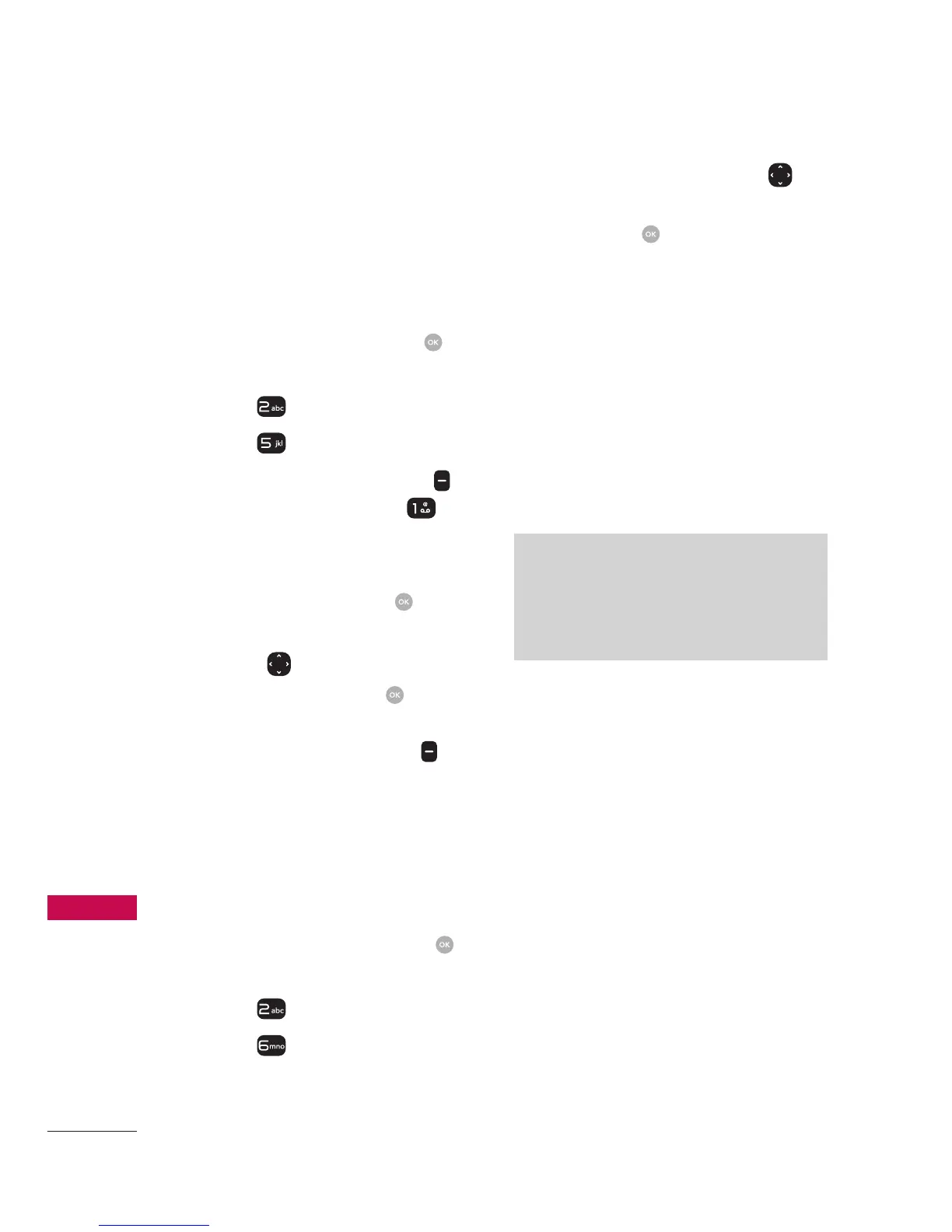Messaging
Messaging
38
5. Templates
Allows you to display, edit, and
add text phrases. These text
strings allow you to reduce
manual text input into messages.
1. Open the flip and press
[MENU].
2. Press
Messaging.
3. Press
Templates.
4. Press the Right Soft Key
[Options], then press
New to create a new
template.
5. Enter text and press
[SAVE] to save the template.
6. Use to
to highlight a
template and press
[EDIT]
to edit a template. You can
press the Left Soft Key
[Erase] to erase a template.
6. Settings
Allows you to configure settings
for your messages.
1. With the flip open, press
[MENU].
2. Press
Messaging.
3. Press
Settings
4. Use the Directional Key
to
highlight one of the settings
and press
to select it.
Message Settings Sub-Menu
Descriptions
1. Inbox View
Select Time to display messages
chronologically in Inbox and Sent
folders. Select Contact to sort
all messages alphabetically by
Contact in one message folder.
NOTE
By default, Contact is set as the
Inbox V
iew setting. If changed to
Time, the Messaging menu will
appear differently.
2. Entry Mode
Select T9 Word, Abc, ABC, 123
or T9 Palabra to be your default
input method.
3. Auto Save Sent
Select On to automatically save
your Sent messages.
Select Off if you don't want
to save automatically. Select
Prompt to be asked to save.
