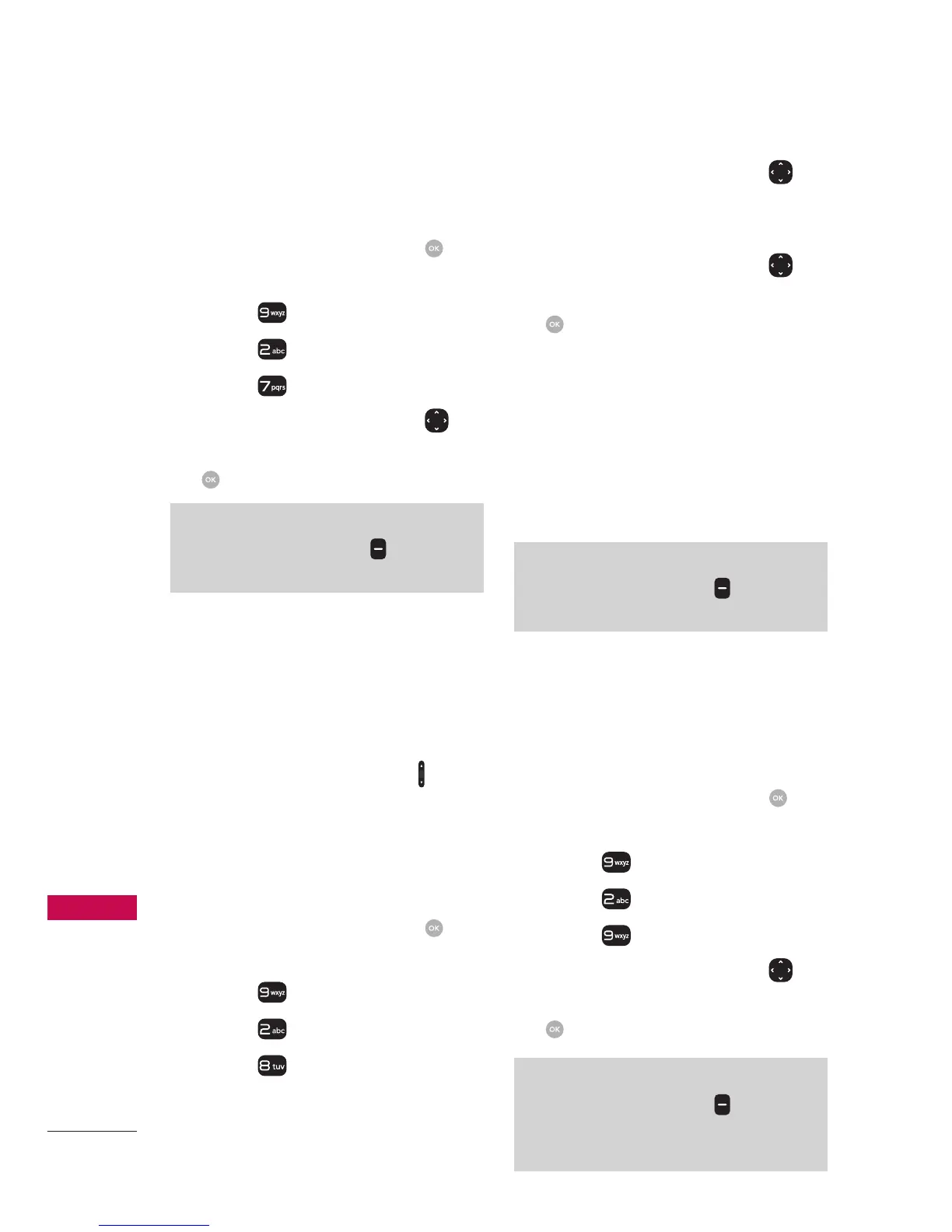Settings
Settings
64
2.7 Font Type
Allows you to set the font type.
1. Open the flip and press
[MENU].
2. Press
Settings.
3. Press
Display Settings.
4. Press
Font Type.
5. Use the Directional Key
to
highlight a setting, then press
[SET].
NOTE
Press the Left Soft Key
[Preview]
to preview the selected font type.
2.8 Font Size
Allows you to set the font size
for Dial Digits, Menu & List and
Message. Plus, the Volume Key
Resize setting allows you to
use the side Volume Keys
to
instantly scale screen fonts. This
setting is helpful for those who
need the text to display a little
bit larger.
1. Open the flip and press
[MENU].
2. Press
Settings.
3. Press
Display Settings.
4. Press
Font Size.
5. Use the Directional Key
to
highlight Dial Digits/ Menu &
List/ Message.
6. Use the Directional Key
to
highlight a setting, then press
[SET].
Dial Digits: Resizable/ Small/
Normal/ Large
Menu & Lists: Resizable/
Small/ Normal/ Large
Message: Resizable/ Small/
Normal/ Large
NOTE
Press the Left Soft Key
[Preview]
to preview the selected font size.
2.9 Clock Format
Allows you to choose the kind of
clock to be displayed on the front
and main LCD screens.
1. Open the flip and press
[MENU].
2. Press
Settings.
3. Press
Display Settings.
4. Press
Clock Format.
5. Use the Directional Key
to
highlight a setting, then press
[SET].
NOTE
Press the Left Soft Key
[Preview]
to preview the selected clock
format.
