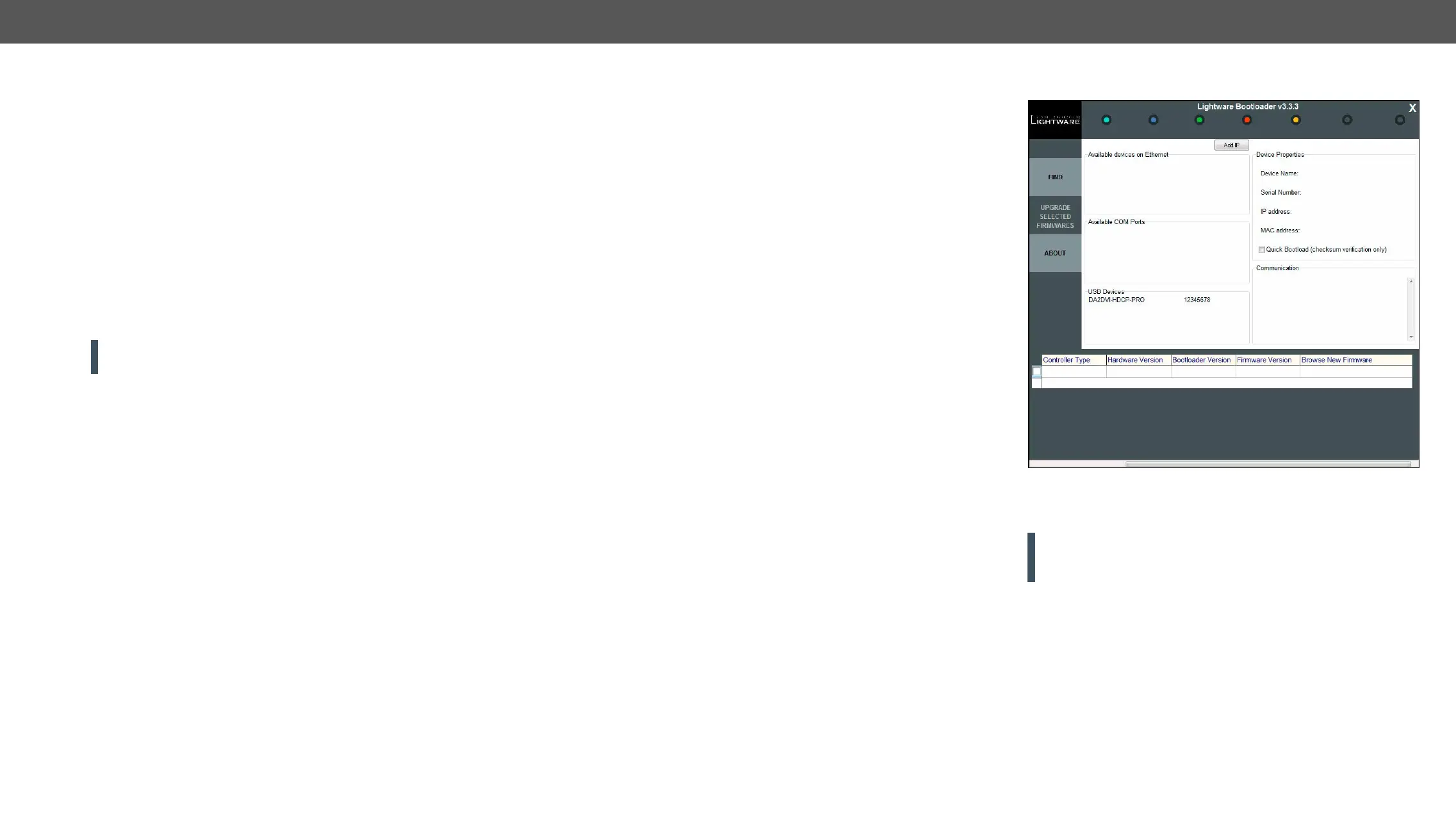7. Firmware Upgrade DA2DVI-HDCP-Pro – User's Manual 23
7
Firmware Upgrade
This chapter is meant to help customers perform rmware upgrades on our
products by giving a few tips on how to start and by explaining the features of
the Bootloader software. To get the latest software and rmware pack please
contact support@lightware.eu.
WARNING! All EDIDs in the User Memory will be lost after the rm-
ware upgrade. Save the user EDIDs before processing the upgrade.
Ý
Ý
7.1. Upgrading Steps in a Nutshell
Step 1. Installing the Lightware Bootloader Software.
Step 2.
upgrade.
Step 3. Connecting the Lightware device and the computer via USB
port.
Step 4. Starting the Lightware Bootloader application.
Step 5. Establishing the connection with the device.
Step 6.
Step 7. Starting the upgrade process.
Step 8. Restarting the device.
7.2. Detailed Instructions
Use the Lightware Bootloader application to upgrade the device’s
USB cable.
Step 1.
bootloader.exe”
Step 2.
upgrade. If you have a zipped archive, extract it.
Step 3. Connecting the Lightware device and the computer via USB
port.
Step 4. Starting the Lightware Bootloader application.
Step 5. Establishing the connection with the device.
Check the USB Devices
name, then click YES
take few seconds to get all information from the device.
ATTENTION! The Bootloader software will restart the device when
it establishes the connection. All connected DVI sources and
monitors will act as if the device was powered down.