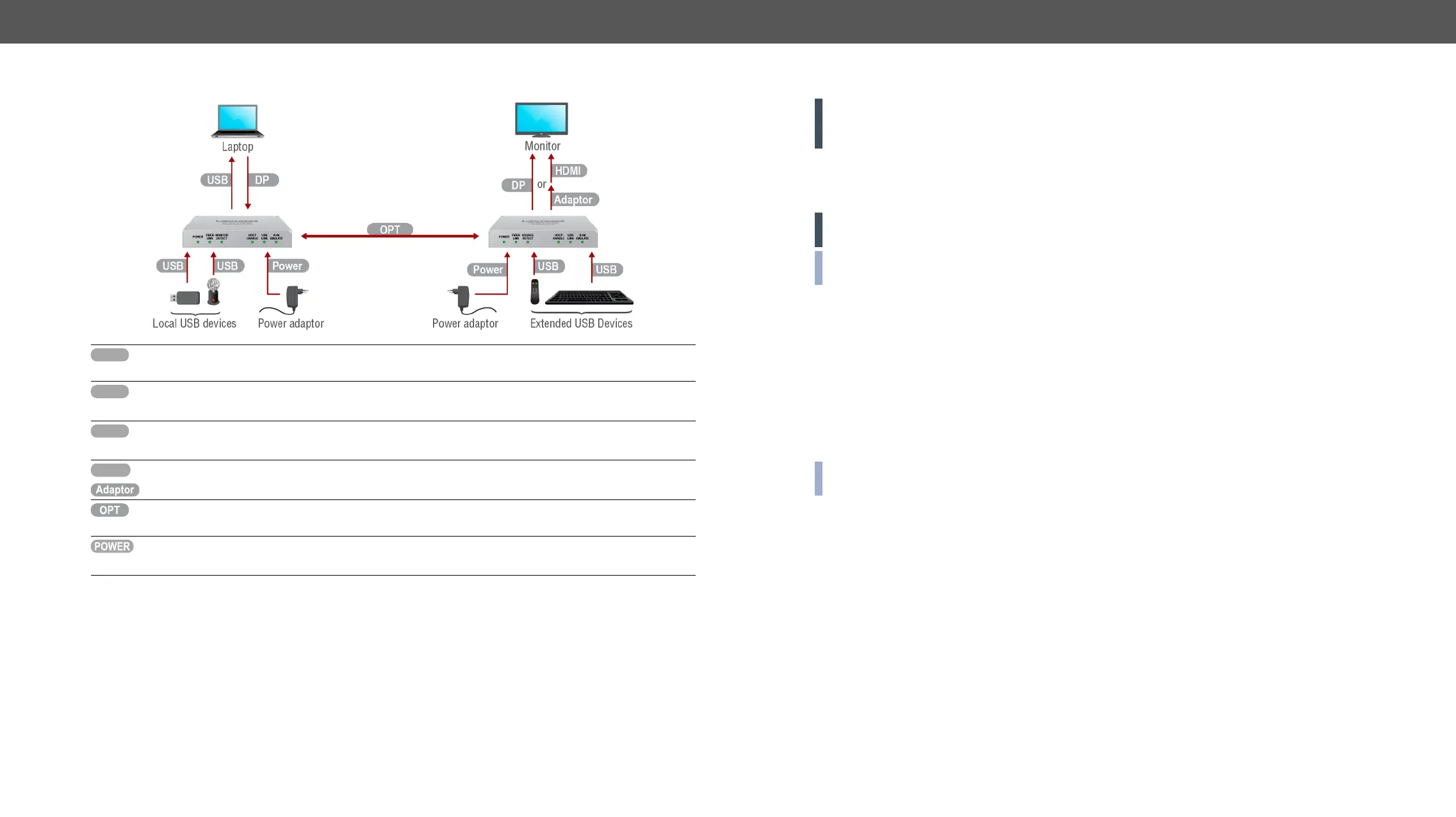3. Installation DP-OPT-TX150, DP-OPT-RX150 – User's Manual 13
Connecting Steps
DP input port of the transmitter.
USB cable between the transmitter and a computer to extend USB HID
local USB devices to the Transmitter and USB HID devices to the Receiver for
DP sink device to the Receiver by a DP cable or an HDMI sink device by an HDMI cable
ber optical cable between the transmitter and the receiver.
power adaptor
Lightware's rack-mountable Power Supply Units.
Powering On
ATTENTION! When building an electronic system, make sure that all of the devices are powered down
before connecting them. Powered on devices may have dangerous voltage levels which can damage
sensitive electronic circuits.
The unit is immediately powered ON.
After the extender units are initialized, the attached DP source and monitor can be powered on.
ATTENTION! If the power LED does not light up upon power-up, the unit is most likely damaged and
further use is not advised. Please contact support@lightware.com.
INFO: The laser becomes enabled any time the transmitter is powered on. This is done to avoid accidental
laser loss problems.
Setting up USB Devices
DP-OPT-RX150 handles USB HID devices (Human Interface Device), which are input devices like mouse,
keyboard, presenter, pointing device, etc. However USB HUBs are supported (like those keyboards, monitors
that have built-in USB HUB), only two devices are available for extension at the same time.
When the transmitter is connected to the computer by the USB cable, it can be used as a local USB 2.0 HUB.
To build the USB connection, do the following steps:
Step 1.
Step 2.
Step 3.
INFO: If the previously used USB devices are connected through the extenders to the computer, they may