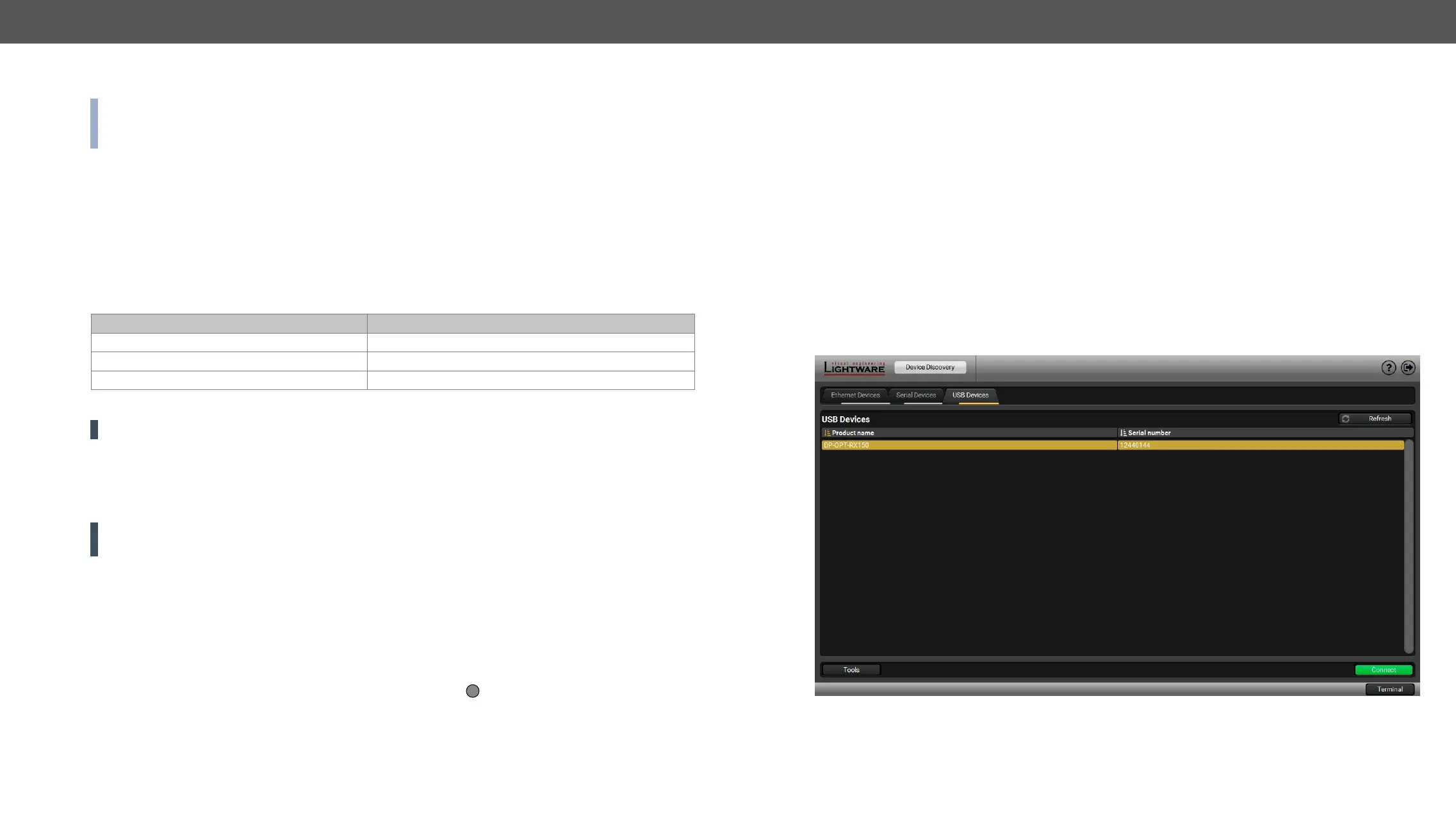DP-OPT-TX150, DP-OPT-RX150 – User's Manual 17
Install and Upgrade
INFO: After the installation, the Windows and the macOS application has the same look and functionality.
This type of the installer is equal with the Normal install in case of Windows and results in an updateable
version with the same attributes.
Minimum System Requirement
RAM: 1 GB
Minimum display resolution: 1280x720
Installation for Windows OS
Yes.
During the installation you will be prompted to select the type of the installation: normal and the snapshot
install:
Normal install Snapshot install
Available for Windows and macOS Available for Windows
The installer can update only this instance
Only one updateable instance can exist for all users More than one different version can be installed for all users
Comparison of installation types
ATTENTION! Using the Normal install as the default choice is highly recommended.
Installation for macOS
over the desired folder.
ATTENTION!
exeptions of the blocked software for the proper operation.
Upgrading of LDC
Step 1. Run the application.
The Device Discovery window appears automatically and the program checks the available updates on
The current and the update version number can be seen at the top of the window and they are shown in this
window even with the snapshot install.
The Update window can also be opened by clicking the About icon and the Update button.
Step 2. Set the desired update setting in the Options section.
▪ If you do not want to check for the updates automatically, uncheck the circle, which contains the green
tick.
▪ If you want to postpone the update, a reminder can be set with different delays from the drop down list.
▪ If the proxy settings traverse the update process, set the proper values then click the OK button.
Step 3. Download update button to start the upgrading.
The updates can be checked manually by clicking the Check now button.
There are three tabs for the different type of interfaces: Ethernet, Serial, and USB. Select the USB tab to
connect to the desired extender.
Establishing the Connection
Double click on the device or select it and click on the green Connect button. Please note that if you connect
to the Transmitter directly, it must be in Conguration mode.
The Device Discovery window