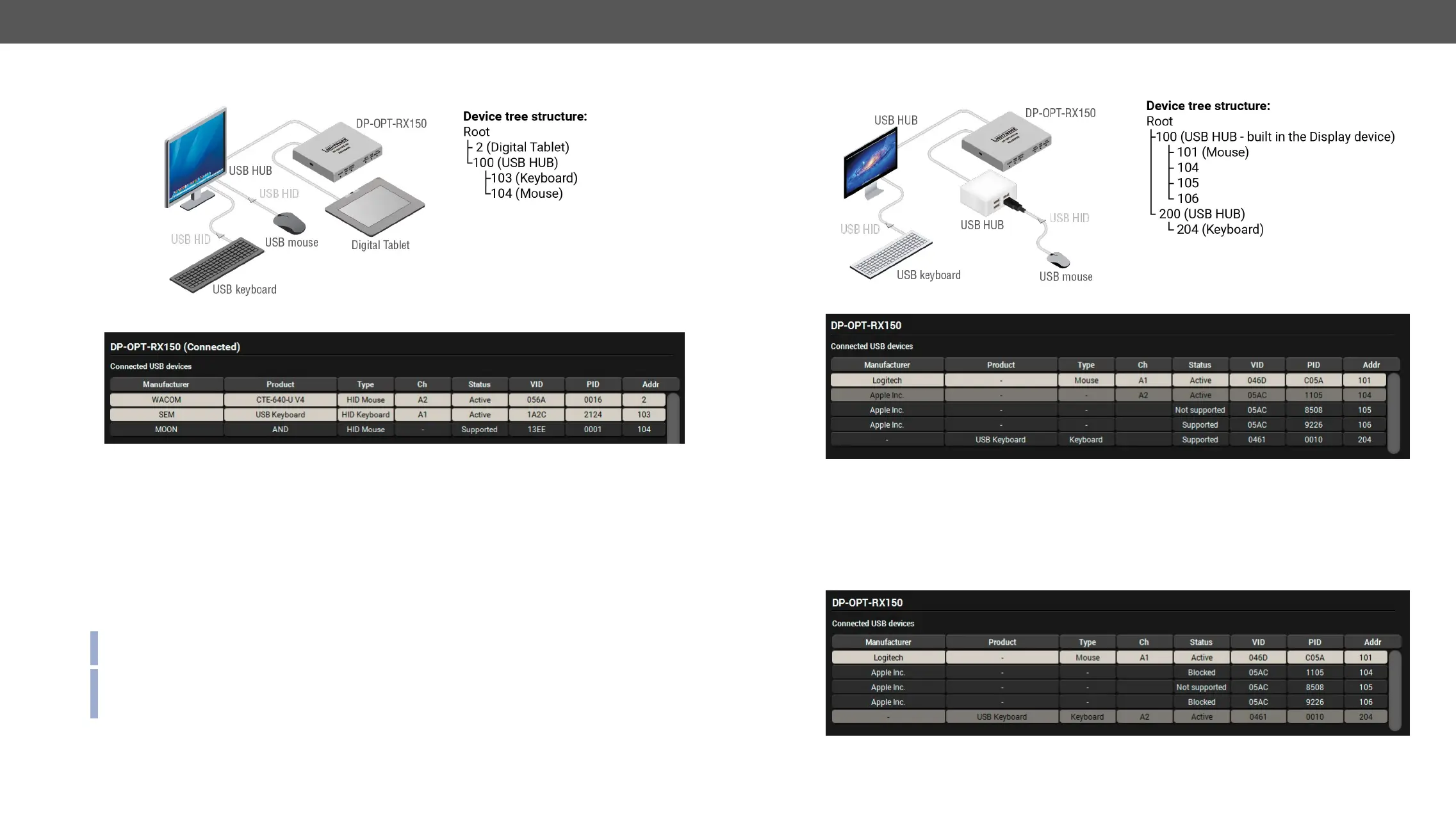DP-OPT-TX150, DP-OPT-RX150 – User's Manual 21
On the third example three USB devices can be seen. A mouse and a keyboard are connected to the USB HUB
that is connected to one of the receiver’s USB port. A presenter device is connected to the other USB port
In Transparent mode two devices are operable: the presenter (on channel A1) and the keyboard (on channel
A2). The presenter was connected to the receiver the earliest, that is why channel A1 is assigned to the
presenter. The address number of the keyboard is lower than the mouse, that is why channel A2 is assigned
to the keyboard. If you want to use the mouse, you have to block the presenter or the keyboard (the other
option is to disconnect one of them).
In Conguration mode only one device is operable: the presenter on channel A1. Second row (the keyboard) is
blinking, showing the device is not available – due to the USB mode.
INFO:
cannot be changed manually.
INFO: The port numbers of the USB HUB determines the priority of the devices. When more devices are
connected to an USB HUB, the USB port number determines the priority of the connected devices: the
lower number, the higher priority. This priority has an effect when the channels are assigned to the devices.
Example 4: Using an Apple LED cinema display
The last example shows a special layout, where an Apple LED cinema display (with built-in USB HUB), a
mouse, a keyboard and another simple USB HUB are installed. The layout could cause headache, since the
display contains three components which report themselves as HID devices. The result is that the keyboard’s
address is lower than the components in the display device and the keyboard will be operable neither in
The solution in this case is to block the unnecessary devices, shown in the 2nd and 4th rows. (The device in
the 3rd row is not supported, it is not necessary to block.) Block the two devices:
Thus in Transparent mode the mouse and the keyboard will be operable.
In Conguration mode only the mouse is available, that is why the last row is blinking.