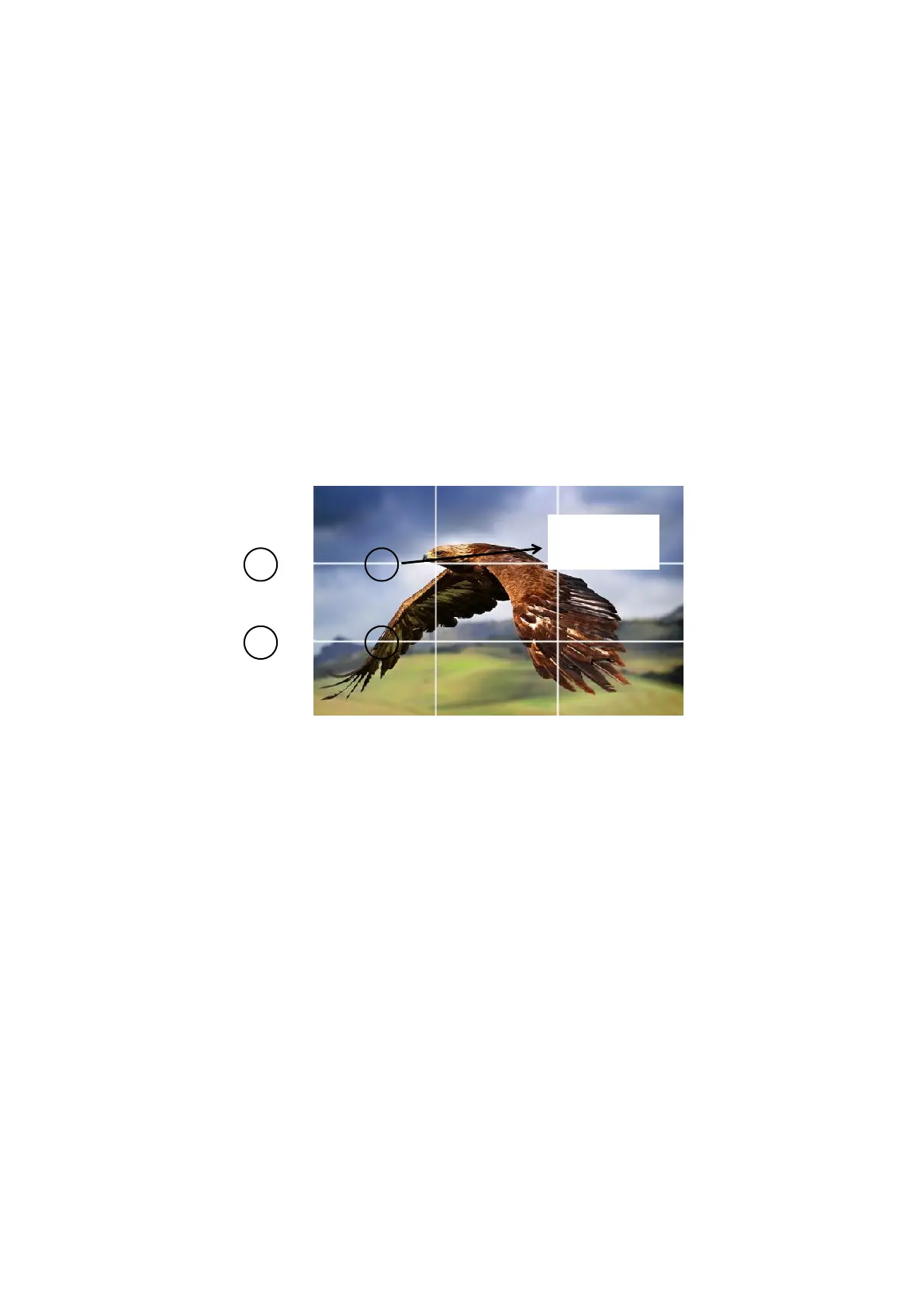Safety Marker
Used to select and control the size and availability of the safety area. Available
types are [95%], [93%], [90%], [88%], [85%], [80%], [Off].
Grid
The grid feature displays a "thirds" overlay with two vertical and horizontal lines
placed in each third of the image. Select “ON” or “OFF” to view or hide the thirds
overlay.
"Thirds" are an extremely powerful tool to help compose the shots. For example,
the human eye typically looks for action near the points where the lines intersect, so
it’s help to frame key points of interest in these zones.
Note: The Center, Aspect, Safety Marker and Marker Mat. Is unavailable when
activate Grid function.
Marker Color & Thickness
Marker Color controls the color of the marker lines and the thickness controls the
thickness of the marker lines. Users can choose abundant ratios or colors according
to different background colors when shooting.
Marker Mat.
Marker Mat darkens the area of the outside of Aspect Marker.
Please note: Marker function is unavailable under PC mode.