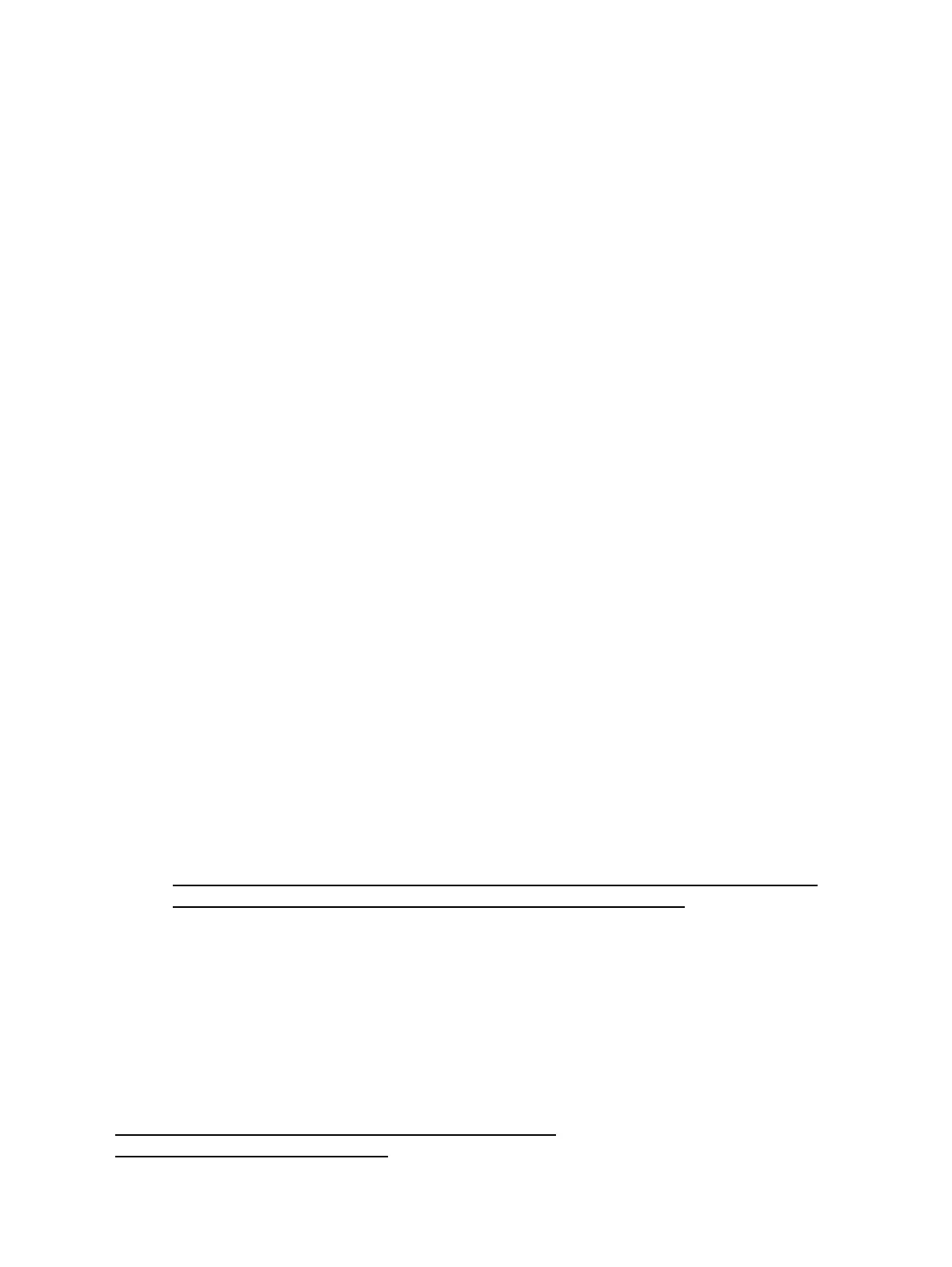And at last enter•
root@my-ddwrt-router:~# ps | grep p9100d
927 root 1108 S p9100d -f /dev/lp0 0 -t 5
This also indicates that a process p9100d is running looking at port /dev/lp0 which is a printer port
You don't have to install anything via ipkg or any other script. Everything is installed by default. So if
you don't have the expertise to ssh to your router, don't despair, it is only to make sure that your router
recognises your printer on the USB port.
•
To install the printer under Windows, use the following procedure:
Windows 7
Open Control Panel, Devices and Printers•
Choose Add a printer•
Add a local printer•
Create a new port•
Type of port: Standard TCP/IP Port•
Hostname or IP address: 192.168.1.1•
Make sure that the checkbox to query the printer and select a driver is not checked•
Wait until the detection is done. It will say that the device is not found. Don't despair•
Choose Custom and then click Settings•
Make sure that Protocol Raw is selected and Port 9100 is entered. That will be proposed.•
Leave all other settings also as they were and press OK•
Click Next.•
Choose the printer driver for your printer.•
Click Next•
Give your printer a name•
You don't have to share the printer•
Next•
You can set it as default printer•
Finish•
Other
http://uis.georgetown.edu/software/documentation/winxp/winxp.network.printer.html•
http://docs.info.apple.com/article.html?path=Mac/10.5/en/9031.html•
Don't forget that your routers default address is 192.168.1.1 and its port is 9100
Reverting back to stock firmware
To revert back to stock firmware download the latest E3000 firmware from linksys site, reset you router to
defaults from within dd-wrt's webgui, wait, then login and select the stock firmware file and flash, make sure
to select "reset to defaults" on the drop down menu when flashing. See
http://homesupport.cisco.com/en-us/wireless/linksys/E3000. For older versions see
http://www.mediafire.com/linksysfw
Linksys_E3000
Reverting back to stock firmware 7
