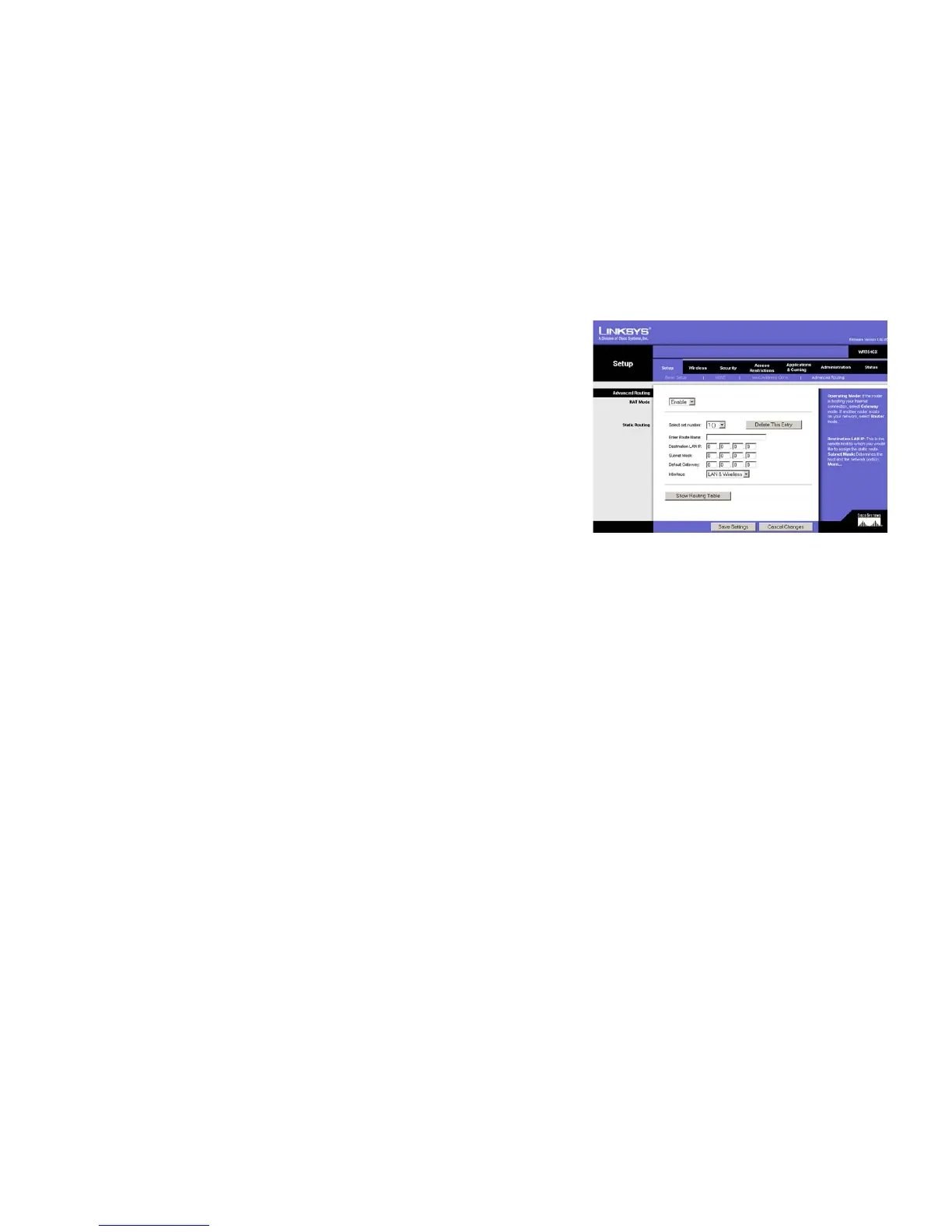17
Chapter 5: Configuring the Wireless-G Broadband Router
The Setup Tab - Advanced Routing
Wireless-G Broadband Router with SRX
The Setup Tab - Advanced Routing
This tab is used to set up the Router’s advanced functions. NAT Mode allows you to select the type(s) of advanced
functions you use. Static Routing sets up a fixed route to another network destination.
NAT Mode. Select the mode in which this Router will function. If this Router is hosting your network’s connection
to the Internet, select Enable. If another Router exists on your network, select Disable.
Static Routing. To set up a static route between the Router and another network, select a number from the Static
Routing drop-down list. (A static route is a pre-determined pathway that network information must travel to reach
a specific host or network.) Enter the information described below to set up a new static route. (Click the Delete
This Entry button to delete a static route.)
Enter Route Name. Enter a name for the Route here, using a maximum of 25 alphanumeric characters.
Destination LAN IP. The Destination LAN IP is the address of the remote network or host to which you want to
assign a static route.
Subnet Mask. The Subnet Mask determines which portion of a Destination LAN IP address is the network
portion, and which portion is the host portion.
Default Gateway. This is the IP address of the gateway device that allows for contact between the Router and
the remote network or host.
Interface. This interface tells you whether the Destination IP Address is on the LAN & Wireless (Ethernet and
wireless networks), the WAN (Internet), or Loopback (a dummy network in which one PC acts like a
network—necessary for certain software programs).
Click the Show Routing Table button to view the Static Routes you’ve already set up.
Change these settings as described here and click the Save Settings button to apply your changes or Cancel
Changes to cancel your changes.
Figure 5-14: Setup Tab - Advanced Routing
default gateway: a device that forwards
Internet traffic from your local area network
