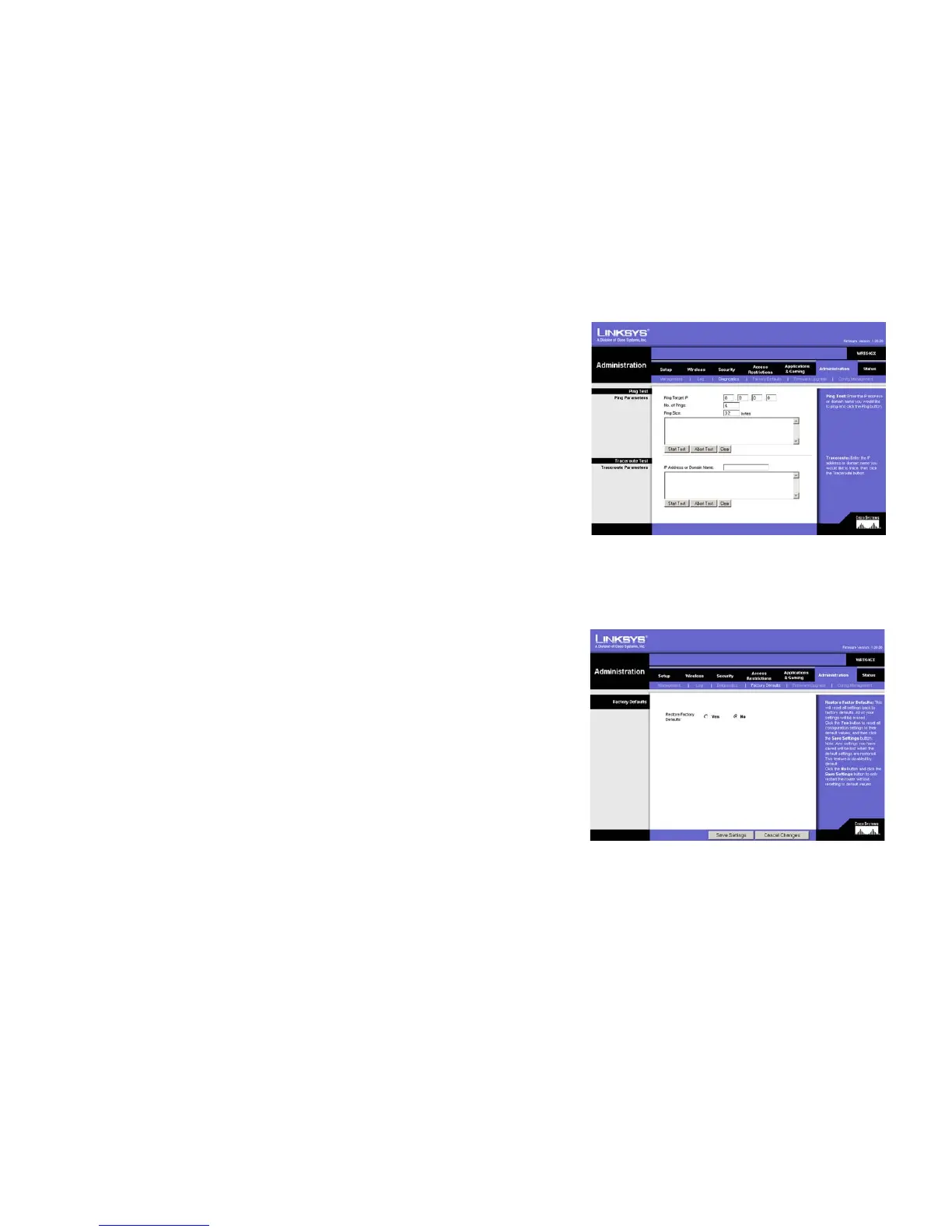29
Chapter 5: Configuring the Wireless-G Broadband Router
The Administration Tab - Diagnostics
Wireless-G Broadband Router with SRX
The Administration Tab - Diagnostics
The diagnostic tests (Ping and Traceroute) allow you to check the connections of your network components.
Ping Test. The Ping test will check the status of a connection. To start the test, enter the IP address of the PC
whose connection you wish to test, how many times you wish to test it, and the size of the packet for testing.
Then, click the Start Test button. The test field will show if the test was successful. To stop the test, click the
Abort Test button. Click the Clear button to clear the field.
Traceroute Test. To test the performance of a connect, enter the address of the PC whose connection you wish
to test and click the Start Test button. The test field will show if the test was successful. To stop the test, click
the Abort Test button. Click the Clear button to clear the screen.
Change these settings as described here and click the Save Settings button to apply your changes or Cancel
Changes to cancel your changes.
The Administration Tab - Factory Defaults
Click the Yes button to reset all configuration settings to their default values, and then click the Save Settings
button. Any settings you have saved will be lost when the default settings are restored. This feature is disabled
by default.
Figure 5-32: Administration Tab - Diagnostics
Figure 5-33: Administration Tab - Factory Defaults
