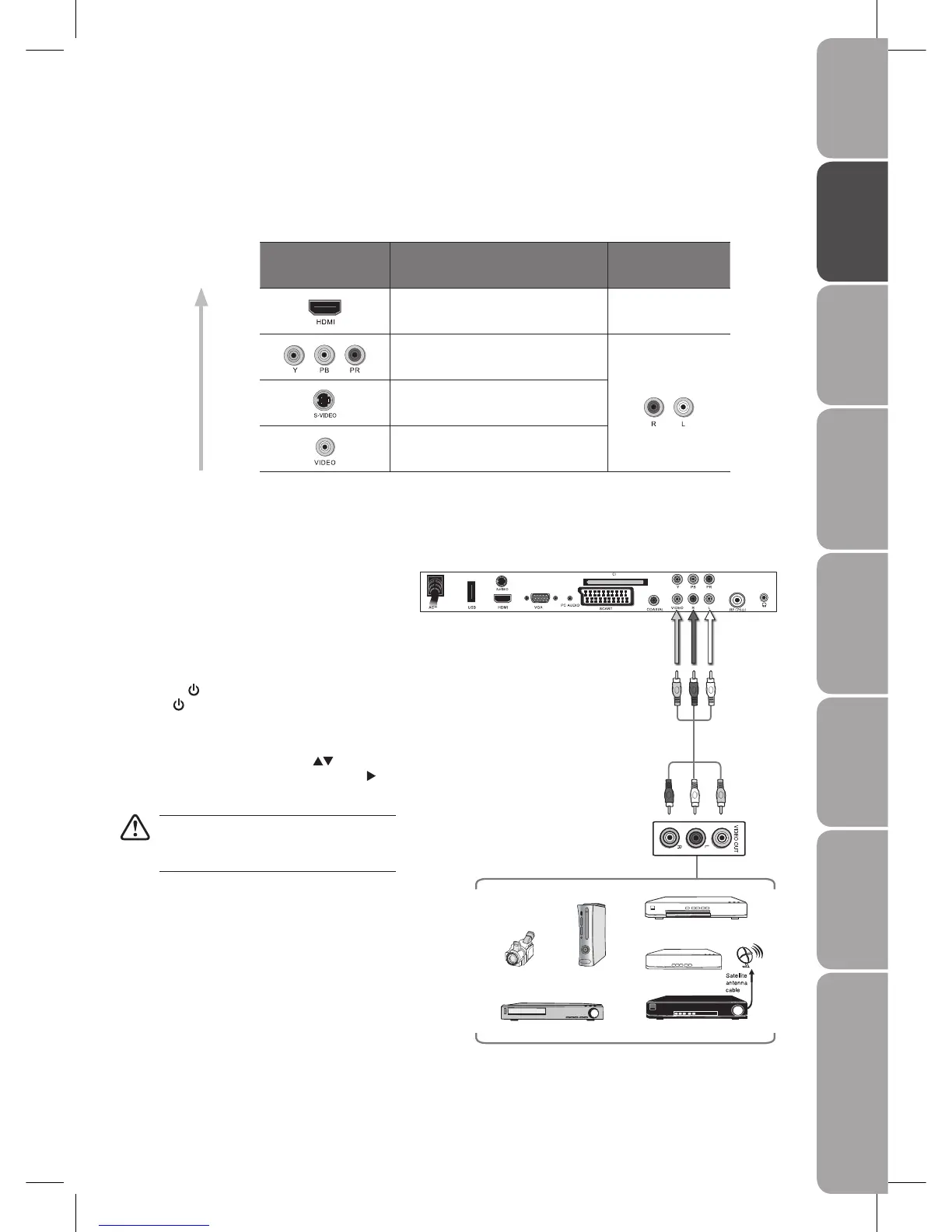GB-11
PreparationConnectionsInitial SetupUsing the FeaturesDVR (Digital
Video Recorder)
Using the Features
via USB port
Using the DVD
Features
Hints and Tips, Specification
and Safety Warnings
Connecting an A/V Device with Composite Cable
Use the audio and video cables to connect the 1.
external A/V device’s composite video/audio jacks
to the TV’s AUDIO IN / VIDEO IN jacks. (Video =
yellow, Audio Left = white, and Audio Right = red)
Plug the connected devices into the mains socket 2.
before switching on the POWER ON/OFF switch
at the bottom of the TV.
Press the3.
/ I button on the top panel of the TV
or the
button on the remote control to turn on
your TV.
Press the 4. SOURCE button on the remote control
to display the Source List. Use the
buttons
to select AV, and press the OK button or the
button.
Not all A/V devices have the ability to connect
to a TV. Please check your A/V devices user
guides for compatibility.
Satellite Receiver
Rear View of TV
AV Cable
(included)
Video Camera
VCR
DVD Player / Recorder
Set-top Box
Game Console
Yellow (VIDEO)
Yellow (VIDEO)
Red (R)
Red (R)
White (L)
White (L)
Making Video and Audio Connections
Refer to the owner’s manual of any external A/V device for connection procedures.
When connecting any external A/V device, do not connect the mains cable to the mains socket until all other connections are
completed.
Best Video
Performance
Connector Type
Separate audio
connection required
HDMI
(480i/480p/576i/576p/720p/1080i/1080p)
No
Component Video
(480i/480p/576i/576p/720p/1080i/1080p)
Yes
S-Video
Composite Video
Connections
