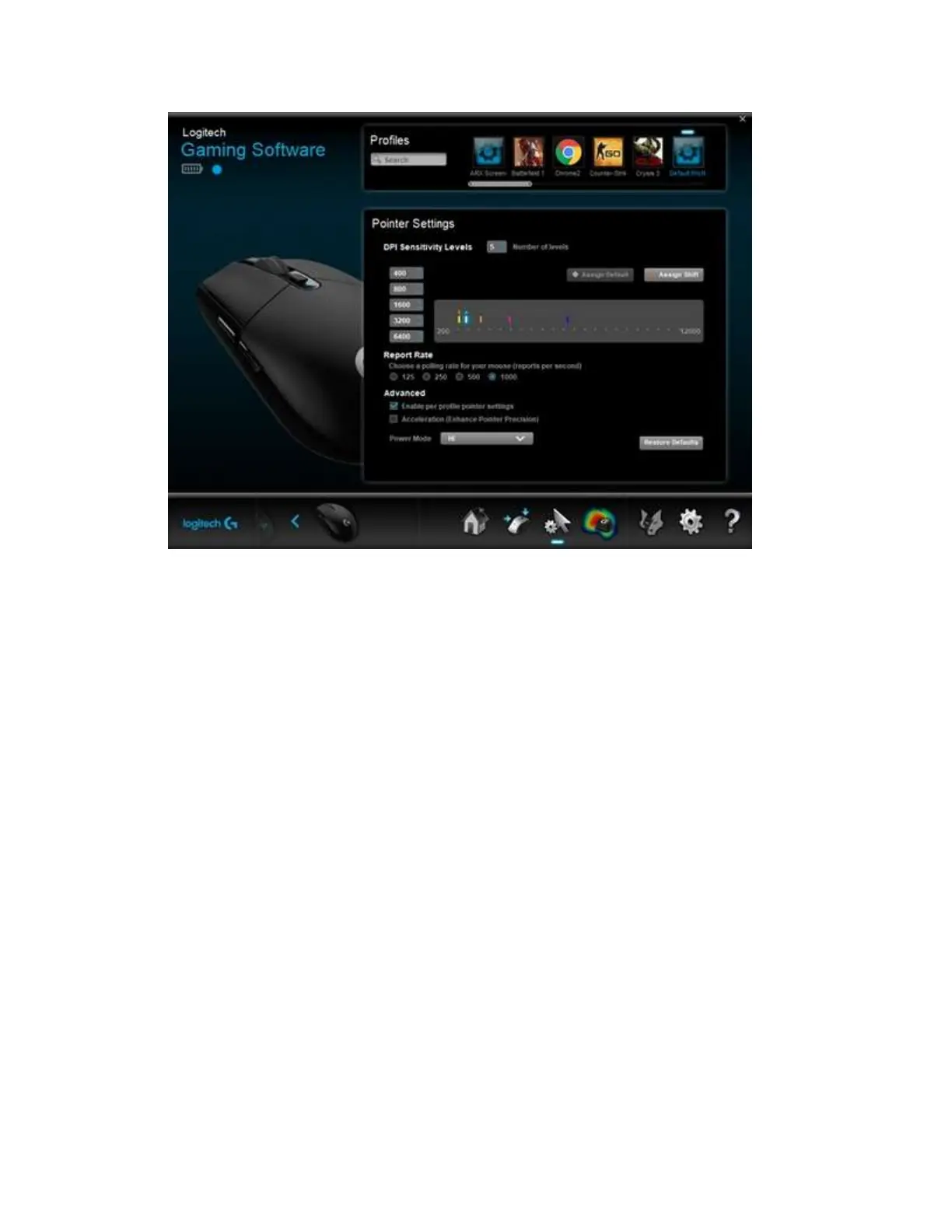Your gaming mouse supports the following pointer customizations in Automatic Game
Detection mode:
o DPI levels — Configure up to five levels, from 200-12000 in 50 DPI increments.
o Report rate (performance mode only) — Update from 125/sec (8ms response
time) to 1000/sec (1ms response time).
o Per profile pointer settings — Enable different pointer behavior for each game
profile.
o Acceleration — Enhance pointer precision – the mouse pointer increases speed
when you move it. For some games, this can be turned off to improve accuracy.
o Power Mode — Choose between two power modes to optimize battery life for
your needs.
To configure your pointer settings:
1. Under DPI Sensitivity Levels, drag the tick marks along the graph. For each DPI level,
you'll see a tick mark with a unique color. The LED on top of the mouse shows the
unique color of the active level while using DPI Cycling command. You can set up to
five sensitivity levels.
NOTE: If you prefer, you can edit the list of DPI values to the left of the graph from 200-
12000. For each DPI level you set, you'll see a tick mark rounded to the nearest 50.
For example: If you type in "682", the software will round to 700 DPI.
o Assign Default — One DPI level must always be the default. To change the
default, click a DPI level that doesn't have a blue diamond above it, and then click
Assign Default. This is the DPI level the mouse will return to when you: