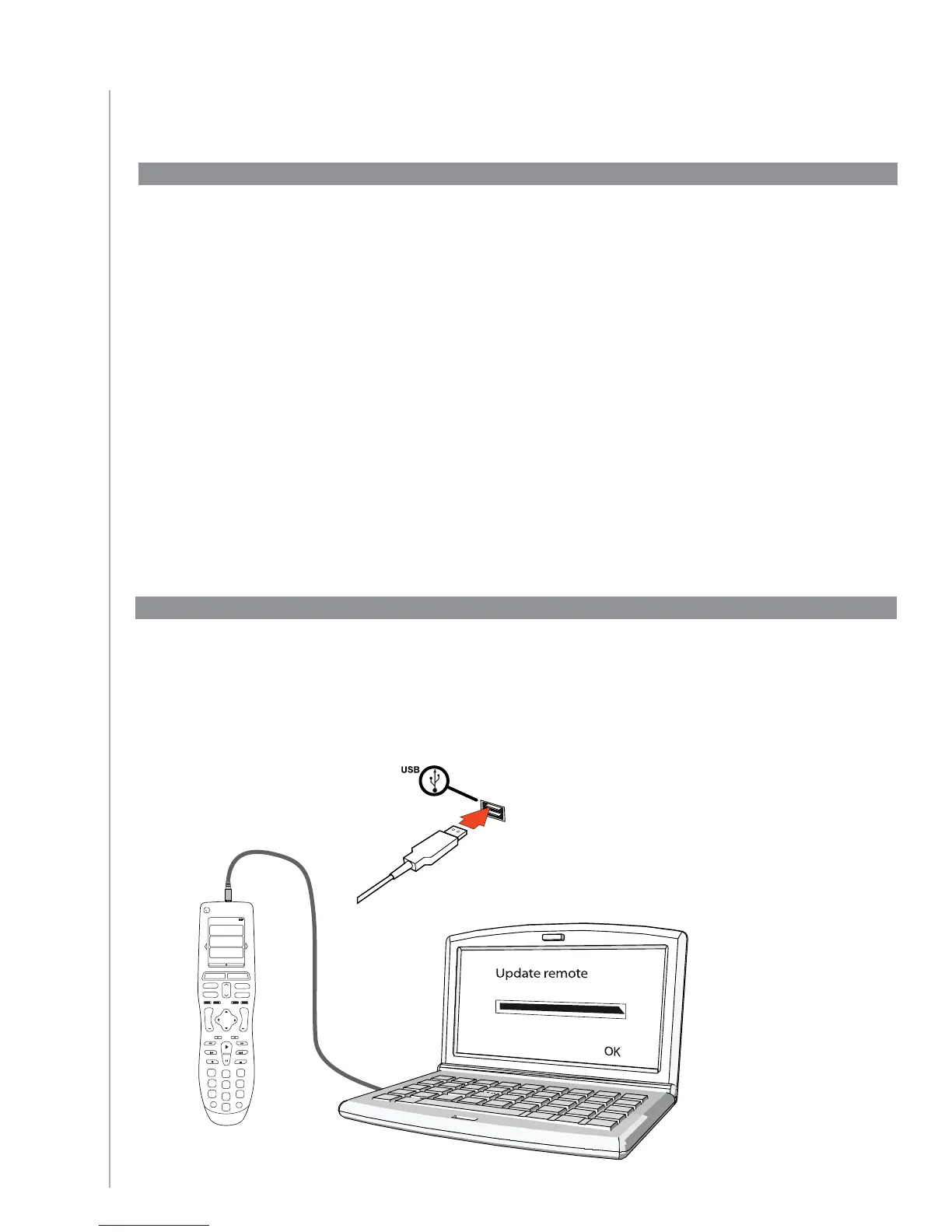13
When you start the Harmony Remote Software for the first time, you must create your user account.
From the Harmony Remote Software:
Click 1. Create New Account.
Complete the required account information.2.
Follow the instructions in the Harmony Remote Software.3.
After you create your user account, the Harmony Remote Software opens your account 4.
each time you log in.
Your account is where you can manage your Activities and devices, as well as change the settings on
your remote.
Whether you want to add a new Activity or device, troubleshoot a problem with an Activity, or
customize remote buttons, your Harmony Remote Software account is the place to start.
To connect your Harmony 900 to your computer, use the USB cable provided.
Remove your Harmony 900 from the charging station.1.
Connect the smaller end of the cable to the USB port on your remote.2.
Connect the wider end of the USB cable to a USB port on your computer.3.
1 Creating Your Account and Connecting Your Remote
My Activies
1/2 pages 4:51
ptis
evices
Activities
Me
ie
it
epay
ip
ep
1
4
2
5
e
gi
ps
tv
y
cea
ete
+
Creating your user account
Connecting your Harmony 900
