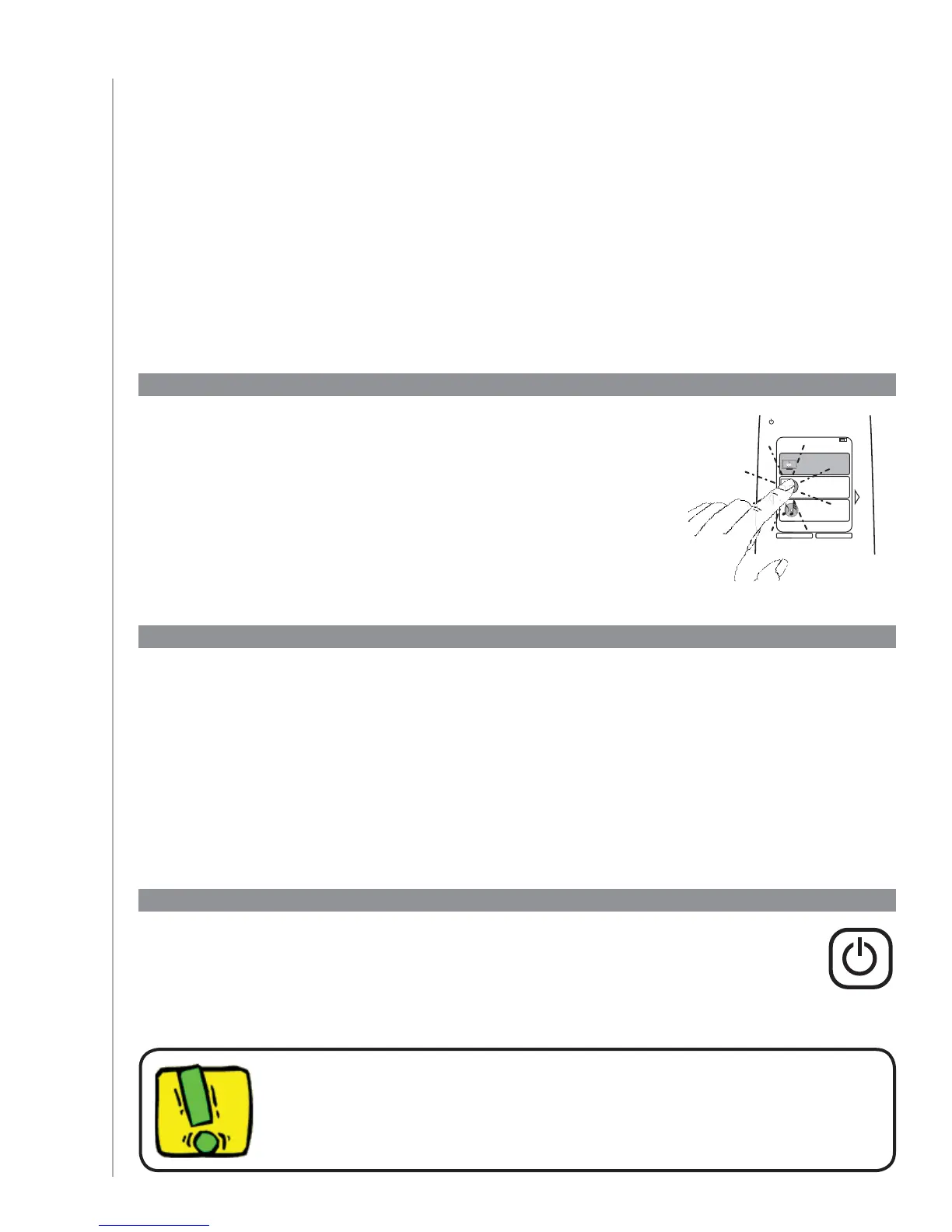26
Selecting Activities
Your One Touch Activities
Switching between Activities
To select a new Activity:
Press the 1. Activities button.
Select the Activity you want to enjoy. 2.
The Harmony 900 will take care of powering on the needed devices, and powering off the ones
not needed.
The Activities screen displays the Activities you have created for the
remote. You can start an Activity by touching the item on the screen.
My Activities
1/2 pages Tue 4:51
Options
Devices
Off
Watch TV
Watch a DVD
Listen to Music
Turning off an Activity
Press the system off button above the screen at the top left side of your remote to
power off all the devices used in the current Activity.
You don’t need to press the system off button when switching between
Activities. The Harmony 900 ensures the proper devices for the Activity
are on or off.
Activities are the basis for how the Harmony 900 works. Things like watching a DVD,
listening to radio, playing a game are all examples of Activities you can set up for your remote using
the Harmony Remote Software.
For information on setting up your Activities, go to Creating One Touch Activities.
Off
