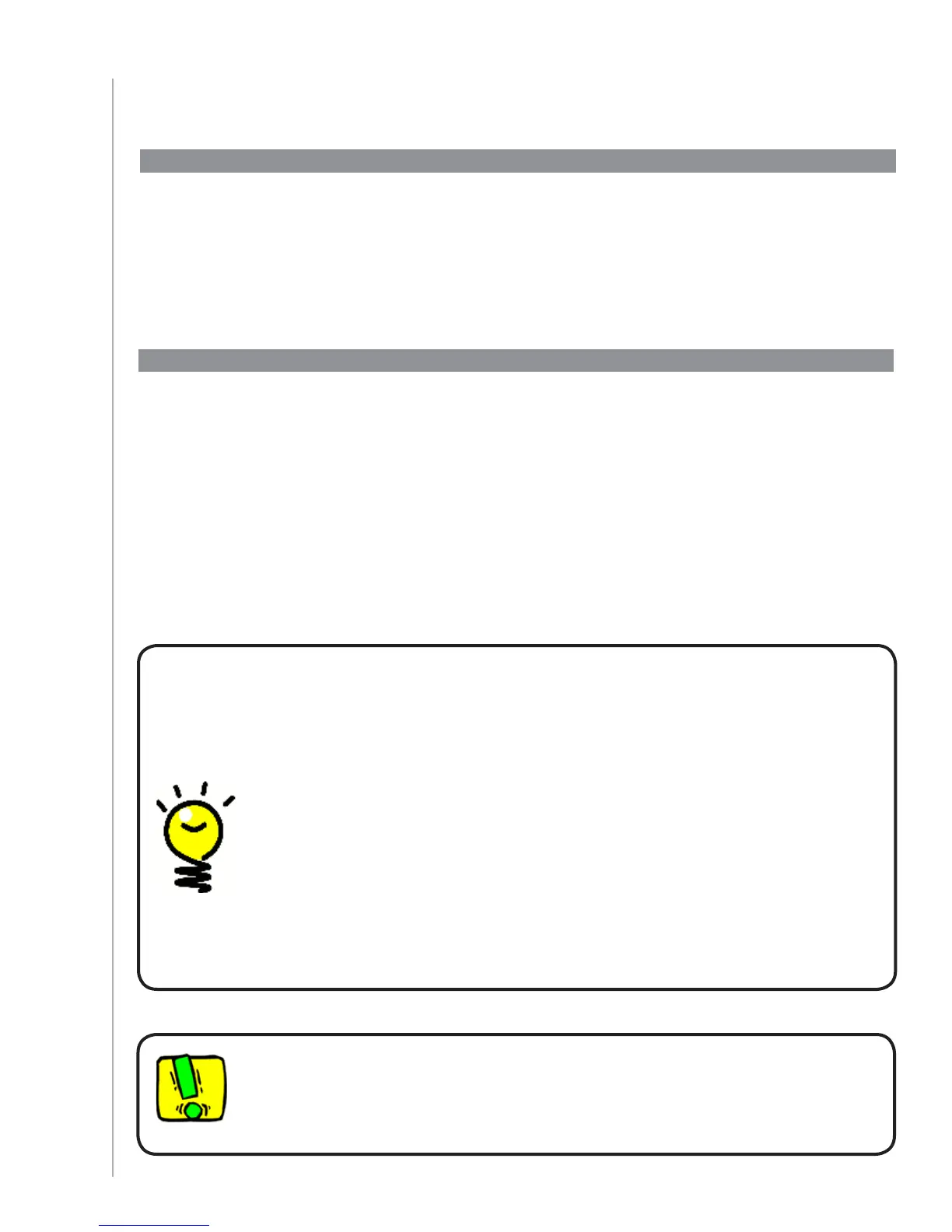18
4 Update Your Remote and Test
Once you’ve added your devices and your Activities, it’s time to update the information to
your remote.
1. Make sure your remote is connected to your computer.
2. Go to your Activities page.
3. Select the Update Remote button in the top right hand corner of the page.
If an Activity doesn’t start correctly, press the Help button on the remote and the
on-remote help will get you back “in sync”. After you finish testing your Activities,
be sure to re-test any for which you had to use the Help.
Update your remote
Test your remote
Testing your setup -- Starting an Activity
Look for these things in particular:
Did all of your devices for that Activity turn on?
Do you hear the correct sound?
If the Activity includes your TV, do you see the correct picture?
Testing your setup -- Switching between Activities
Look for these things in particular:
Are all devices needed for this new Activity on?
Did devices you selected to turn off in this Activity turn off?
Do you hear the correct Sound?
If the Activity includes your TV, do you see the correct picture?
Before you set up your RF system, you should test your remote to make sure all of your devices
and Activity settings are correct.
When you disconnect the remote from your computer for the first time, a tutorial will appear
to highlight some of the features of your Harmony 900.
To begin testing your remote:
Ensure all the devices in your entertainment system are turned off.1.
Disconnect the USB cable from your remote.2.
Follow the instructions displayed on the remote’s screen.3.
Go to your entertainment system and try each of your Activities.4.
