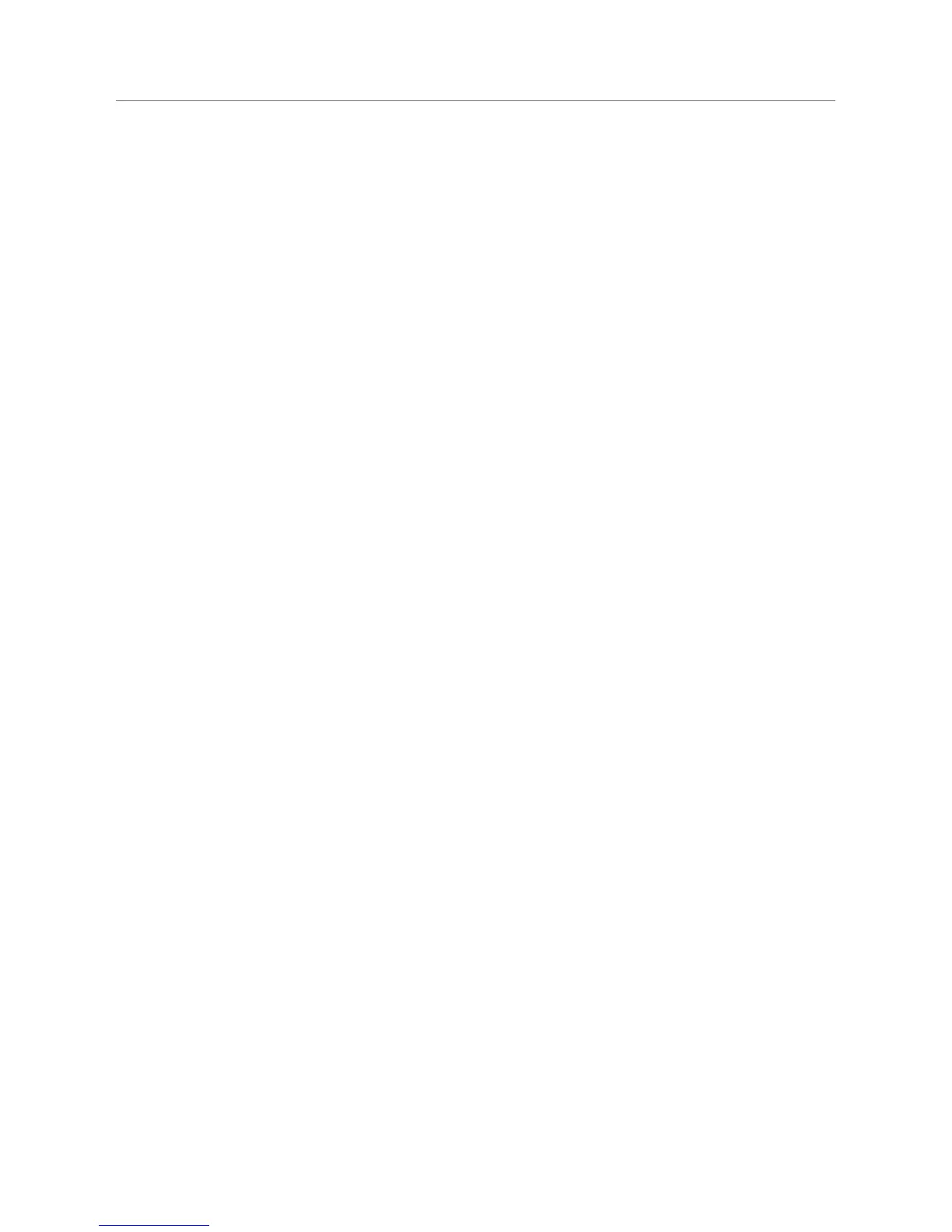12 Logitech
®
Optional: Download And Install SqueezeCenter
After you complete the SqueezeNetwork sign-up process, you are asked to download
SqueezeCenter. SqueezeCenter is only required if you intend to listen to your personal
music collection stored on a computer on your local network. If you will only be
listening to Internet radio stations or online music services, you may skip this step.
We offer versions of SqueezeCenter for Windows
®
, Mac
®
OS X, and Linux.
After selecting the appropriate version, save it to your hard drive and then double-
click on the downloaded file. When you are finished, SqueezeCenter is ready to deliver
music to your Squeezebox Boom.
Set Up Squeezebox Boom And Connect It
To Your Network
Select a suitable location for your Squeezebox Boom. It should be in 1.
a location that is protected from moisture, extreme temperatures, and away
from direct sunlight. If you’ll be connecting to your wireless network,
you should choose a location that is in range of the nearest router or
access point, and if you intend to connect via ethernet, it should be near
an ethernet connection.
To prepare the infrared remote control for operation, open the battery 2.
compartment, peel the protective tab from the battery, and then close
the compartment.
Optional: if you’re connecting to your network using an ethernet cable, 3.
connect the cable now.
The power supply uses a plug adapter system for worldwide compatibility. 4.
Slide the plug adapter into the power supply and make sure it snaps into
place. Plug the barrel connector into the AC input on Squeezebox Boom’s
rear panel.
Plug the power supply into an electrical outlet. Squeezebox Boom will 5.
automatically power on, display a welcome message, and then display
the setup menu.
TIP: as covered earlier in this guide, the UP and DOWN buttons on the remote
perform the same function as turning the navigation wheel left or right.
Pressing
RIGHT on the remote performs the same function as pressing the wheel.
For the rest of this section, we’ll refer to using the various buttons on the remote,
but you can use the navigation wheel, as well.