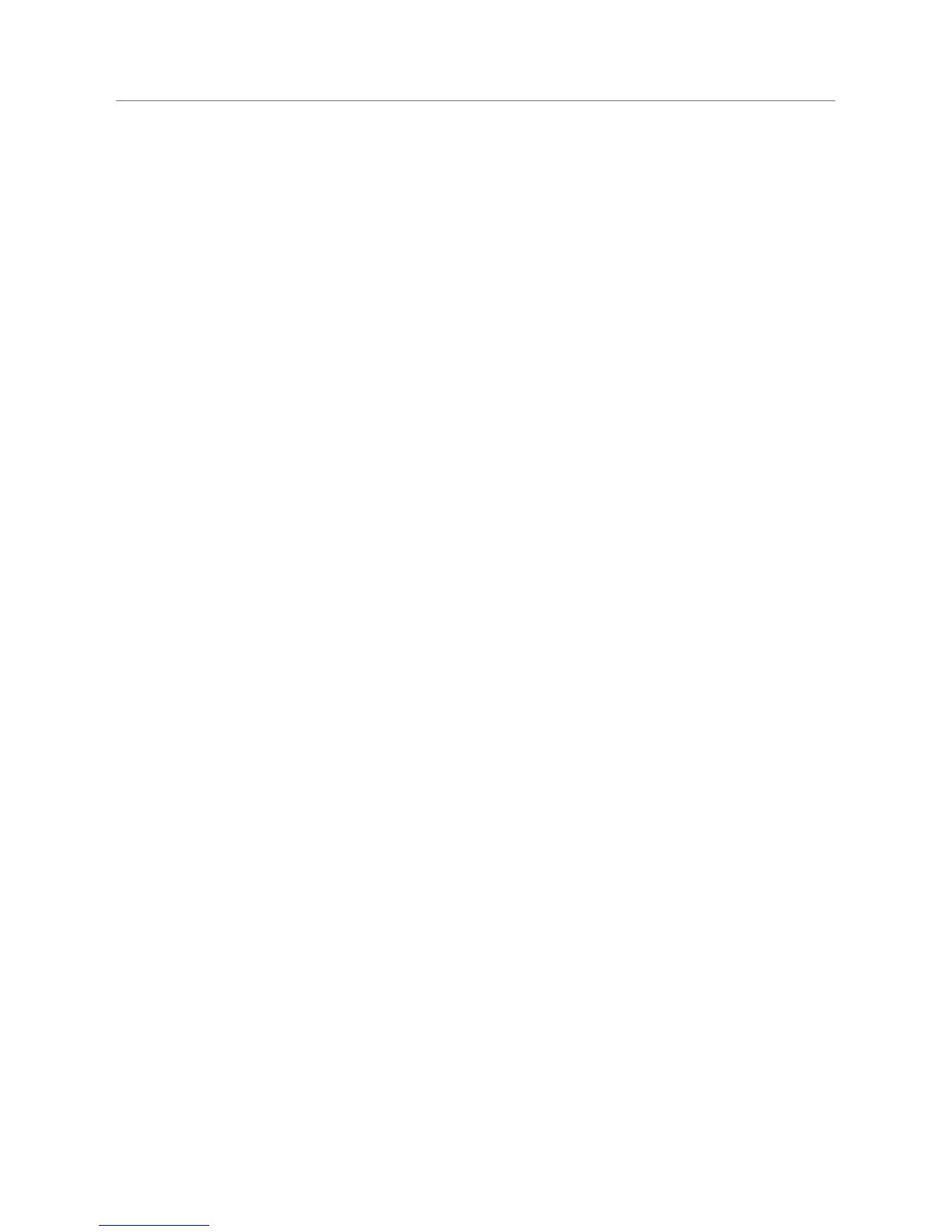20 Logitech
®
The default snooze length is nine minutes. If you have installed SqueezeCenter,
you may change the snooze length:
Launch the SqueezeCenter web interface1.
Click on the 2. Player tab
From the left pull-down list, select the player you want to configure 3.
(this step is not necessary if you have only one Squeezebox player)
From the right pull-down list, select 4. Alarm Clock.
Scroll to the bottom of the page and adjust the slider labeled 5. Snooze
Length in minutes.
Sleep mode
As covered earlier, when the alarm is sounding, the large button on Squeezebox
Boom’s top panel functions as a snooze button. The rest of the time, it controls sleep
mode, allowing you to set a timer for your Squeezebox Boom to automatically turn
itself off. The
SLEEP button on the remote control also serves the same function.
Press and hold the
SLEEP button once (or tap the SLEEP button on the remote)
to turn off Squeezebox Boom at the end of the song.
Press and hold it again (or tap the
SLEEP button on the remote again) to turn
off Squeezebox Boom after 15 minutes.
Continue the process of pressing and holding the
SLEEP button to set the
sleep time to 30 minutes, 45 minutes, 60 minutes, 90 minutes and, finally,
to cancel sleep mode.
Display Brightness
Squeezebox Boom has a built-in light sensor that allows it to adjust the brightness of
the display to match lighting conditions. However, you may override this by selecting
Settings > Display > Brightness from the Home Screen.
From the Brightness menu, you can select your desired brightness when Boom is
playing a track, stopped, or off. For each item you can choose automatic brightness
adjustment, or manually select the brightness.
