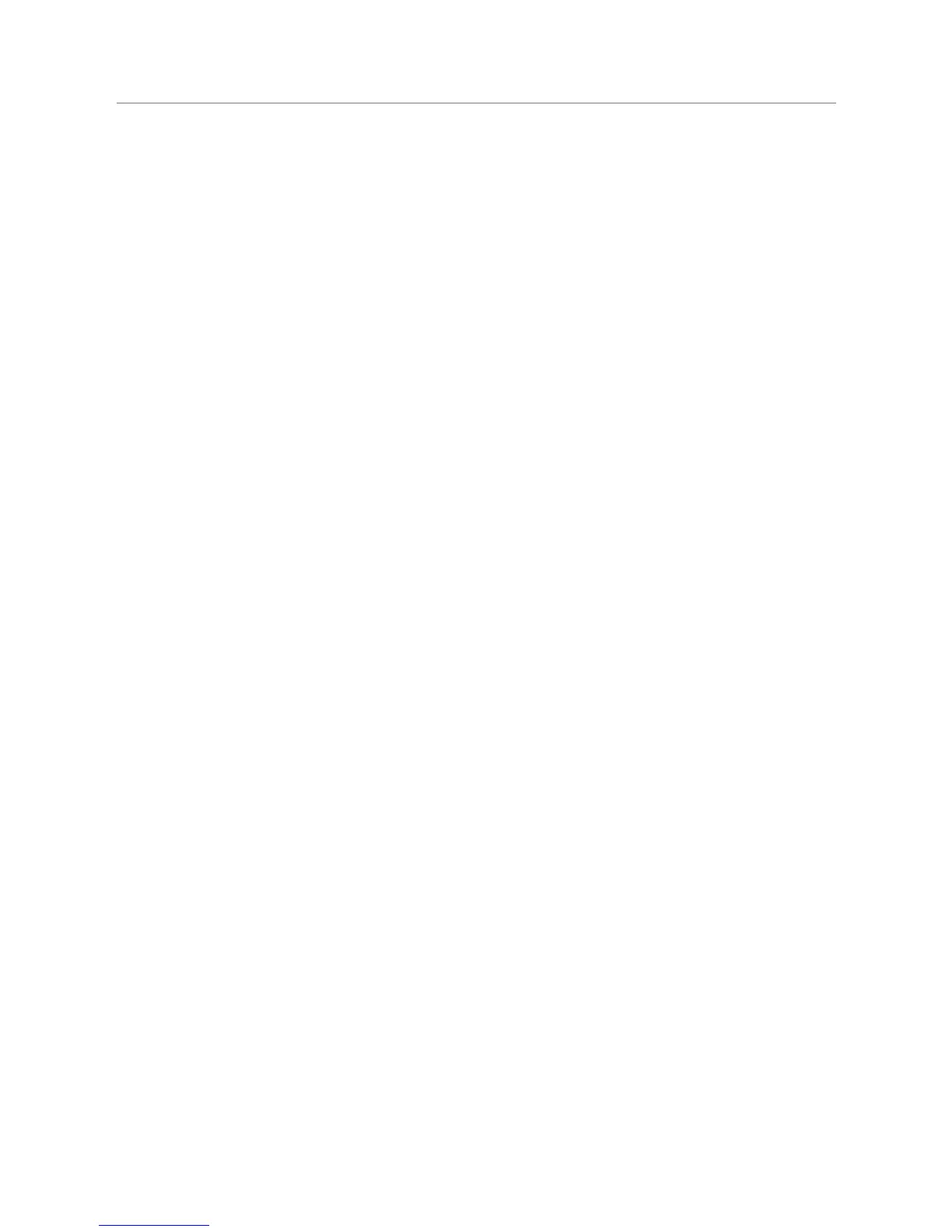Squeezebox
™
Boom User Guide 31
If your wireless router uses a common network name (SSID) like NETGEAR
or LINKSYS, there may be more than one wireless network in range that
has the same name as yours. Your Squeezebox Boom might be attempting
to connect to the wrong network. Consider changing your network’s SSID
to something that’s uniquely identifiable.
Check whether your wireless router is using MAC filtering. MAC filtering
provides an extra level of security by ensuring that no unknown computers
or other devices can connect to your wireless network without prior
authorization. If you cannot turn off MAC filtering, you (or your local network
expert) can add Squeezebox Boom’s MAC address to the router’s table of
allowed devices. You can find your Squeezebox Boom’s MAC address printed
on a label on the bottom of the unit.
If Squeezebox Boom cannot locate your computer
or connect to SqueezeCenter
During normal operation if SqueezeCenter is running on a computer that’s connected
to your wireless network, your computer’s name will be displayed when you select
Settings > Information > SqueezeCenter information from Squeezebox Boom’s Home
Screen. If this does not happen, it might be because of the following:
SqueezeCenter isn’t running.1.
If you have not yet downloaded and installed SqueezeCenter,
visit www.slimdevices.com to begin.
To check SqueezeCenter’s status on Windows, hover your mouse
pointer over the SqueezeCenter icon at the bottom right of the display,
near the clock. If SqueezeCenter Running doesn’t float, right-click
the icon and select Start SqueezeCenter.
To check SqueezeCenter’s status on MAC OS X, launch System
Preferences, and then click on SqueezeCenter. If SqueezeCenter is
running, you’ll see a button labeled Stop Server. If the button displays
Start Server, click it to launch.
A firewall may be preventing Squeezebox Boom from communicating 2.
with your computer. See Appendix B, Configuring Your Firewall.
Your computer and Squeezebox Boom may not be on the same 3.
network segment.
