
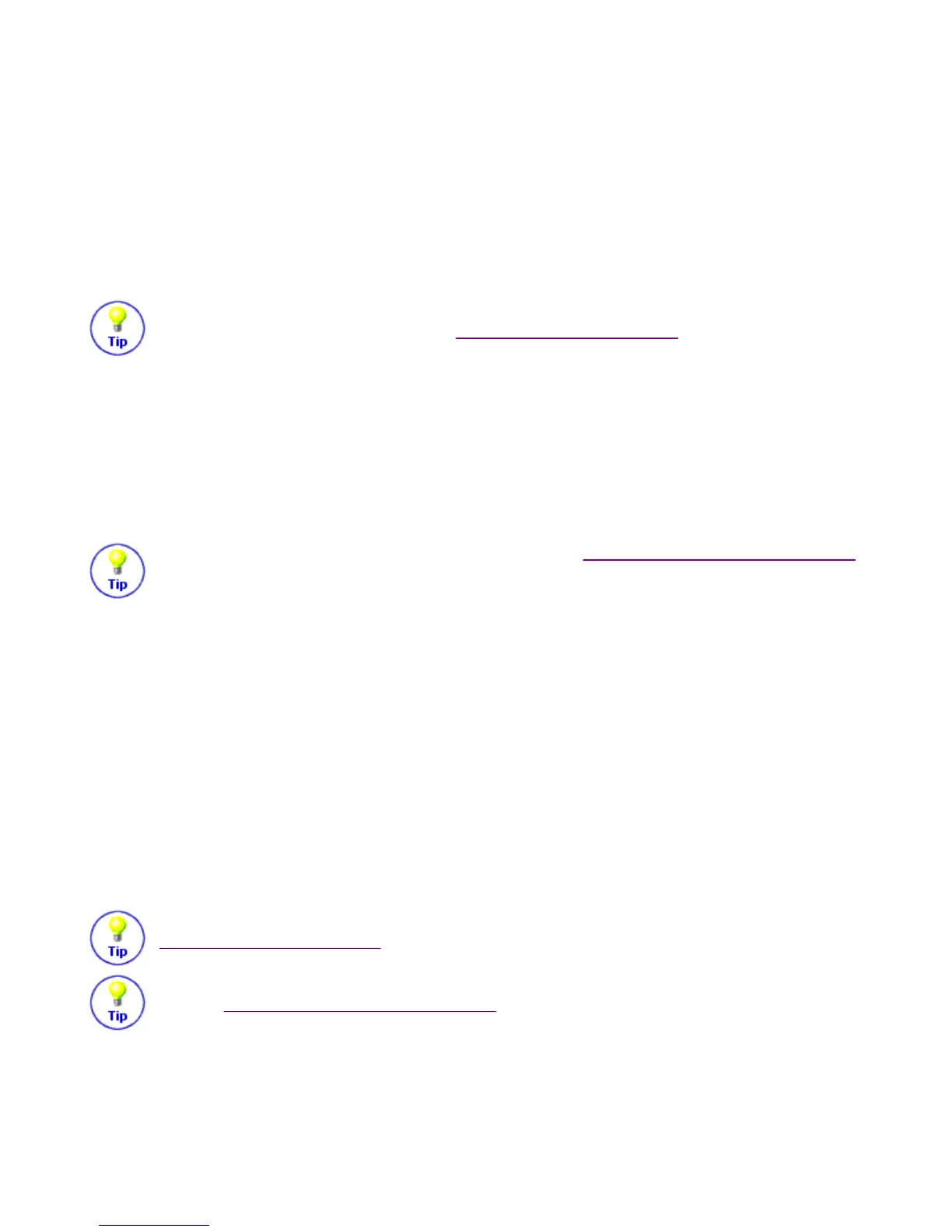
Do you have a question about the Logitech SST-659 - Harmony Universal Remote Control and is the answer not in the manual?
| Brand | Logitech |
|---|---|
| Model | SST-659 |
| Product Name | Harmony Universal Remote Control |
| Type | Universal Remote |
| Connectivity | Infrared (IR) |
| Number of Devices Controlled | Up to 15 |
| Number of Devices Supported | 5000+ brands |
| Display | LCD screen |
| Battery Type | AA |
| Power Source | Battery |
| Compatible Devices | TV, DVD, Cable Box, Satellite Receiver |
| Included Components | Remote, USB cable, Installation CD |
| Color | Silver |
Explains functions of Activity, Custom, OFF, HELP, DEVICE, SOUND, PICTURE, MEDIA buttons.
4 dedicated buttons for selecting activities, unique to user setup.
Explains Activity, Sound, Picture, and Device modes.
Lists items and battery installation.
Filling out device details worksheet.
System requirements and installation for Windows and Mac.
Creating an account with personal information.
Wizard configuration for devices/activities and remote update.
Steps to sync remote with devices.
How to choose, start, and switch between activities.
Explains the meaning of the remote's status light.
Steps to resolve sync issues with devices.
Explains button functions for playing videotapes.
Explains button functions for watching DVDs.
Explains button functions for listening to CDs.
Explains button functions for CD Jukebox.
Emphasizes sound control for selected device.
Emphasizes picture control for selected device.
Accesses all commands for selected device.
Customizing the 4 dedicated activity buttons.
Physical setup for learning commands.
Process of uploading learned signals.
Guidelines for naming learned commands.