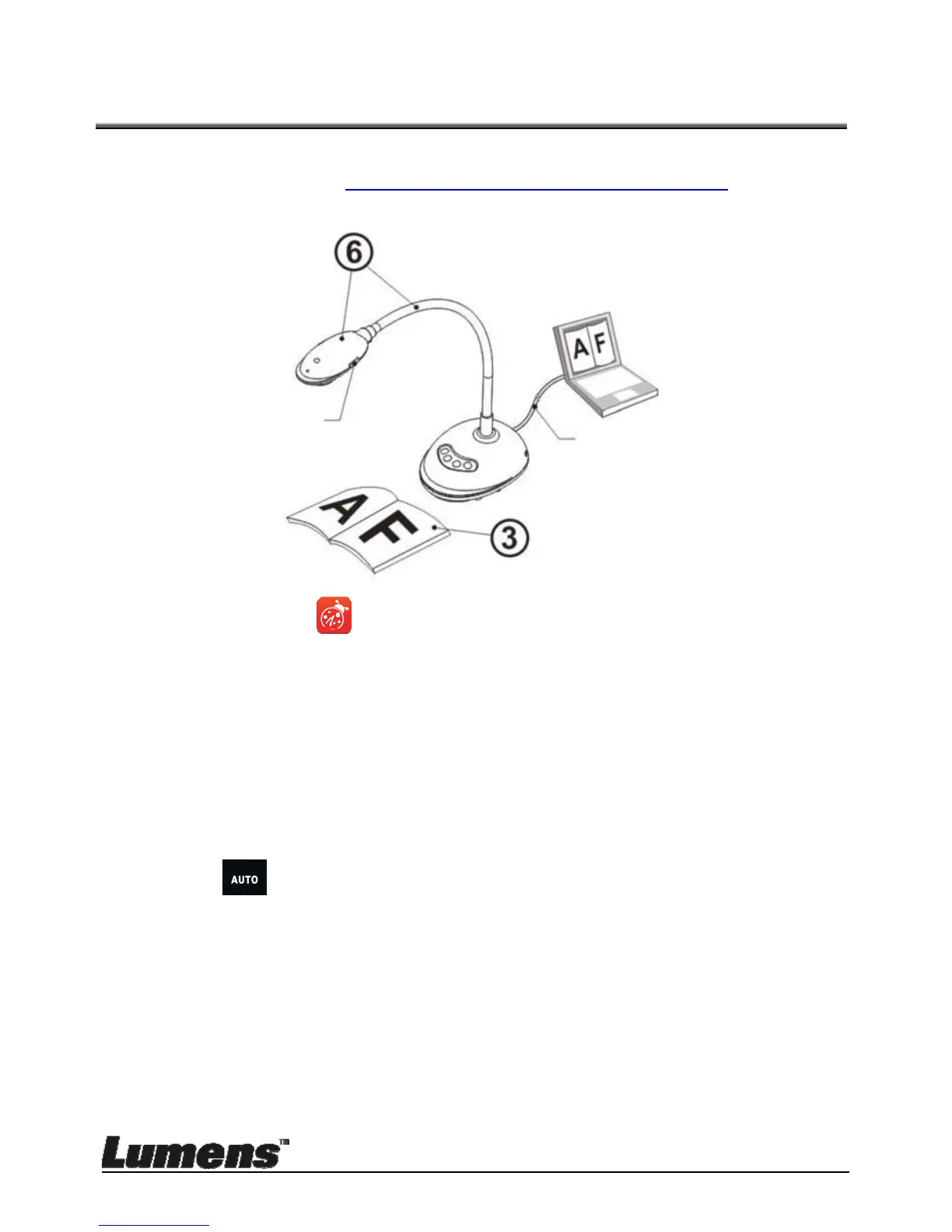English - 19
Chapter 5 Start Using
<Note> Ensure that the USB cable is connected and Ladibug™ software is
installed at first. Refer to Chapter 4 Installation and Connections in this user
manual.
1. Double click on
icon to open Ladibug™ Software.
2. Place an object to be displayed under the camera.
3. POWER Frequency setting page, please complete the settings following
the instructions on the screen. A live image is displayed when the setting is
※
finished. ( This setting is required for the first use only.)
Note: You are advised to confirm the local voltage/frequency before setting
the POWER Frequency. For example, 60Hz is applicable for America,
Taiwan, Japan, etc; 50Hz is applicable for Europe or other regions.
4. Press button to optimize the image. You are ready to teach/present.
USB Cable
FOCUS
