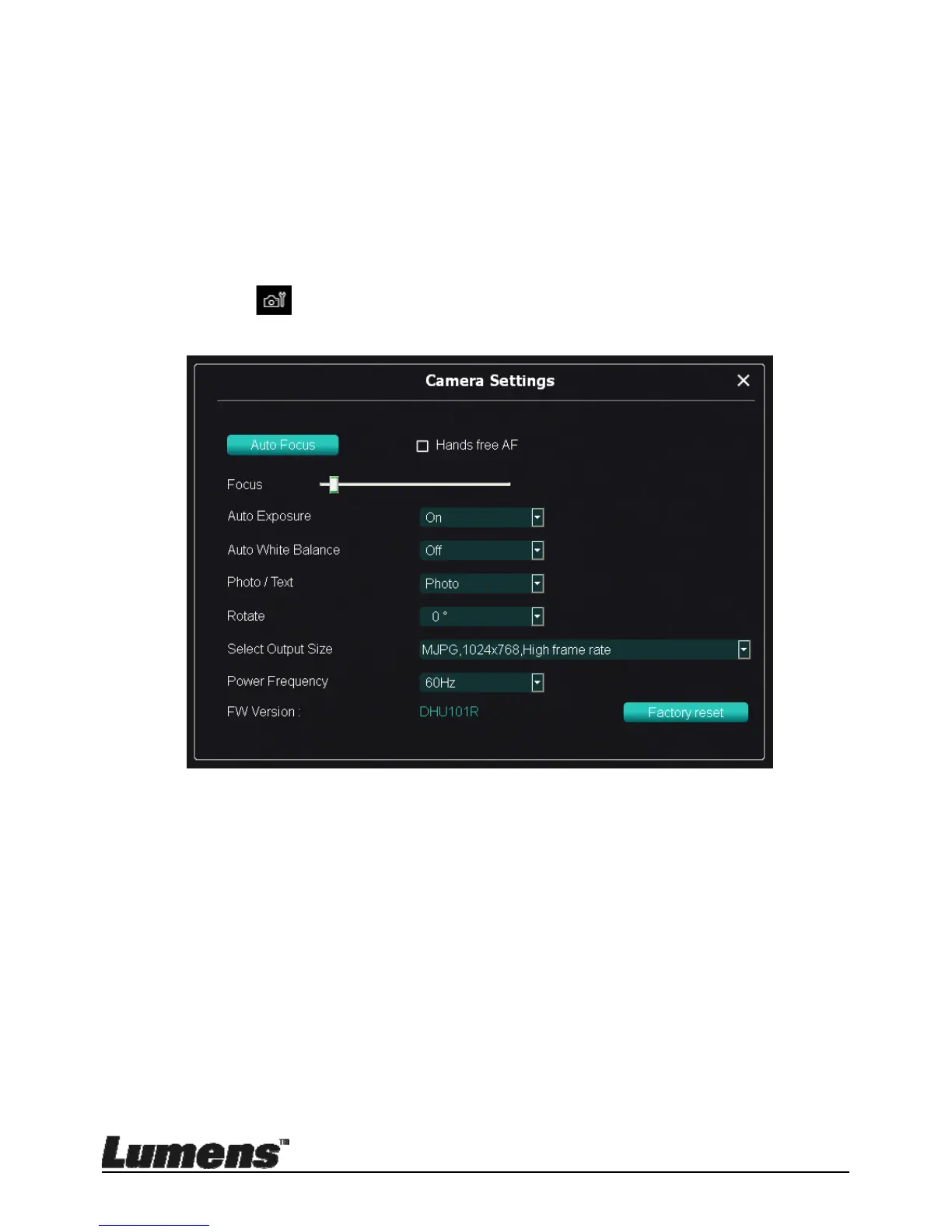English - 26
6.2.4 Camera Settings
Control the live image via the Camera Settings interface. The
operating procedure is the same as the control panel and remote
control of the Document Camera.
<Remark> The display of the button may vary depending on
product functions. An inactive button will grey out.
Click
to open Camera Settings interface.
1. Auto Focus: Adjust the best focal length.
2. Hands free AF: Automatically adjust the best focal length.
3. Focus: Manually adjust focal length on an object.
4. Auto Exposure: Set on/off.
5. Auto White Balance: Set on/off.
6. Photo/Text: Setting Photo/Text mode.
7. Rotate: Rotate the image by 0/180 degree.
8. Select Output Size: Set output resolution.
9. Power Frequency: The power frequency may vary with countries.
Please check it before using.
