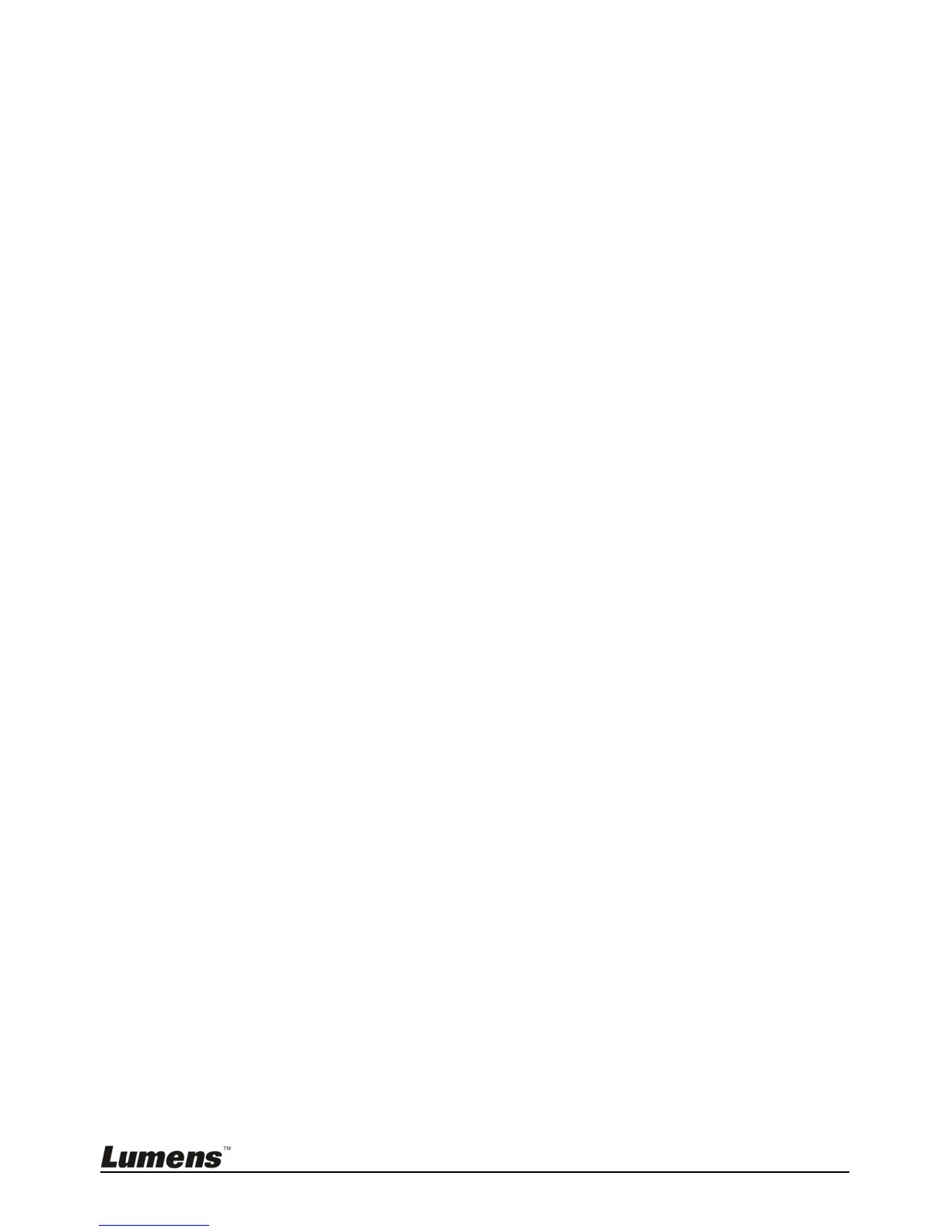English - 23
brighter.
2. From the Remote Control or Control Panel, press [BRT-] to darken the
image.
8.6 Turning the Lamp on/off
From the remote control or control panel:
1. Press [MENU] to enter the on-screen menu.
2. Press [] or [] to select [Setting].
3. Press [] to select [Lamp] modes.
4. Press [] or [] to turn [ON]/[OFF].
5. Press [MENU] to exit.
8.7 Automatically Adjusting the Image to Optimal
Brightness and Focal Length
From the remote control:
1. Press [AUTO TUNE] for the optimal brightness and focal length.
From the control panel:
1. Press [MENU] to enter the on-screen menu.
2. Press [] or [] to select [Display].
3. Press [] to select among [Auto Tune] modes.
4. Press [ENTER].
5. Press [MENU] to exit.
8.8 Freezing Images
1. Press [FREEZE] on the remote control to freeze the current image on
the screen. Press again to unfreeze.
8.9 Capturing Images
8.9.1 Setting continuous capture
1. Press [MENU] on the remote control or control panel to enter
the on-screen menu.
2. Press [] or [] to access the [Setting] menu.
3. Press [] to enable [Capture].
4. Press [] or [] to select [Continuous].
