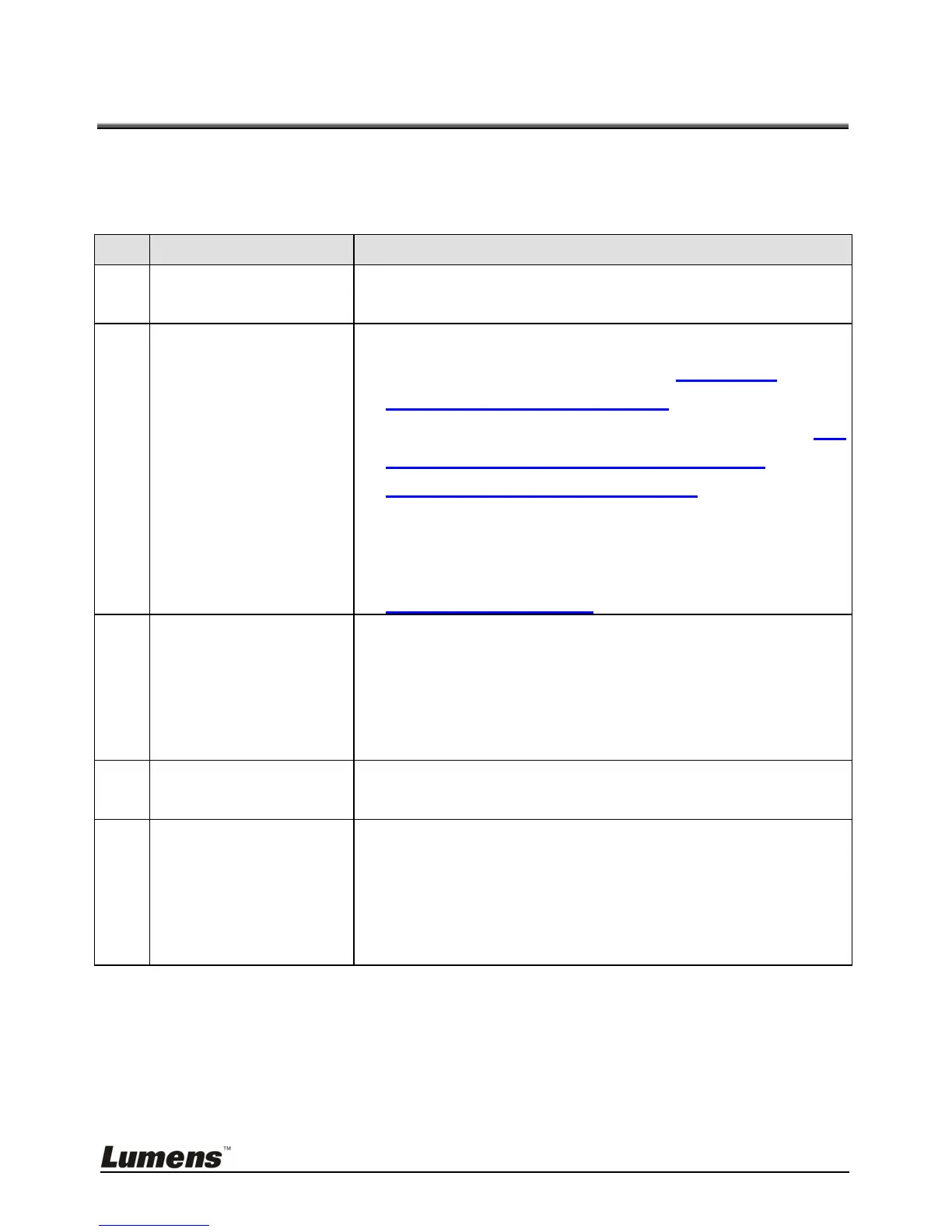English - 35
Chapter 10 Troubleshooting
This chapter outlines possible solutions to common problems. For other issues,
contact your dealer or service center.
Check that the power cord is securely connected to
the wall socket and the unit.
No image output
from the DC166
1. Check the power outlet.
2. Check the connection. Refer to Chapter 4
Installation and Connections in this manual.
3. Check the signal sources [SOURCE]. Refer to 8.1
Switching image sources in Chapter 8
Descriptions of major functions in this manual.
4. Check the settings for the projector source. Refer
to the projector’s user manual.
5. Check if DIP Switch is properly set. Refer to
Chapter 6 DIP Switch for related settings.
Probably the document is too close to the lens. Press
[ZOOM -] on the remote control or control panel.
Or increase the distance between the lens and the
document, and then press the [FOCUS] button on
the right side of the lens.
Cannot see the
entire image
Check Auto Image of the projector. Refer to the
projector’s user manual.
Visual Presenter
V2, Ladibug ™ and
other applications
cannot be used
simultaneously
Visual Presenter V2, Ladibug ™ and other
applications cannot be used simultaneously. Please
close the currently running applications and then
execute the desired application.
