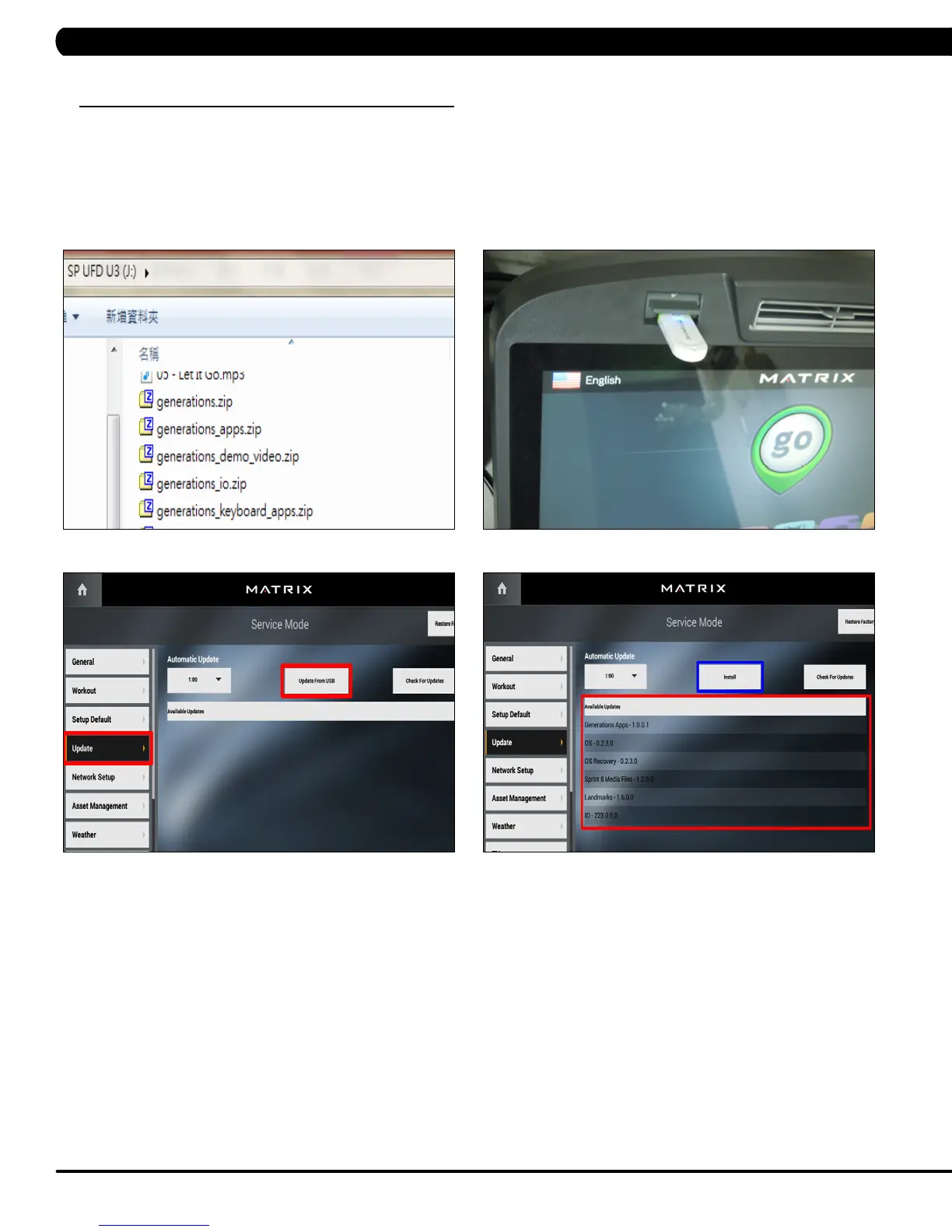58
11.1 SOFTWARE UPGRADE PROCEDURE FROM USB
CHAPTER 11: SOFTWARE UPGRADE PROCEDURE
FIGURE A FIGURE B
NOTE: Don't power off the machine while the software is being installed. After the software has been installed completely, turn off the
machine and wait 30 seconds, then turn the machine back on.
If the display shows 04A0, turn off & turn on the machine again.
1) Copy the Generations software onto the USB drive (Figure A).
2) Insert the USB Drive into the USB port in the console (Figure B).
3)
Enter Update manager by pressing ENTER, 3, 0, 0, 1, ENTER on the lower keypad. Select Update and update source "Update
from USB" (Figure C).
4)
Press
"Install" to auto-run the upgrade process (Figure D).
FIGURE C FIGURE D
